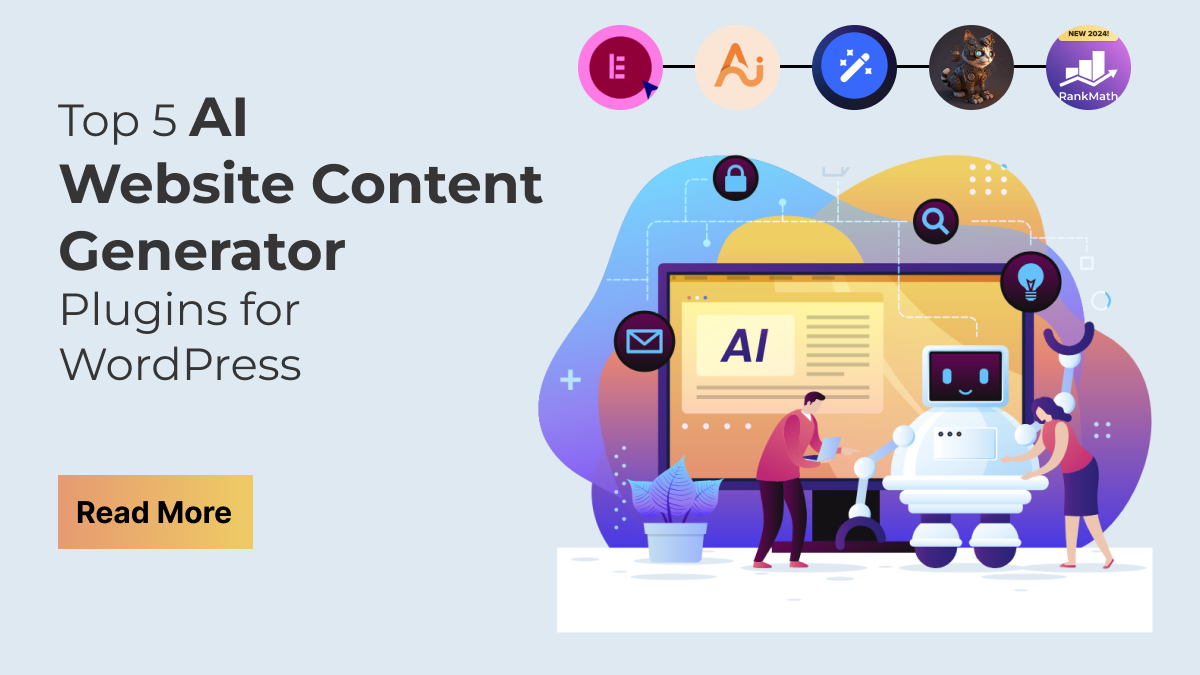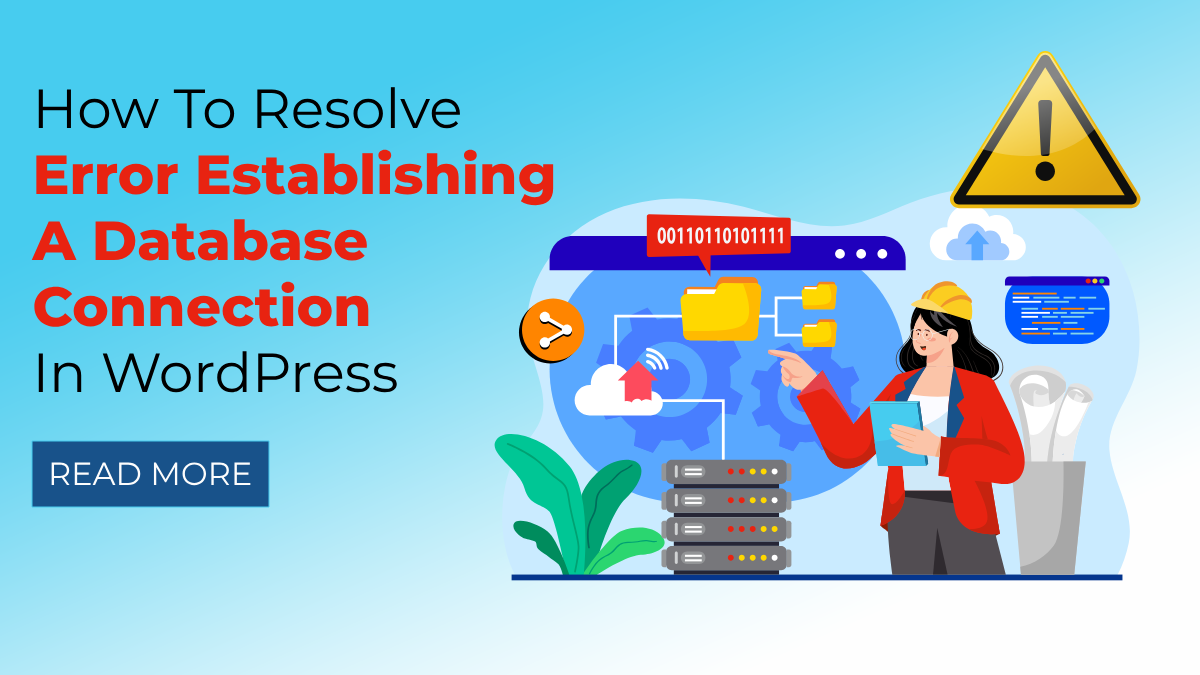Adding advanced product search functionality to your WooCommerce store can significantly enhance the user experience and boost your sales. In today's competitive e-commerce landscape, customers expect to find what they need quickly and effortlessly. An advanced product search feature not only meets this expectation but also helps in retaining customers by providing them with a seamless shopping experience.
In this blog, we'll walk you through how to implement advanced product search for WooCommerce store. We will cover various methods, from utilizing built-in WooCommerce features to integrating powerful plugins that can take your search functionality to the next level. You'll learn how to enable search by product attributes, categories, tags, and even custom fields, ensuring that your customers can pinpoint exactly what they are looking for in a matter of seconds.
We'll also discuss the importance of search filters, autocomplete suggestions, and relevant product recommendations, which can help in reducing bounce rates and increasing conversion rates. So, let's dive in and transform your WooCommerce store's search experience from basic to extraordinary.
What is Advanced Product Search for WooCommerce?

Advanced Product Search for WooCommerce refers to the implementation of sophisticated search functionality within a WooCommerce-powered online store. Unlike basic search features that only allow users to search for products based on their titles or descriptions, advanced product search enhances the search experience by enabling users to find products based on various attributes, categories, tags, and even WooCommerce Custom Fields.
At its core, advanced product search for WooCommerce aims to streamline the process of finding specific products within a large inventory, thereby improving user satisfaction and driving conversions. It goes beyond simple keyword matching to offer users a more intuitive and efficient way to navigate through the available products.
One of the key components of advanced product search is the ability to search by product attributes. Product attributes can include characteristics such as size, color, material, brand, and more. By enabling users to filter search results based on these attributes, advanced product search allows for more precise and targeted searches, ensuring that users can easily find products that match their specific criteria.
Furthermore, advanced product search for WooCommerce also enables users to search by categories and tags. Categories provide a hierarchical structure for organizing products, while tags offer additional metadata that can help users narrow down their search. By incorporating category and tag-based search functionality, advanced product search offers users multiple pathways to discover products, catering to different browsing preferences and search habits.
Additionally, advanced product search can support the inclusion of custom fields in search queries. Custom fields allow store owners to add additional information to their products, such as product specifications, features, or custom attributes. By enabling users to search based on these custom fields, advanced product search for WooCommerce provides a more flexible and customizable search experience, accommodating a wide range of product types and attributes.
Benefits of Implementing Advanced Product Search for WooCommerce

Implementing advanced product search for WooCommerce offers a myriad of benefits that significantly enhance the overall shopping experience for customers and drive business success for store owners.
- Enhanced User Experience: advanced product search for WooCommerce improves the user experience by providing customers with intuitive and efficient ways to find the products they are looking for. By offering features such as search filters, autocomplete suggestions, and relevant product recommendations, advanced search streamlines the search process, reducing the time and effort required for users to discover products that match their preferences.
- Increased Customer Satisfaction: A seamless and user-friendly search experience contributes to higher levels of customer satisfaction. When customers can quickly and easily find products that meet their needs, they are more likely to have a positive perception of the store and are more inclined to return for future purchases. Satisfied customers are also more likely to recommend the store to others, leading to increased customer loyalty and brand advocacy.
- Higher Conversion Rates: advanced product search for WooCommerce Conversion Rate can lead to higher conversion rates by helping customers find and purchase products more efficiently. When users can easily locate products that match their specific criteria, they are more likely to make a purchase, resulting in increased sales and revenue for the store. Additionally, features such as autocomplete suggestions and relevant product recommendations can encourage impulse purchases and cross-selling opportunities, further boosting conversion rates.
- Improved Product Visibility: advanced product search for WooCommerce improves product visibility within the store by enabling users to search based on specific attributes, categories, and tags. Products that may have been overlooked in a standard search are more likely to be discovered through advanced search filters, increasing their visibility and potential for sales. This enhanced visibility benefits both customers, who have access to a wider range of products, and store owners, who can effectively showcase their entire inventory.
- Customization and Flexibility: Advanced product search offers customization and flexibility, allowing store owners to tailor the search experience to meet the unique needs of their customers and business goals. With features such as custom fields and advanced search settings, store owners can configure the search functionality to accommodate a wide range of product types and attributes. This customization ensures that users can search for products in a way that aligns with their preferences and browsing habits, leading to a more personalized shopping experience.
- Competitive Advantage: Implementing advanced product search can provide a competitive advantage in the crowded e-commerce landscape. By offering a superior search experience compared to competitors, store owners can differentiate their store and attract customers who value efficiency and convenience. A well-designed and comprehensive search functionality can serve as a key selling point for the store, helping to attract new customers and retain existing ones in an increasingly competitive market.
By investing in advanced product search for WooCommerce features, store owners can create a more engaging and efficient shopping experience for their customers while driving business growth and success.
Importance of Search Filters, Autocomplete Suggestions, and Relevant Product Recommendations
The importance of search filters, autocomplete suggestions, and relevant product recommendations cannot be overstated when it comes to optimizing the search experience in an e-commerce environment like WooCommerce. Let's delve into each aspect:
- Search Filters: Search filters play a crucial role in allowing users to refine their search results based on specific criteria. They empower users to narrow down their search and find products that precisely match their requirements. For instance, users may want to filter products by price range, size, color, brand, or other attributes. By providing search filters, WooCommerce stores offer users more control over their search experience, leading to increased satisfaction and higher chances of finding the desired products. This not only enhances the user experience but also improves the likelihood of conversion, as users are more likely to purchase products that meet their exact specifications.
- Autocomplete Suggestions: Using the autocomplete feature, users will receive real-time suggestions as they type their search queries. These suggestions are based on popular search terms, product names, or attributes, helping users quickly find what they are looking for and reducing the time and effort required to complete their search. Autocomplete suggestions also help prevent spelling errors and offer users alternative search terms if their initial query does not yield relevant results. By guiding users towards relevant search queries, autocomplete suggestions enhance the overall search experience, leading to increased user satisfaction and improved search accuracy.
- Relevant Product Recommendations: Relevant product recommendations leverage user data and browsing behavior to suggest with WooCommerce Related Products or complementary products to users based on their search queries or viewed products. These recommendations are tailored to each user's preferences and interests, offering personalized suggestions that are likely to resonate with them. By offering relevant product recommendations, WooCommerce stores not only help users discover additional products of interest but also encourage cross-selling and upselling opportunities. This can lead to increased average order value and revenue for the store. Additionally, relevant product recommendations create a more engaging and personalized shopping experience, fostering customer loyalty and repeat business.
Overall, By incorporating features such as search filters, autocomplete suggestions, and relevant product recommendations, advanced product search for WooCommerce provides users with a more intuitive and efficient way to discover products, ultimately driving success for online stores.
Methods to Add Advanced Product Search for WooCommerce Store
There are various methods available for adding advance product Search for Woocommerce Store, each offering different levels of customization and features. Below, I'll detail three common methods along with step-by-step instructions for each:
Method 1: Using Built-in WooCommerce Features (Widget or Shortcode)
Utilizing the built-in features of WooCommerce, you can enhance product search functionality without the need for additional plugins. This method combines the use of product attributes, categories, tags, and either the built-in search WooCommerce Cart Widget or WooCommerce product search shortcodes to create a comprehensive search experience for your customers.
Steps:
- Product Attributes, Categories, and Tags:

Product Attributes: Begin by defining product attributes such as size, color, brand, and any other relevant characteristics in the WooCommerce settings. Product attributes help categorize and describe your products in detail, making it easier for customers to find what they're looking for. Moreover this plugins will enable you to create WooCommerce Bookable Product for specific products for niches.
- Navigate to the WordPress dashboard > WooCommerce > Attributes to create new attributes.
- Define the attributes and assign values as needed, ensuring consistency and accuracy.
- Assign these attributes to your products when adding or editing them in the WooCommerce product editor.
Tip: The WordPress Product Comparison Plugin allows customers to easily compare features, prices, and reviews of multiple products side by side, enhancing their shopping experience.
Categories and Tags: Organize your products into hierarchical categories and assign relevant tags to them for further classification.
- Navigate to the WordPress dashboard > Products > Categories to create new product categories.
- Create a category structure that reflects the organization of your products, ensuring easy navigation for customers.
- Assign products to appropriate categories and add relevant tags to further refine product classification and improve searchability.
- Search Widget or Shortcode:
The next step involves deciding whether to utilize the built-in search widget or WooCommerce product search shortcodes to create the search form on your website.
Using the Built-in Search Widget:

-
Navigate to the WordPress dashboard and go to Appearance > Widgets.
-
Look for the WooCommerce Product Search widget in the available widgets section.
-
Drag the widget to the desired sidebar or footer area of your website.
-
Configure the widget settings, such as the title and placeholder text, to customize the search form.
-
Save the changes, and the search widget will now be displayed on your site, allowing users to enter keywords and search for products directly.
Using WooCommerce Product Search Shortcodes:
- If you prefer to use short codes in WordPress for more customization options, create a new page in your WordPress dashboard where you want to display the custom product search form.
- Use the ‘[woocommerce_product_search]’ shortcode to insert the product search form into the page content.
- Customize the shortcode parameters to include specific search criteria such as product categories, attributes, tags, etc. Parameters include category, attribute, tags, show_category, show_attribute, show_tags, and more.
- Refer to the WooCommerce documentation for a comprehensive list of available parameters and their usage.
- Once you've configured the shortcode to your liking, publish the page to make the custom product search form accessible to users.
By combining these built-in WooCommerce features, you can create a robust and customizable search experience for your WooCommerce store. Users will be able to filter search results based on product attributes, categories, and tags, and can conveniently search for products using either the built-in search widget or custom search forms created with shortcodes. This method offers flexibility and convenience while leveraging the powerful features already available within WooCommerce.
Method 2: Using WooCommerce Product Search Plugins

There are several third-party plugins available that offer advanced product search for WooCommerce with additional features such as live search, autocomplete suggestions, and more robust filtering options.
Steps:
- Choose a Plugin: Browse the WordPress plugin repository or third-party marketplaces to find a suitable WooCommerce product search plugin. Popular options include "WooCommerce Product Search" by YITH and "Ajax Search for WooCommerce" by Semantics. Consider factors such as features, reviews, and compatibility with your WooCommerce version.
- Install and Activate Plugin: Once you've chosen a plugin, download the plugin files and upload them to your WordPress site. If you want to upload the plugin ZIP file to your WordPress dashboard, navigate to the Plugins section, click "Add New," and then click "Upload Plugin." Once uploaded, activate the plugin.

- Configure Settings: After activating the plugin, navigate to the plugin settings page in your WordPress dashboard. You can adjust the search settings based on your preferences. This may include enabling features such as live search, autocomplete suggestions, search filters, and more. Customize settings such as search behavior, search algorithm, and search results display options.
- Customize Design: Some plugins offer options to customize the design and layout of the search form and search results. Explore these customization options to ensure that the search functionality seamlessly integrates with your website's design. Customize colors, fonts, button styles, and layout to match your brand identity and improve user experience.
- Test and Optimize: Once the plugin is configured and customized, thoroughly test the advanced search functionality to ensure that it works as expected. Conduct various search queries, test different search filters, and evaluate the search results. Gather feedback from users and analyze analytics data to identify any areas for improvement. Make necessary adjustments or optimizations to enhance the search experience further and maximize its effectiveness in helping users find products quickly and easily. Regularly monitor and optimize the search functionality based on user feedback and analytics insights to continually improve the user experience and drive conversions on your WooCommerce store.
By following the detailed steps outlined above, you can enhance the search functionality of your WooCommerce store and provide users with a seamless and efficient product discovery experience.
Conclusion
In conclusion, implementing advanced product search for WooCommerce store can greatly enhance the user experience, boost conversions, and improve overall satisfaction for both customers and store owners. By understanding the concept of advanced product search, exploring its benefits, and recognizing the importance of search filters, autocomplete suggestions, and relevant product recommendations, you can take your online store to new heights.
For those who may not feel comfortable with the technical aspects of adding advanced product search manually, there are convenient alternatives available. Premium eCommerce WordPress themes like those offered by WP Elemento already come equipped with advanced search features. These WordPress Elementor themes provide a hassle-free solution for incorporating advanced product search on your WooCommerce store's shop and home pages. With niche-specific themes tailored to various industries, you can find the perfect fit for your business needs. So, whether you choose to implement advanced product search manually or opt for a pre-designed theme, enhancing your WooCommerce store's search functionality is a surefire way to elevate your online business presence and improve customer satisfaction.