Creating a website for your architecture firm is an essential step in showcasing your work and attracting potential clients. A well-designed website not only displays your portfolio but also reflects your design philosophy, professionalism, and attention to detail. As an architect, your website should act as an extension of your creativity and provide an immersive experience that highlights your skills, projects, and expertise.
In this blog, we will guide you through the process of building a website that effectively showcases your architecture projects. From selecting the right platform and theme to optimizing your site for performance, we’ll cover all the essential aspects of building a website that leaves a lasting impression on your visitors. Whether you're looking to display your portfolio, share case studies, or provide information about your services, we’ll help you create a site that not only attracts potential clients but also enhances your online presence. Ready to take your architecture business online? Let’s dive in and explore the steps involved in creating a stunning website that truly represents your architectural vision.
Steps to Create Website for Architecture
Creating a website for your architecture business is an excellent way to showcase your portfolio, attract potential clients, and build credibility in the industry. Let’s walk through the step-by-step process of building a stunning website for your architecture business using WordPress.
Step 1: Get the Domain and Hosting

The first critical step in creating a website for your architecture business is selecting and purchasing a domain name and a hosting plan. These two components lay the foundation for your online presence and ensure that your website is accessible, fast, and reliable.
Choosing the Domain Name

Your domain name is the digital address where clients will find your architecture business online. It’s your brand’s identity on the web, so it’s essential to choose wisely. When selecting a domain name:
- Keep it simple and relevant: Choose a name that clearly reflects your architecture business. Using your company name or a variation is a good start, as it directly associates the domain with your brand. For example, (www.YourCompanyName.com.)
- Incorporate keywords: Adding words like “architecture,” “design,” or “studio” can help with SEO and make it easier for potential clients to find you through search engines. For instance, (www.YourArchitectureStudio.com.)
- Pick a memorable extension: While .com is the most popular and trusted domain extension, you can also opt for more creative extensions such as .design, .studio, or .archi, which add a personal touch to your architecture business.
Selecting the Hosting Provider
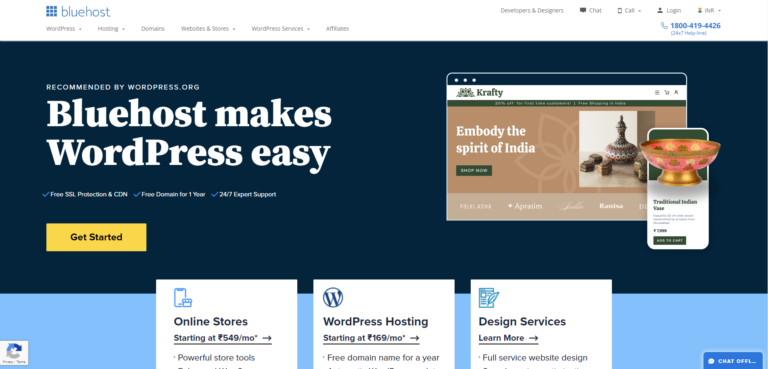
Next, you need to choose a reliable and best hosting for Woocommerce provider to ensure your website performs optimally:
- Speed and reliability: Select a host with high uptime (99.9% or higher) and fast server speeds to prevent your website from going down or loading slowly.
- WordPress compatibility: Ensure the host supports WordPress with one-click installation, as it’s the platform you’ll use to build your site.
- Support and security: Look for hosts that offer 24/7 customer support and robust security features, such as SSL certificates to encrypt data.
Recommended Hosting Providers
- SiteGround – Offers excellent performance and WordPress support.
- Bluehost – Known for its ease of WordPress installation and great customer service.
- Hostinger – Budget-friendly with solid speed and uptime.
Once you’ve purchased your domain and hosting, you’re ready to install WordPress and begin building your architecture website.
Step 2: Install WordPress

After securing your domain and hosting, the next crucial step in creating your website for architecture is to install WordPress, the content management system (CMS) that will power your site. WordPress is an industry-leading platform known for its user-friendly interface, flexibility, and customization options, making it an ideal choice for architecture businesses seeking a professional online presence.
Installing WordPress from Your Hosting Dashboard

Most reliable hosting providers offer a one-click WordPress installation process, making it quick and hassle-free. Here’s how to do it:
- Log in to your hosting account and navigate to the control panel (cPanel).
- Look for the WordPress Installer or Softaculous Apps Installer both are standard on most hosting platforms.
- Click on Install Now and select your architecture website’s domain name.
- Choose a username, password, and site title, which you’ll use to log into your WordPress admin panel.
- Click Install and wait for the process to complete, which typically takes a few minutes.
Post-Installation Configuration
Once the installation is done:
- Log in to the WordPress admin panel by entering yourdomain.com/wp-admin in your browser.
- Use the username and password you created during installation.
- Explore the WordPress dashboard, where you’ll manage your website’s content, install themes, and customize the design.
With WordPress successfully installed, you’re ready to start building your website for architecture, adding content, and selecting a theme that showcases your projects effectively. If you still face any problems while Installing WordPress then you can follow our tutorial Guide to Install WordPress in easy steps.
Step 3: Choose the Architecture WordPress Theme by WP Elemento
When creating a website for architecture, selecting the right theme is crucial for both functionality and design. The Architecture WordPress Theme by WP Elemento is an exceptional choice for architecture businesses, offering a perfect balance between aesthetics, usability, and performance. Here’s why this theme stands out:
- Elementor Compatibility: The theme seamlessly integrates with Elementor, the powerful page builder that allows easy drag-and-drop customization. Architects don’t need coding skills to design unique layouts, making the process intuitive and accessible. With Elementor, you can create stunning pages with minimal effort and maximum impact.
- Responsive Design: A key feature of the theme is its responsive design, which ensures that your website looks fantastic on any device, be it desktops, tablets, or smartphones. As more clients search for services online through their mobile devices, a mobile-optimized site is essential for reaching a broader audience.
- Affordable Price: At just $40, this WordPress theme for architect offers great value for architects looking for an affordable solution to build a professional website without compromising on quality or design features.
- Modern Aesthetics: The theme boasts sleek, modern layouts and stylish design elements that highlight your architectural projects in a visually appealing way. The pre-designed templates make it easy to showcase your portfolio and services in a polished, professional manner.
- SEO Optimization: The theme is built with SEO-friendly code, ensuring your website ranks higher in search engine results. This increases your online visibility and helps potential clients discover your work.
- WooCommerce Support: The theme also supports WooCommerce, so you can easily set up an online store to sell design-related services or architectural products.
- Pre-Designed Templates: With demo content and pre-built pages, the theme allows you to quickly import and customize sections like the homepage, portfolio, and contact page, saving you valuable time in the setup process.
The Architecture WordPress Theme by WP Elemento simplifies the process of creating a professional, visually stunning website that perfectly represents your architecture business.
Step 4: Install and Activate the Architecture WordPress Theme

After purchasing the Architecture WordPress Theme by WP Elemento, the next crucial step in building your website for architecture is to install and activate the theme. This process is straightforward and does not require advanced technical knowledge. The Architecture theme is one of the best real estate WordPress themes offered by WP Elemento. Follow the detailed steps below to install and activate the theme on your WordPress site:
- Log in to Your WordPress Admin Dashboard: Begin by logging into your WordPress admin dashboard. To do this, visit yourdomain.com/wp-admin, where you’ll be prompted to enter your username and password.
- Navigate to Appearance → Themes: Once logged in, go to the Appearance section on the left-hand menu and select Themes. This will open the theme management page, where you can add new themes to your website.
- Click on the Add New Button: On the Themes page, click the Add New button at the top of the screen. This will take you to a page where you can search for themes or upload your own.
- Click on Upload Theme and Choose the .zip File: After clicking Add New, you’ll see an option to Upload Theme. Click on it, then browse and select the .zip file of the Architecture WordPress Theme that you downloaded after purchase.
- Click Install Now: Once the file is selected, click the Install Now button. WordPress will begin installing the theme, which should only take a few moments.
- Activate the Theme: After the installation is complete, you’ll see a message confirming that the theme has been installed. Click the Activate button to apply the theme to your website.
Once activated, your architecture website will now display the theme’s default design, giving you a foundation to start customizing and adding your own content. This simple process ensures your architecture website has a professional and responsive design that reflects your business’s style.
Step 5: One-Click Demo Import

The Architecture WordPress Theme by WP Elemento offers a powerful one-click demo import feature, streamlining the process of building a professional website for architecture. This functionality allows you to import pre-designed templates with placeholder content, providing you with a fully structured website layout that you can easily customize. With demo import, you can skip the time-consuming process of building your website from scratch, making it ideal for architects who want a quick and efficient setup.
Steps to Import Demo Content
- Access the Demo Importer: Log in to your WordPress admin dashboard and navigate to the WP Elemento Demo Importer section.
- Get Started: Click the Get Started button to initiate the import process.
- Enter the License Key: Input the license key you received after purchasing the theme. This step verifies your theme purchase and grants access to demo content.
- Start Importing: Click the Start Importing button.
- Automatic Setup: The theme will automatically:
- Install and activate all required plugins essential for the architecture website.
- Import demo content, including ready-made pages, images, and settings.
Once the demo import is complete, you’ll have a fully functional website featuring stylish layouts, portfolio sections, service pages, and Elementor contact forms. This ready-to-customize structure allows you to replace the demo content with your own text, images, and branding, making it easy to create a polished and professional website for architecture in minutes.
Step 6: Change Demo Data with Your Actual Data

Once you have successfully imported the demo content for your website for architecture, the next crucial step is to replace the placeholder data with your actual content. This customization ensures your website accurately reflects your brand identity and showcases your architectural expertise.
- Pages: Navigate to Pages → All Pages in your WordPress dashboard. Here, you’ll find pre-designed pages such as Home, About, Services, Portfolio, and Contact. Edit each page to include your unique content. On the Home page, add an engaging introduction highlighting your firm’s architectural vision. Use the About page to share your company’s background, mission, and values. The Services page should outline the specific architectural services you offer, while the Portfolio page showcases your completed projects with detailed descriptions. Lastly, ensure the Contact page includes accurate contact information and a functional inquiry form.
- Images: Replace the demo images with high-resolution photos of your architectural designs, including exterior and interior shots, blueprints, and 3D renderings. Use optimized images to maintain fast loading speeds.
- Text: Add compelling and informative text throughout your site. Include detailed descriptions of your services, highlight key projects, and introduce your team with short bios and credentials.
- Logo and Branding: Upload your company logo in Appearance → Customize → Site Identity. Adjust the color scheme to match your brand’s visual identity, ensuring a consistent and professional look across the website.
By carefully updating the demo content, you’ll create a polished, professional, and visually appealing website for architecture that accurately represents your business. For more detailed Guide follow our guide on How to customize WordPress themes.
Step 7: Configure the Lead Generation Form
Lead generation is a vital component of any website for architecture, as it allows you to capture potential clients’ information and convert visitors into valuable leads. By adding a well-structured contact form, you enable prospects to reach out for inquiries, project consultations, or service details. The Architecture WordPress Theme by WP Elemento makes this process seamless by integrating with Contact Form 7, a powerful and easy-to-use plugin for creating customizable forms.
To configure Contact Form 7:

- Navigate to Contact → Contact Forms from your WordPress dashboard.
- You’ll see a default form already created. You can either use this form or click Add New to create a customized one.
- Edit the form fields based on the information you want to collect. Common fields for architecture websites include:
- Name (for identifying the lead)
- Email (for communication)
- Phone Number (for direct follow-ups)
- Message (for client inquiries)
- In the Mail tab, update the recipient email to your business email address to ensure you receive inquiries directly.
- Save the form and add it to your Contact or Inquiry page using the form’s shortcode.
Once configured, your website will automatically capture and send lead information to your inbox. This streamlined process helps you efficiently manage client inquiries, respond promptly, and build strong customer relationships, making your website for architecture a powerful tool for business growth.
Step 8: Test and Publish Your Website

Before launching your website for architecture, it’s essential to thoroughly test it to ensure it functions properly and delivers a seamless user experience. A well-tested website not only looks professional but also builds trust with potential clients.
Testing Checklist:
- Check Responsiveness: Your website should look flawless on all devices, including desktops, tablets, and smartphones. Test it using browser tools or online services like Responsinator to confirm that the layout, images, and text display correctly across different screen sizes.
- Test the Forms: Contact forms are critical for generating leads. Submit test inquiries to verify that all form fields work properly and that you receive the submissions in your inbox. Ensure that error messages and confirmation responses display accurately.
- Check Loading Speed: Slow websites drive visitors away. Use tools like GTmetrix or PageSpeed Insights to test your site’s loading speed. Optimize images, minify CSS and JavaScript, and enable caching for faster performance.
- Ensure SEO Optimization: Confirm that your website has proper meta titles, descriptions, and image alt tags to improve search engine visibility. Verify that all links are functional and there are no broken links.
- Proofread All Content: Review your website’s content carefully. Correct any grammatical errors, typos, or formatting issues to maintain professionalism.
Publishing Your Website
Once you’re satisfied with the testing:
- Click Publish to make your website pages live.
- Share your website link on social media feed on WordPress, business cards, and promotional materials to attract clients and enhance your online presence.
Conclusion
Building a website for your architecture business is a strategic way to showcase your expertise, attract potential clients, and establish a strong online presence. By following the eight essential steps from securing your domain and hosting to installing WordPress, choosing the right WordPress Elementor themes, and customizing it with your content you can create a visually stunning and functional website.
For a seamless experience, we recommend using the Architecture WordPress Theme by WP Elemento. With its Elementor compatibility, responsive design, and one-click demo import, this theme makes it easy to display your portfolio, highlight your services, and generate leads effectively. Plus, at just $40, it offers excellent value for its features.
By implementing these steps, you’ll have a professional website that not only reflects your creative vision but also helps your architecture business thrive in the digital space. Start building your website today and make a lasting impression online.



