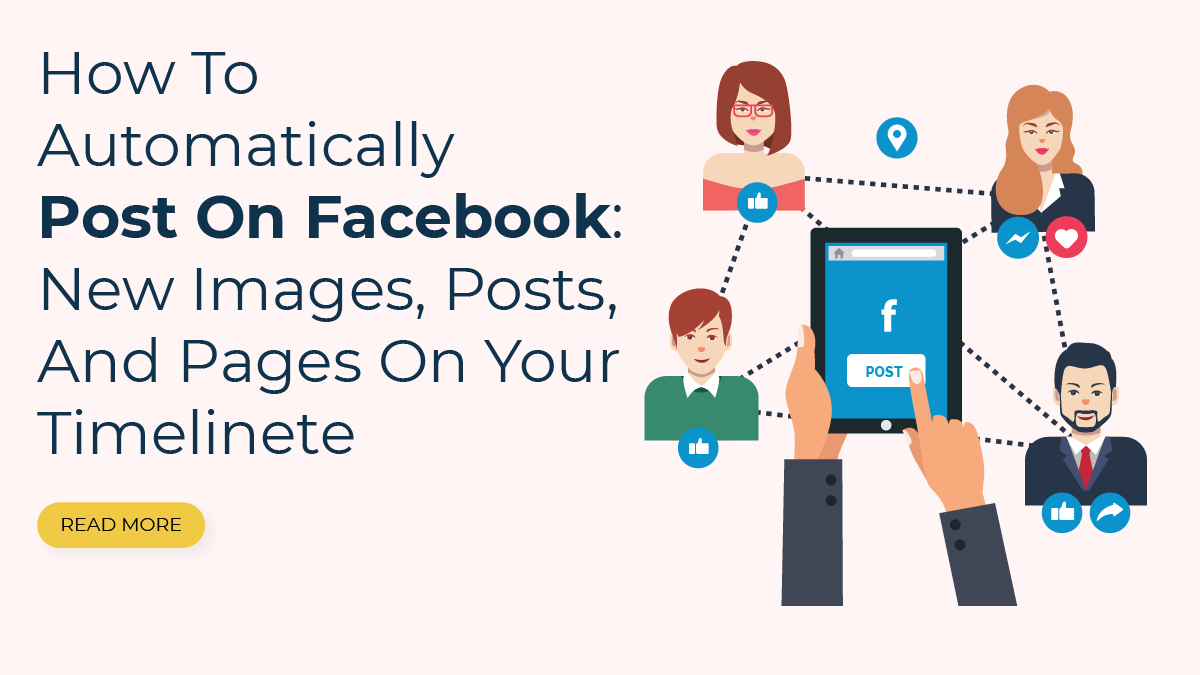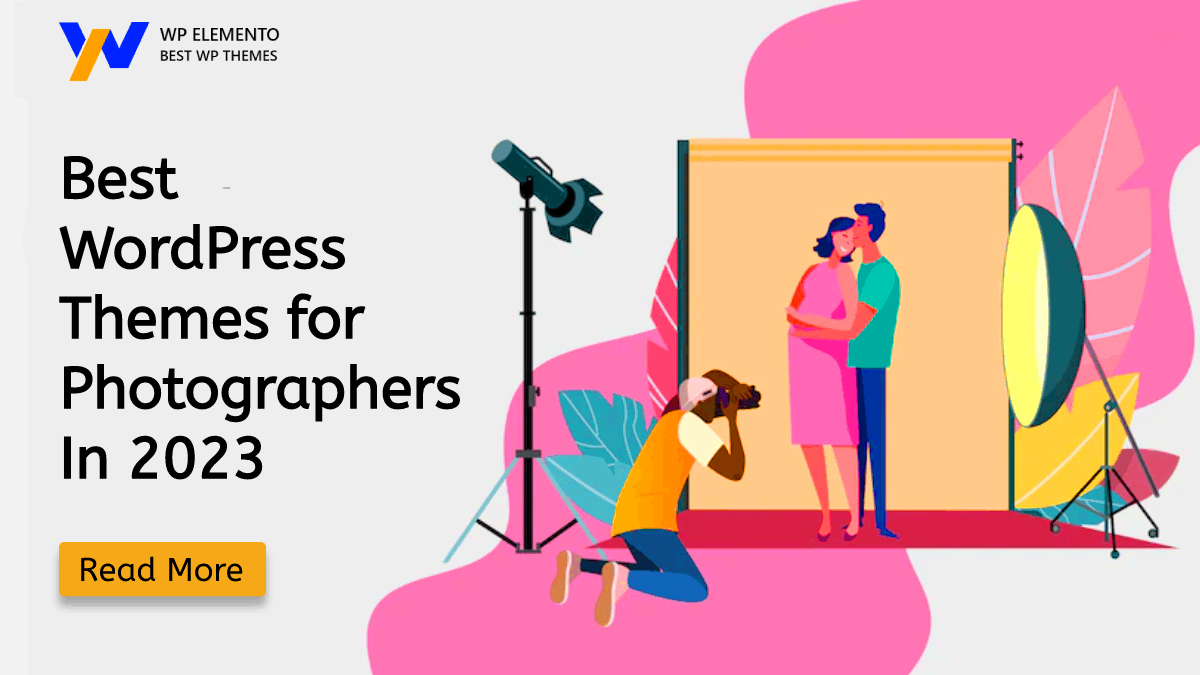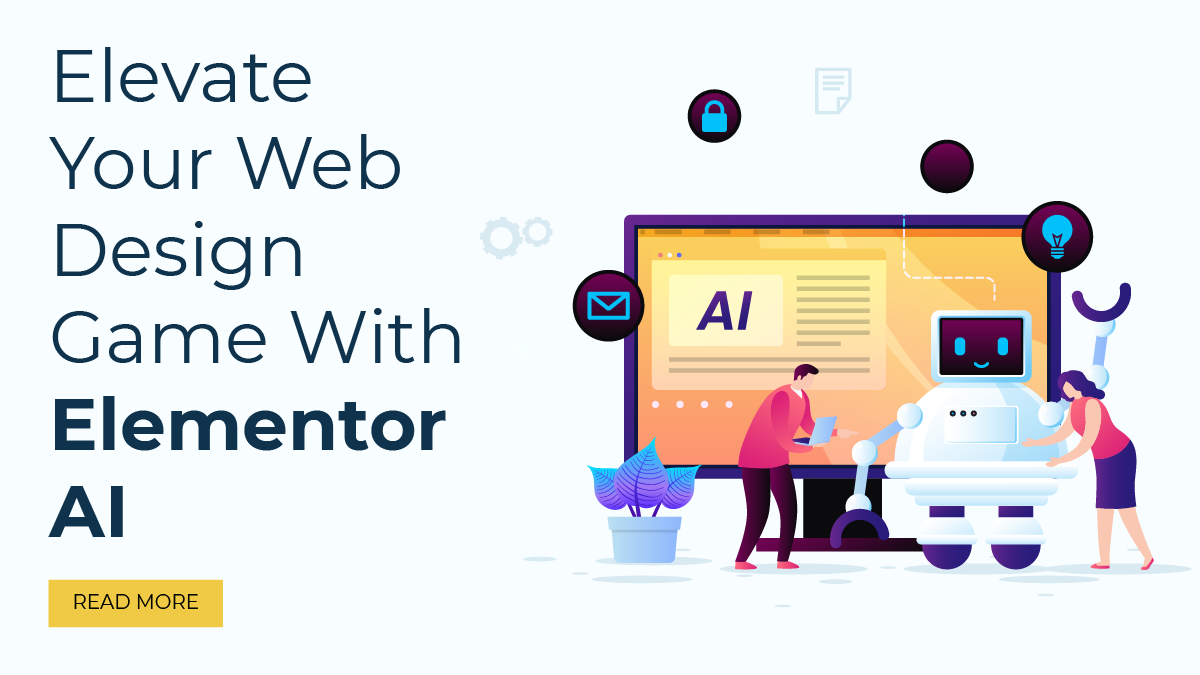You probably already know how crucial social media is for bringing visitors to your website if you run a blog or operate a website that uses WordPress. Facebook is one platform that cannot be ignored. With over 2.8 billion active users each month, Facebook is a potent tool for connecting with your audience and promoting your content.
Sharing fresh information from your website to your Facebook timeline automatically is one approach to keep your audience there interested. As a result, each time you create a new page or post on your website, it will also be immediately put on your Facebook timeline with a featured image.
By doing this, you not only avoid manually sharing each post, but you also make your material more visible to your Facebook audience. You can keep your fans informed and engaged with what you have to offer by frequently releasing fresh material.
We’ll go over how to set up Automatically Post on Facebook Timeline in this blog post. The tools you require and the detailed procedure for configuring them will be covered. By the end of this article, you’ll have a fluid process that automatically updates your Facebook fans on your most recent content. Let’s start now!
Why Do You Want To Automatically Post On Facebook?
There are several reasons why you might want to automatically post on Facebook from your Types of WordPress Websites.
- Boost visibility: You may reach more people and improve the visibility of your website by automatically sharing fresh WordPress posts and photographs on Facebook.
- Save time: It can take a lot of time to manually share each post on Facebook. You can save time by automating the process so that you can concentrate on producing more content for your website.
- Consistency: Automatic sharing guarantees that your Facebook page is regularly updated with fresh information from your WordPress website, which can assist to maintain your followers’ interest and engagement.
- Increase traffic: You can boost your website’s traffic and pageviews by sharing WordPress articles on Facebook.
- Cross-promotion: By automating the distribution of fresh content on Facebook, you can also promote your WordPress website on other social media networks and vice versa, which can assist to improve your entire online visibility.
In general, posting fresh content from a WordPress website on Facebook automatically can assist to improve visibility, save time, keep consistency, enhance traffic, and cross-promote your website on several platforms.
Methods To Automatically Post On Facebook Through WordPress
There are several methods using which you can automatically post on Facebook through a WordPress website. Here are a few options.
Using Jetpack WordPress Plugin
If you are a WordPress user and want to automatically post on Facebook, then you can use the Jetpack plugin. Jetpack is a popular plugin developed by Automatic, the same company that created WordPress. One of its many benefits is the capability to automatically distribute your fresh content and images on Facebook, which can improve the functionality of your WordPress website.
To use Jetpack for automatic Facebook sharing, you need to have a Facebook account and a Facebook app. If you don’t have one already, then you can create a new Facebook account and a new Facebook app by following the instructions on the Facebook developer website. Once you have a Facebook app, you need to connect it to your WordPress site by following these steps:
- Install and activate the Jetpack plugin on your WordPress site.

- Go to the Jetpack settings page and click on the “Publicize” module.
- Click on the “Connect” button next to the Facebook icon.

- Follow the on-screen instructions to connect your Facebook account and app to Jetpack.
After you have connected your Facebook account to Jetpack, you need to configure the settings for automatic sharing. To do this, follow these steps:
- Go to the Jetpack settings page and click on the “Publicize” module.
- Click on the “Configure” button next to the Facebook icon.
- Select the Facebook page or profile where you want to share your new content.
- Choose the types of content that you want to share (posts, pages, images, or all).
- Customize the message that will be posted along with your content (optional).
- Save your settings.
Jetpack will now instantly share new content on your Facebook page or profile whenever you publish a new post, page, or image. By heading to the post or page editor/Content Editor in WordPress and clicking on the “Publicize” button, you may easily manually distribute your current material. With a dialogue box appearing, select the Facebook page or profile you want to share your content on by clicking here.
Using IFTTT
IFTTT (If This Then That) is a web-based service that allows you to create simple, automated workflows, known as applets, to connect different services and apps. In this case, you may use IFTTT to have your WordPress website automatically post new pages, posts, and photographs to Facebook. Here is a detailed explanation of how to accomplish it.
If you don’t already have one, go to the IFTTT website and create an account.
Once you have logged in to your IFTTT account, click on your profile photo and choose “Create” from the dropdown menu. After that, select the WordPress service by clicking the “+this” option. You will be asked to input your WordPress account details, including your site’s URL and login information.
After linking your WordPress account, you must configure the trigger that will launch the applet. In this situation, the “Any new post” trigger is the best option because it will instantly start the applet whenever a new post is made on your WordPress website.
The next step is to connect your Facebook account after setting up the trigger. Choose the Facebook service by selecting the “+that” button. You will be asked to authorize IFTTT to access your Facebook account by logging in.
After linking your Facebook account, you must configure the action that will be carried out when the trigger is triggered. To generate a new post on Facebook with a link to your WordPress post in this situation, choose the “Make a link post” action. If you wish to automatically submit new photos to a certain Facebook album, you can also choose the “Upload a photo to album” action.
After setting up the action, you can customize the format of the post onFacebook. For example, you can include the post title, featured image, and excerpt in the Facebook post. You can also add hashtags, tags, and other custom text.
Once the applet has been configured, it must be turned on by flipping the switch to the “on” position. IFTTT will now automatically make a new post on Facebook page or profile with a link to your most recent WordPress article whenever you publish a new post or page on your WordPress website, or it will upload fresh photos to a particular Facebook album.
Overall, automating New Images and Posts/Pages from your WordPress site to Facebook using IFTTT is a simple and effective approach to building your online presence and saving time. You may build a strong automation that will expand your audience and simplify your social media marketing operations in just a few easy steps.
Using NextScripts
The NextScripts plugin is one of the most widely used ways to have WordPress automatically post on Facebook. With the help of this plugin, you can easily share your WordPress articles on numerous social media sites like Facebook, Twitter, LinkedIn, and others.
Installing and activating the NextScripts plugin on your WordPress website is a prerequisite for getting started. You can do this by searching for “NextScripts” in the “Plugins” section of your WordPress dashboard. Upon the plugin’s discovery, click “Install Now” and then “Activate” to make it active on your website.
Next, the NextScripts Facebook API settings must be set up. To do this, open the plugin’s “Settings” page and select the “Facebook” option. To obtain your Facebook App ID and Secret Key, click the “Get Facebook App ID and Secret” button. You must set up a new Facebook App and enter some fundamental details about your website.
Once you have obtained your Facebook App ID and Secret Key, you’ll need to create a new account for NextScripts on Facebook. To do this, go to your Facebook account and create a new Facebook page for NextScripts. Then, go to the “Settings” section of your page and click on “Add a New User.” Provide NextScripts with permission to post on Facebook on your behalf by making the new user an Admin on your Facebook page.
After you’ve created a new account for NextScripts on Facebook, you can connect your WordPress website to your Facebook page. To do this, go to the “Accounts” tab in NextScripts and click on “Add New Account.” Then, select Facebook from the list of social networks and follow the prompts to connect your website to your Facebook page.
Finally, you must set up NextScripts’ posting preferences. Create a new post or page in the “Posts” or “Pages” area of your WordPress dashboard to accomplish this. As soon as your post or page is finished being made, scroll down to the “NextScripts Social Networks Auto-Poster” section and choose Facebook from the list of social networks. The Facebook page you want to post to can then be selected, along with any other post-specific options like the message and image.
That’s all, then! Your material will be shared on your Facebook page immediately whenever you publish a new post or page on your WordPress website once NextScripts has been set up to automatically post on Facebook.
Using Zapier
Zapier is another online automation tool that connects various apps and services to automate repetitive tasks without any coding skills. You can easily automate publishing fresh images, posts, and pages from WordPress to Facebook by using Zapier.
Here’s how you can automatically post on Facebook using Zapier:
Sign up for Zapier To get started, you need to sign up for a Zapier account. You can either choose a free account that allows you to create up to 5 Zaps or choose a premium plan that offers more features and integrations.
Connect WordPress and Facebook After signing up, you need to connect both WordPress and Facebook accounts with Zapier. To do this, you need to create a new Zap and select WordPress and Facebook as the trigger and action apps respectively. Then, you need to follow the prompts to authenticate your accounts and grant Zapier access to your WordPress and Facebook accounts.
Set up the Trigger Next, you need to set up the trigger that will start the automation process. In this case, the trigger will be a new post or image uploaded to WordPress. You can specify the type of post or image you want to trigger the automation and select the appropriate options.
Set up the Action After setting up the trigger, you need to specify the action that you want to perform on Facebook. In this case, the action will be to create a new post on Facebook. You can specify the format and content of the post, including the image, caption, and other relevant details.
Test and Activate the Zap Once you have set up the trigger and action, you need to test the Zap to ensure it is working correctly. You can do this by creating a new post or image on WordPress and checking if it appears on Facebook. If everything works as expected, you can activate the Zap to start the automation process.
By using Zapier, you can easily automate the process of posting new images and posts/pages from WordPress to Facebook without any manual effort. This can help you save time and increase your social media presence by ensuring that your content is posted on Facebook automatically as soon as it is uploaded to WordPress.
Conclusion
In conclusion, automating the posting of new WordPress images, posts, and pages on Facebook can save you time and increase your reach to potential readers and followers. By incorporating beautifully designed WordPress Elementor themes into your content, you can further enhance the visual appeal of your posts and pages on both your website and social media platforms.
Jetpack’s Publicize module allows you to automatically post on Facebook through WordPress, while IFTTT’s applets can help you automate the posting of new images to your Facebook timeline. NextScripts and Zapier offer more advanced automation options, including the ability to customize your social media messages and schedule your posts for optimal engagement.
By using these tools, you can keep your Facebook timeline updated with your latest content, without spending hours manually sharing each post. This can help you reach a wider audience and keep your followers engaged, increasing the visibility and impact of your website and brand.
Elementor WordPress Theme Bundle
Access to All Our Elementor Optimized Premium WordPress Themes At Just $79

Overall, using the above-mentioned methods to automatically post new images and posts/pages on Facebook is a smart and efficient way to maximize your social media presence and grow your online following. With the right tools and workflows in place, you can focus on creating great content and leave the rest to automation.