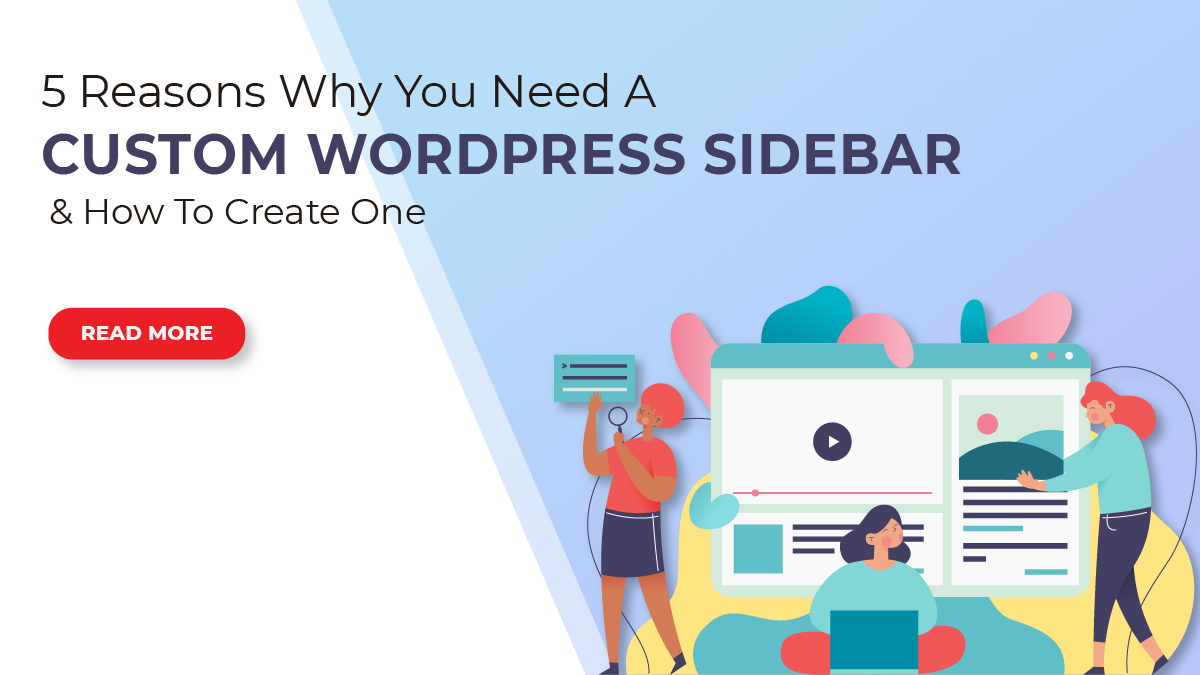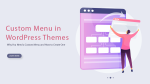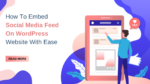WordPress is one of the most popular content management systems (CMS) used by millions of websites today. One of its greatest features is the ability to customize almost every aspect of your website, including the sidebar. The sidebar is an important part of your website as it can hold various elements such as navigation menus, social media icons, search bars, and other widgets.
Having a custom WordPress sidebar can bring numerous benefits to your website, including increased functionality and improved user experience. A custom sidebar allows you to tailor the design and content to meet your specific needs and goals. For example, you can add a custom menu in WordPress themes, create new widgets, or display specific content to your users based on their location or behavior. These customizations can help to drive more traffic and engagement to your website, making it more effective in achieving its objectives.
In this blog, you will learn about the benefits of having a custom WordPress sidebar and how to easily create one. Whether you are a beginner or an experienced WordPress user, this guide will help you understand how to use the sidebar to its full potential. We will go over the steps required to create a custom sidebar, including how to add and manage widgets, customize the design, and add custom CSS. By the end of this guide, you will have a better understanding of how to use the sidebar to improve your website’s functionality and user experience.
What Is A WordPress Sidebar?
A WordPress sidebar is a widget-ready area in a WordPress theme that allows users to add various elements, such as text, images, links, and other components, to the side of the main content. It is often used to display additional information and navigation options and can be customized by using plugins, widgets, and custom code. The exact appearance and layout of the sidebar will vary depending on the theme being used, but it typically appears on the right or left side of the screen, and can be set to appear on certain pages or post types, or sitewide.
Reasons Why You Need A Custom WordPress Sidebar
Here are a few reasons why you might want to create a custom sidebar for your WordPress site.
- Increased Functionality: Custom WordPress sidebars provide the option to add new widgets and elements to your website, giving your visitors more options for navigation and interaction. With custom sidebars, you can add links, social media icons, call-to-action buttons, and any other information that is relevant to your visitors.
- Better User Experience: Custom WordPress sidebars allow you to create a unique and personalized experience for your visitors, making it easier for them to navigate and find the information they are looking for. By providing a customized and intuitive layout, your visitors are more likely to stay on your website and engage with your content.
- Improved Branding: With custom WordPress sidebars, you can create a cohesive and professional-looking design that aligns with your brand. You can choose the colors, fonts, and graphics that best reflect your brand and ensure that your visitors have a consistent experience across your website.
- Enhanced Targeting: Custom WordPress sidebars can be tailored to specific pages and posts on your website, providing a more targeted and relevant experience for your visitors. For example, you can create a custom sidebar for your blog page that showcases your latest posts, while your product page might have a custom sidebar that features related products and upsell opportunities.
- Increased Engagement: Custom WordPress sidebars can be used to encourage your visitors to interact with your content and engage with your brand. By adding elements such as social media sharing buttons, email opt-in forms, and call-to-action buttons, you can increase the chances of your visitors taking action on your website.
How To Create A Custom WordPress Sidebar?
There are three methods you can use to create a custom sidebar in WordPress. The first method is to use a plugin, the second method is to edit your theme files, and the third method is to use a Page Builder. We’ll see each method in detail.
Using A Plugin
Creating a custom WordPress sidebar using a plugin can enhance the look and functionality of your website. A plugin is a software component that adds specific features to your website. In this case, a plugin will be used to create a custom sidebar that can be customized to your specific needs. To create a custom WordPress sidebar using a plugin, follow these steps:
- Install a sidebar plugin: There are several plugins available for creating custom sidebars. Some popular ones are Custom Sidebars, Dynamic Sidebars, and Simple Custom Sidebars. To install a plugin, go to the WordPress plugin repository, search for the plugin you want to use, and then click on “Install”.
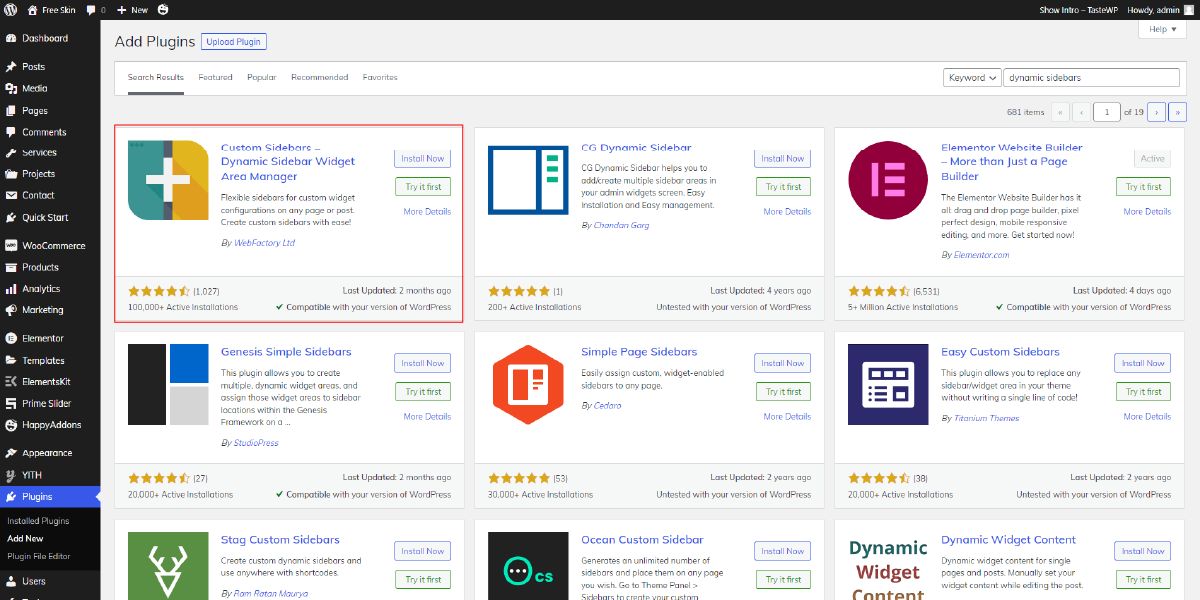
- Activate the plugin: Once the plugin is installed, go to the “Plugins” section of your WordPress dashboard and activate the plugin you installed.
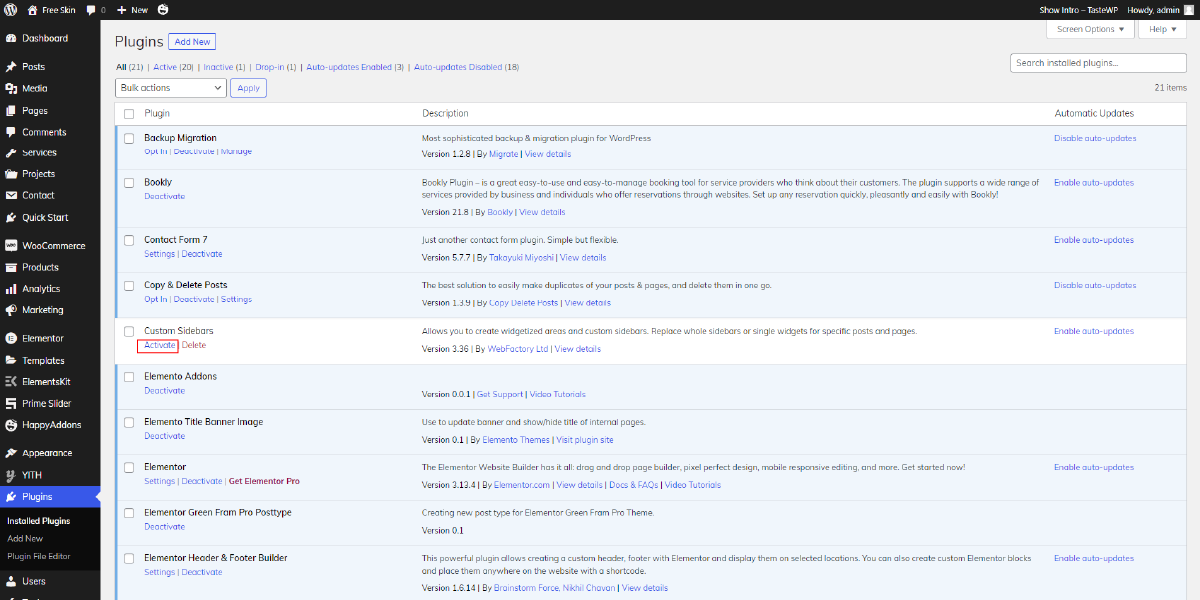
- Create a new sidebar: Go to the “Appearance” section of your WordPress dashboard and click on the plugin’s settings. From here, you can create a new sidebar by clicking on the “Add New” button.
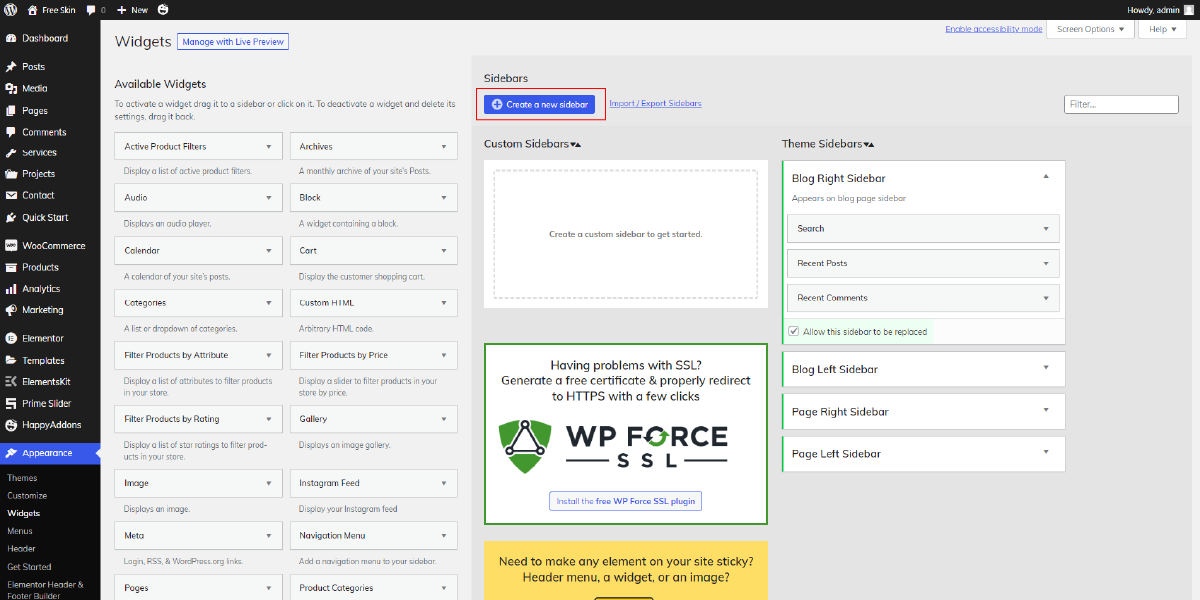
- Customize the sidebar: Once you’ve created a new sidebar, you can customize it by adding widgets, adjusting the width, and changing the background color. You can also choose to show the sidebar on specific pages, posts, or categories.
- Publish the sidebar: Once you’ve made all the desired changes, click on the “Publish” button to make your custom sidebar live on your website.
By following these steps, you can easily create a custom WordPress sidebar using a plugin. A custom sidebar can help you to organize your website’s content, make it more visually appealing, and improve the overall user experience.
By Editing Your Theme Files
One of the most common and reliable methods for creating a custom sidebar in WordPress is by editing the theme files, typically the functions.php file or a custom plugin. To create a custom sidebar, you’ll need to register it in the functions.php file and then display it in your template files where you want it to appear on your site. It’s important to make sure to use child themes or custom plugins for customizations to prevent your changes from being lost during theme updates.
Here’s a step-by-step guide to help you create a custom sidebar in WordPress.
- Create a new file in your theme folder: To do this, log in to your WordPress dashboard, go to the appearance section, and select “Editor”. From there, create a new file and name it “sidebar-custom.php”.
- Copy the code for the default sidebar: To do this, find the file “sidebar.php” in your theme folder and copy its code. You can then paste the code into your newly created “sidebar-custom.php” file.
- Modify the code to create your custom sidebar: Change the name of the sidebar from “sidebar” to “custom-sidebar”. You can also make other changes such as adding specific widgets or content to the sidebar.
- Add the custom sidebar to your theme: To do this, open the “functions.php” file in your theme folder and add the following code:
register_sidebar(array( ‘name’ => ‘Custom Sidebar’, ‘id’ => ‘custom-sidebar’, ‘before_widget’ => ‘<div class=”widget-item”>’, ‘after_widget’ => ‘</div>’, ‘before_title’ => ‘<h2 class=”widget-title”>’, ‘after_title’ => ‘</h2>’, ));
- Display the custom sidebar on your website: To display the custom sidebar, you need to modify the code in the “page.php” or “single.php” file. Find the code that displays the default sidebar and replace it with the following code:
<aside id=”secondary” class=”widget-area”> <?php dynamic_sidebar(‘custom-sidebar’); ?> </aside>
- Save your changes: Once you’ve made all of your changes, make sure to save them by clicking on the “Update File” button. You should now be able to see your custom sidebar displayed on your website.
Using A Page Builder
Creating a custom sidebar in WordPress can be a bit intimidating, but with the help of a WordPress page builder, it becomes a straightforward process. A page builder is a popular method for creating custom sidebars in WordPress. Page builders provide a visual interface for creating custom layouts, and many include the option to create custom sidebars as part of that layout. There are several popular page builders for WordPress, including Elementor, Beaver Builder, and Divi. We would recommend using Elementor. Elementor offers a drag-and-drop interface that makes it easy to create custom sidebars without needing to know any code.
Here’s how to create a custom sidebar using Elementor:
- Install the Elementor page builder plugin: To get started, you’ll need to install the Elementor page builder plugin on your WordPress site. You can do this by going to the plugins section of your WordPress dashboard and searching for “Elementor” in the plugin repository. Once you’ve found it, simply click “Install” and then “Activate.”
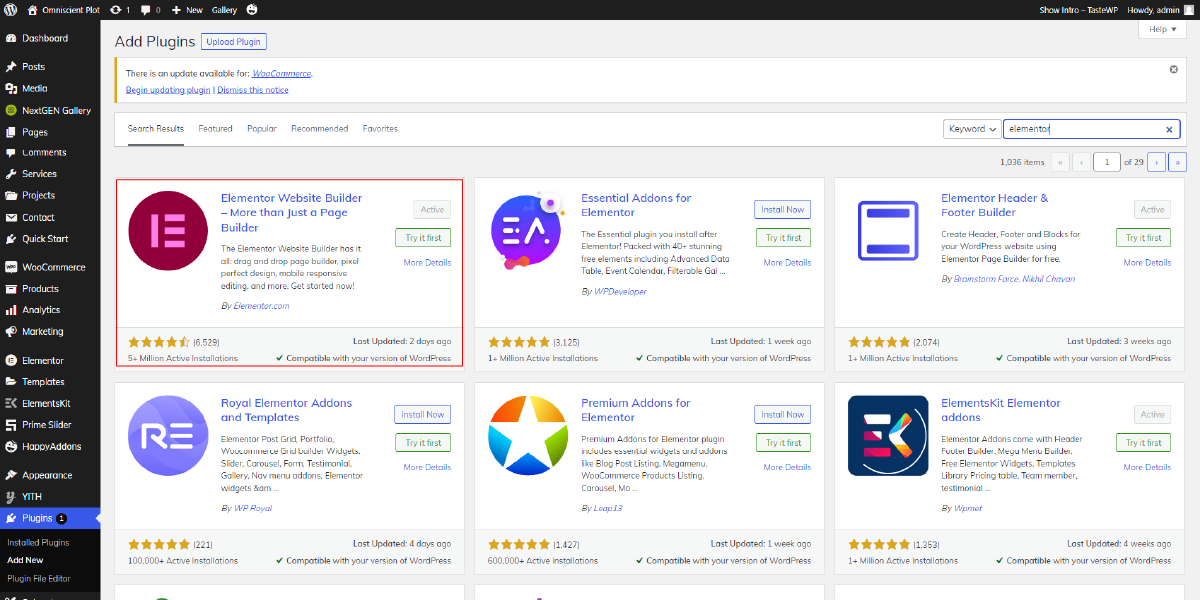
- Create a new page: Next, you’ll need to create a new page in WordPress where you can build your custom sidebar. To do this, go to the “Pages” section of your WordPress dashboard and click on “Add New.” Give your page a title, such as “Custom Sidebar,” and then click the “Edit with Elementor” button.
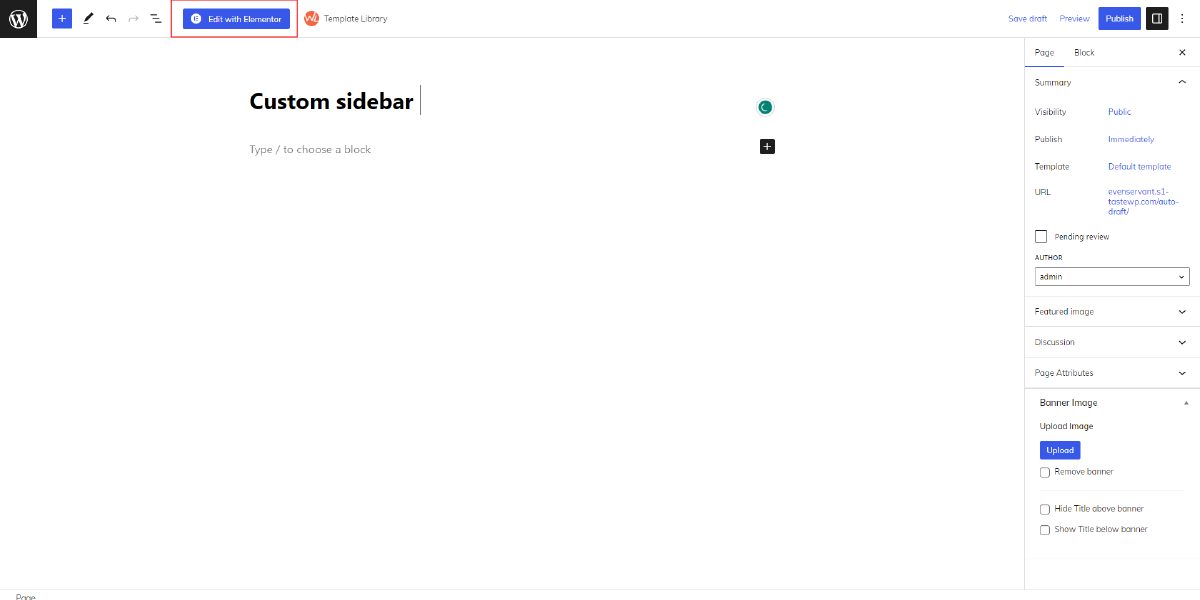
- Add a new section: In Elementor, click the “Add Section” button to create a new section on your page. You’ll use this section to build your custom sidebar.
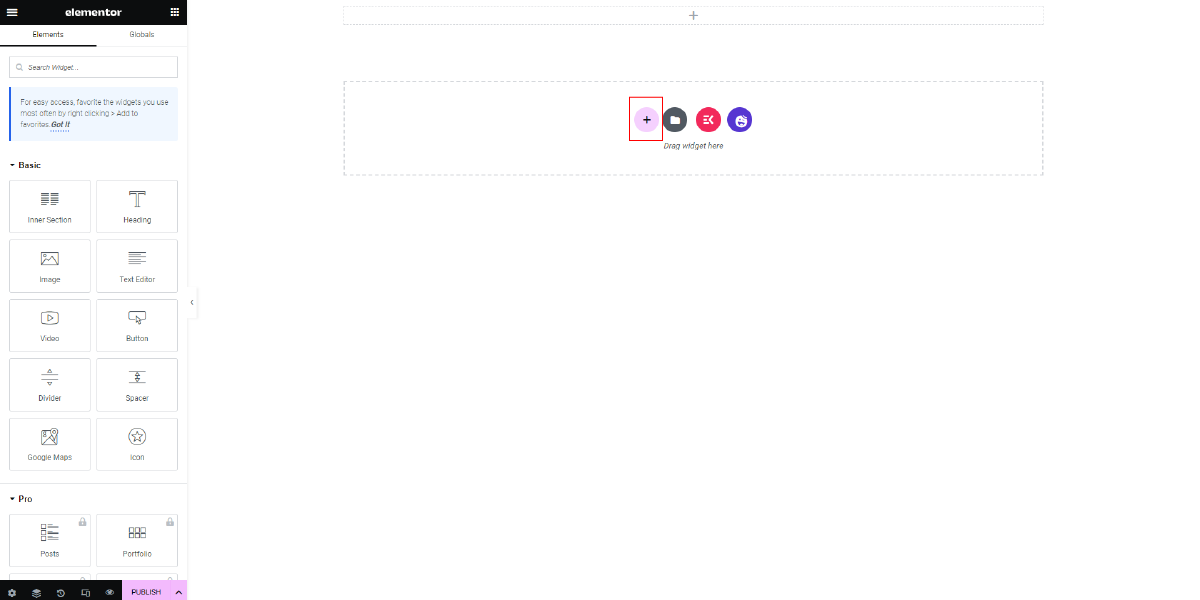
- Add a column structure: Within the section you just created, click the “Add Column” button and choose a column structure that best fits your needs. For a custom sidebar, a single-column layout is usually sufficient.
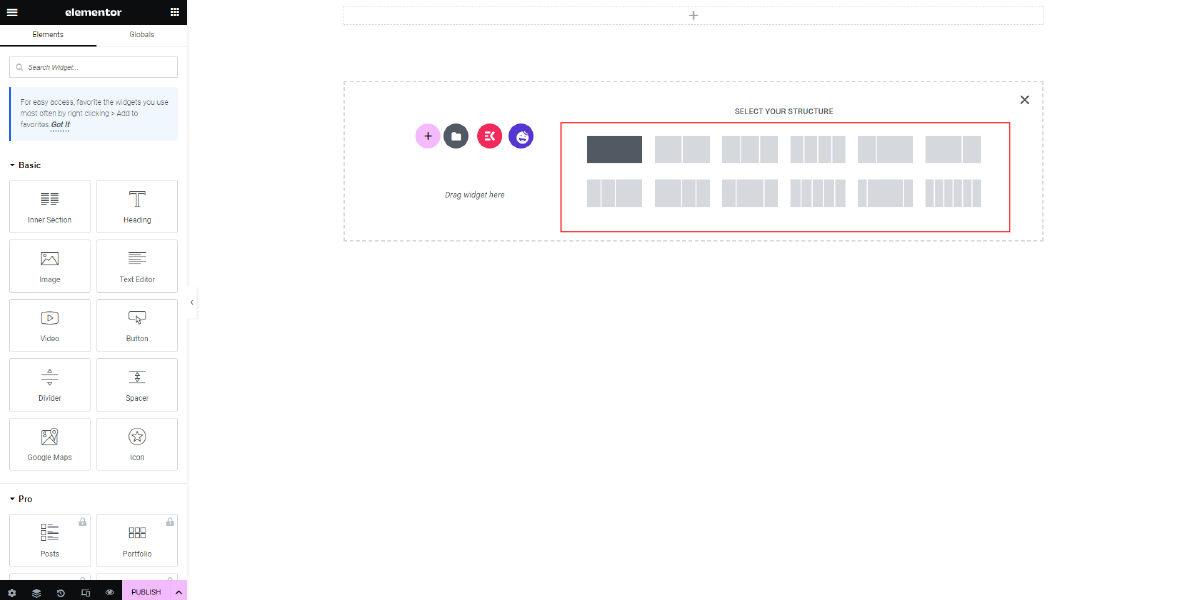
- Add widgets: Once you’ve added a column structure, you can start adding widgets to your custom sidebar. To do this, click the “Add Widget” button and choose the widget you want to add. You can add as many widgets as you like, such as text boxes, images, and even custom HTML.
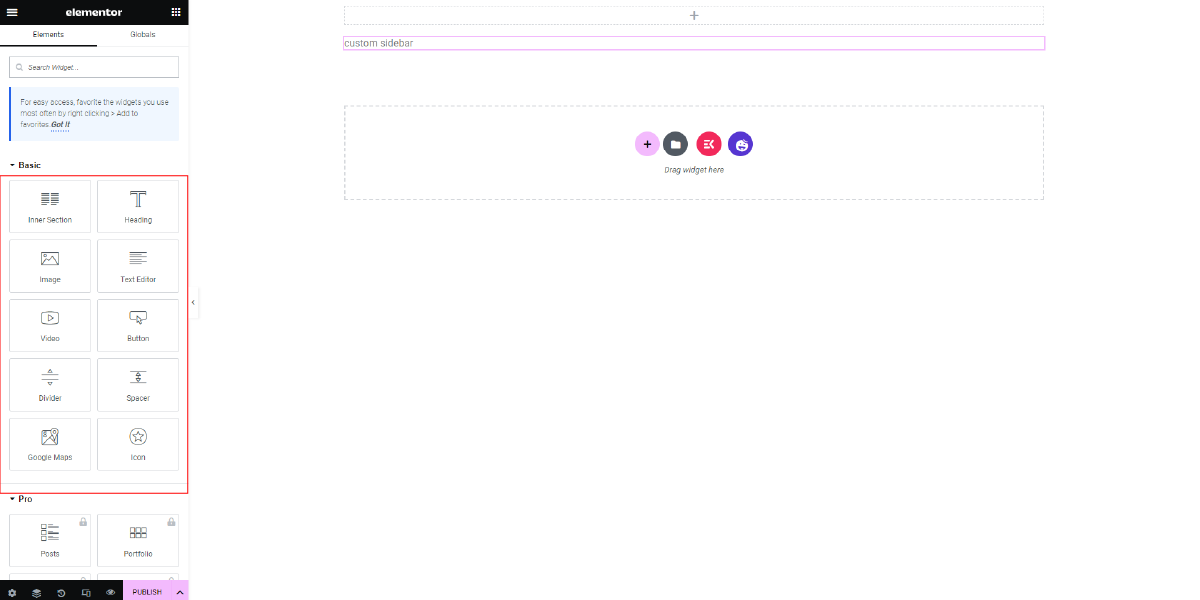
- Style your sidebar: Use the Elementor style options to customize the look and feel of your custom sidebar. You can change the background color, font style, and more.
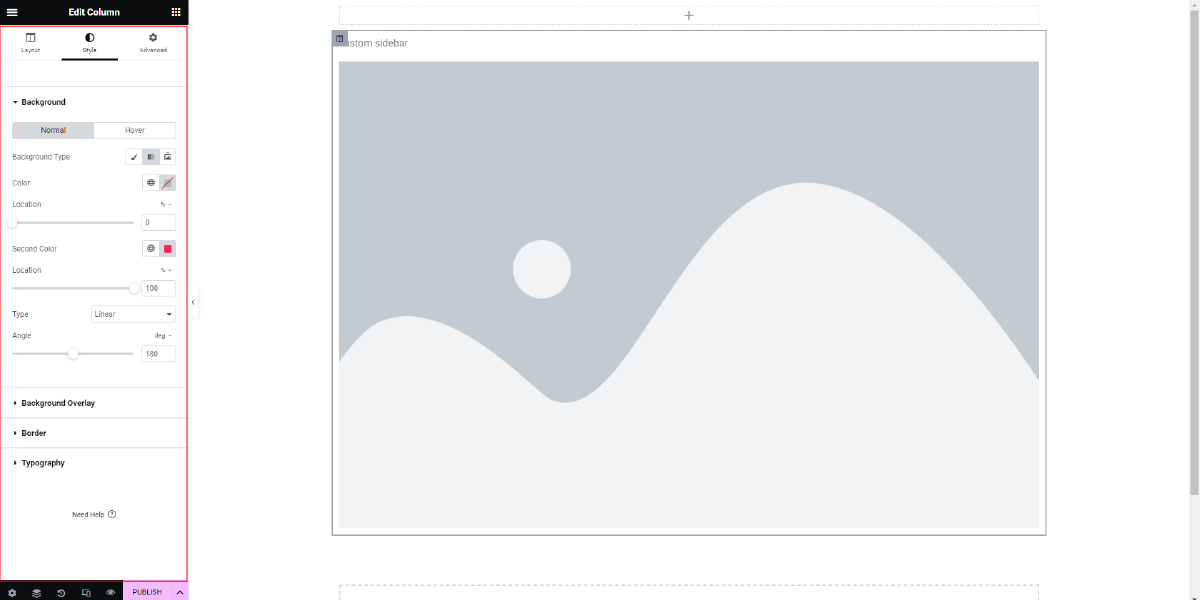
- Save and publish your custom sidebar: When you’re happy with your custom sidebar, click the “Save” button and then “Publish” your page. To use your custom sidebar, you’ll need to go to the “Appearance” section of your WordPress dashboard and click on “Widgets.” From here, you can drag and drop the “Elementor” widget into the sidebar area of your choice.
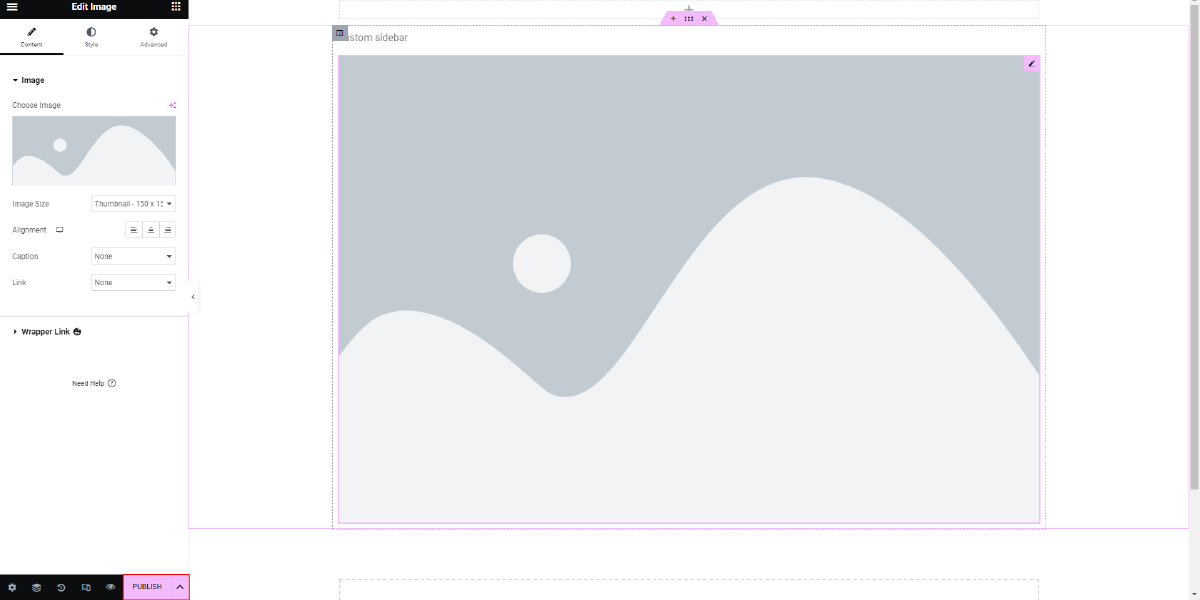
With these steps, you can easily create a custom sidebar in WordPress using the Elementor page builder. This makes it easy to add custom content to your sidebar and enhances the overall look and feel of your website.
Conclusion
In conclusion, having a custom sidebar in your WordPress website, with the added advantage of using WordPress Elementor themes, can offer numerous benefits that help enhance the overall user experience. Whether you choose to create a custom sidebar using a plugin, the functions.php file, or a page builder, the process is straightforward and easy to follow. Each method has its own unique features and advantages, making it possible to find the right solution for your specific needs. If you are choosing a premium WordPress Theme you can also opt for the WordPress Theme Bundle, you can get access to 35+ Premium WordPress under a single package.
Using a plugin is the quickest and easiest method for creating a custom sidebar. It eliminates the need for any coding knowledge and provides you with a range of customization options. On the other hand, using the functions.php file allows for greater flexibility and control over the sidebar design, but it requires a solid understanding of PHP and WordPress development. Finally, a page builder provides a visual interface for designing your custom sidebar, making it ideal for those who prefer a more hands-on approach.
In any case, taking the time to create a custom sidebar can greatly improve the look and feel of your website. It provides a space to showcase important information and content, allowing visitors to quickly and easily access what they need. Additionally, a custom sidebar can help increase engagement and conversions, making it an essential element for any successful website.
In summary, a custom WordPress sidebar can offer a range of benefits for your website. Whether you prefer using a plugin, the functions.php file, or a page builder, there is a solution that meets your needs. So, take the time to create a custom sidebar and start reaping the rewards today.