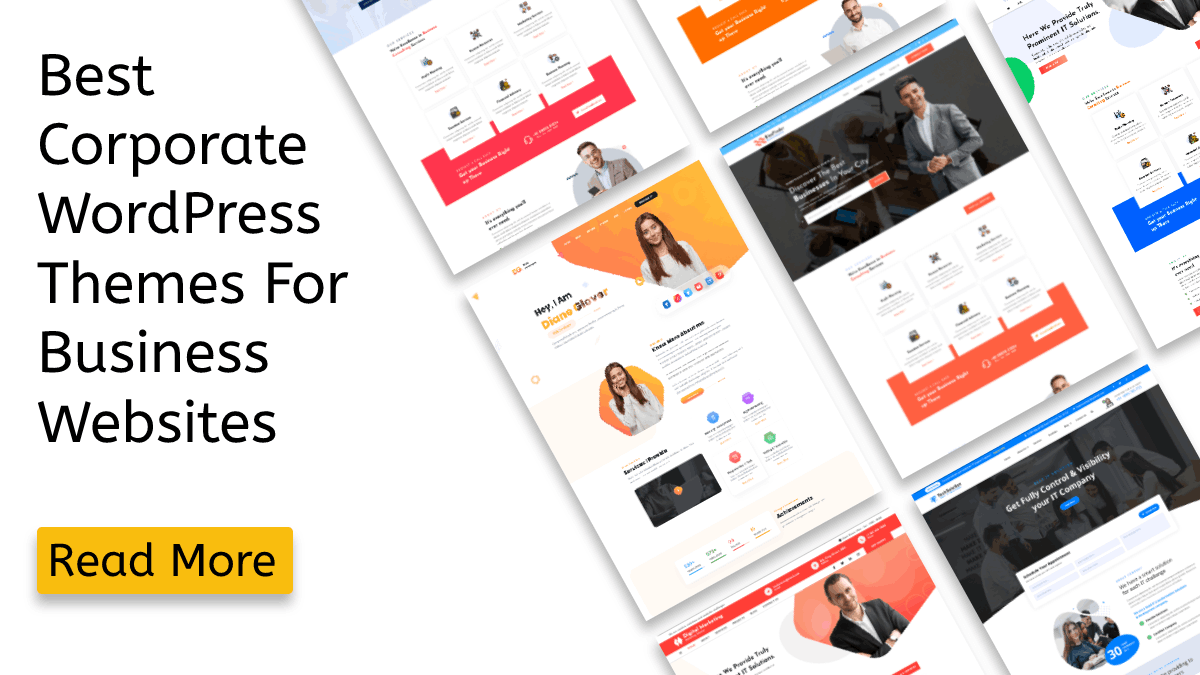The footer of a website is an often-overlooked area, but it can be a powerful tool for showcasing important information and links. A well-designed footer can enhance the overall aesthetic of a website and provide a polished, professional look. Creating professional Footer Widgets In WordPress is a great way to make your website look more professional and add extra functionality to your site.
With WordPress, it's easy to create Footer Widgets that are both eye-catching and useful. In this blog post, we will provide a step-by-step guide on how to create Footer Widgets In WordPress. We will cover how to create them from scratch, as well as how to customize existing Footer Widgets In WordPress. So, let’s get started!
What Is A Footer Widget? And What Is Its Purpose?
A footer widget is a section located at the bottom of a website or webpage that typically contains additional information or functionality. This section can be used to display various types of content, such as links to important pages, contact information, or social media icons. The purpose of a footer widget is to provide users with easy access to important information or features that may not be prominently displayed on the main content area of the website or webpage.
This can include links to the site's privacy policy, terms of service, or contact information. It can also include social media icons that allow users to easily follow the site on various platforms. Additionally, a footer widget can be used to display information about the site's authors or creators, such as their names and bios. This can be particularly useful for personal blogs or sites where the authors want to establish a personal connection with their readers.
Overall, a footer widget can also be used to display additional content that may be of interest to users, such as recent blog posts or popular articles. This can help to keep users engaged and encourage them to explore more of the site. Overall, the purpose of a footer widget is to provide users with easy access to important information and features, while also helping to keep them engaged and interested in the site.
What Are The Benefits Of A Footer Widget?
The benefits of a footer widget include:- Navigation: A footer widget can provide easy access to important pages on a website, such as a contact page or the about page, which can improve user experience.
- Branding: A footer widget can be used to display a website's logo, tagline, and other branding elements, which can help to establish a website's identity and increase brand awareness.
- Contact Information: A footer widget can be used to display a website's contact information, such as an email address or phone number, which can make it easy for users to get in touch with the website owner.
- Social Media Integration: A footer widget can be used to display links to a website's social media profiles, which can help to increase a website's social media reach and engagement.
- Additional Content: A footer widget can be used to display additional content, such as recent posts or popular categories, which can help to keep users engaged and on the website for longer.
- SEO: A footer widget can also be used to add links to important pages on the website. Search engines use these links to understand the structure of the website and improve its ranking.
3 Methods To Create Footer Widget In WordPress
When it comes to creating a footer widget in WordPress, there are three methods that you can use. The first method is to use a theme, the second method is to use a plugin, and the third method is to use a code. It is important to choose the method that best fits your needs since each has its own advantages and disadvantages. So, Let’s see them in detail,Footer Widget Using A Theme With Built-in Footer Widget Options:
Many Premium WordPress themes come with built-in footer widget options that allow you to easily add and customize widgets in your site's footer. These options can typically be found in the theme's customizer or options panel. Here are the steps to create a footer widget with a theme,- Log in to your WordPress dashboard and navigate to the Appearance tab in the left-hand menu.
- Select the Widgets option. This will take you to the widgets area where you can manage and customize your footer widgets

- Look for the Footer widgets section, which is typically located at the bottom of the page. You should see several widget areas labeled with numbers or names, such as "Footer 1," "Footer 2," and so on.

- Click on the Footer widget area you want to customize. This will open the widgets area where you can add, remove, or rearrange the widgets in that specific footer area.
- To add a new widget, click on the Available Widgets section on the left-hand side of the screen. You will see a list of all the widgets that are available for use on your website.

- Drag and drop the widget you want to add to the Footer widget area. For example, if you want to add a text widget, simply drag and drop the text widget into the Footer widget area.
- Once the widget is in place, you can customize it by clicking on the widget and adjusting its settings. For example, you can add text, images, or links to the text widget.

- Repeat the steps for each Footer widget area you want to customize.
- Once you are finished, click on the Save Changes button to save your changes. Your new footer widgets will now be visible on your website.
Footer Widget Using A Plugin:
There are several WordPress plugins available that allow you to add footer widgets to your site. Some popular options include Footer Widgets and Custom Footers. These plugins often come with a variety of customization options, such as the ability to add multiple widget areas and control the layout of the widgets. Here are the steps to create a footer widget with such plugins,- First, you will need to install a plugin that allows you to create and manage widgets. A popular plugin for this purpose is the "Widget Importer & Exporter" plugin.

- Once the plugin is installed and activated, go to the Appearance section of your WordPress dashboard and click on the "Widgets" option.
- In the Widgets section, you will see a list of available widgets that can be added to your website. You can also add custom HTML, text, or other types of widgets using the plugin.
- To add a footer widget, drag and drop the desired widget from the list of available widgets to the "Footer" section. For example, if you want to add a recent posts widget to your footer, you can drag the "Recent Posts" widget to the Footer section.
- Once the widget is in place, you can customize it by clicking on the "Edit" button. This will open a settings menu where you can adjust the widget's settings and options, such as the number of posts to display, the layout, and more.
- When you are finished customizing the widget, click on the "Save" button to apply your changes. The widget will now appear in the footer of your website.
- Repeat this process to add additional footer widgets, such as a search bar, social media links, or a contact form.
- You can also arrange the order of the widgets in the footer using the plugin. Just drag and drop the widgets in the order you want them to appear.
- Once you are satisfied with your footer widgets, you can export them for use on other websites or back up the widgets in case of any issues.
Footer Widget By Manually Adding Widgets To The Footer.php File:
Another option for adding footer widgets to your WordPress site is to manually add them to your theme's footer.php file. This method requires some knowledge of HTML and PHP, but it allows for greater control over the layout and design of your footer widgets.- First, access your website's file manager or FTP client and navigate to the theme folder of your website.
- Look for the "footer.php" file and open it in a text editor. This file controls the layout and content of the footer on your website.
- Scroll to the bottom of the file and locate the section that contains the code for the footer widgets. This section should contain a "div" element with a class of "footer-widgets" or something similar.
- Inside the "footer-widgets" div, add a new div element with a class of "widget-area" or "footer-widget-area." This will be the container for your new widget.
- Next, add the code for the widget itself. This will typically include a "div" element with a class of "widget" or "footer-widget," followed by an "h4" element for the widget title, and a "div" element for the widget content.
- For example, if you are adding a text widget, the code might look something like this:
<div class=”footer-widget”>
<h4 class=”widget-title”>About Us</h4>
<div class=”widget-content”>
<p>Lorem ipsum dolor sit amet, consectetur adipiscing elit. Sed auctor, magna eget iaculis malesuada, est augue hendrerit neque.</p>
</div>
</div>
Repeat the steps for each additional widget you want to add to the footer.- Once you have added all of the widgets, save the changes to the "footer.php" file and upload it back to your website.
- Refresh your website to see the changes. Your new footer widget should now be visible on the website.
Note: If you are not familiar with HTML and CSS, you can use the widget area provided by the theme or you can use a plugin to create the widget.
Which Method Is Good To Go?
It depends on your specific needs and level of technical expertise. Using a theme with built-in footer widget options is likely the easiest and most user-friendly option. This method allows you to add widgets to the footer without having to manually edit the code or use a plugin. However, not all themes have built-in footer widget options, so it's best to check with the theme documentation before purchasing a theme.
Using a plugin is also a good option if you don't have a theme that provides footer widgets. There are many plugins available that will allow you to add widgets to your footer. This method is also easy to use and does not require any coding knowledge. Manually adding widgets to the footer.php file is best for those who are comfortable with HTML and CSS and want more control over the layout and design of the footer widgets.
This method is more time-consuming and requires more technical knowledge than the other two options. In short, if you are comfortable with HTML and Elementor Custom CSS and want more control over the layout and design of the footer widgets, Manually adding widgets to the footer.php file is the best option. But if you don't have a theme that provides footer widgets and you don't have technical knowledge then using a plugin is the best option.
Examples Of Professional Footer Widget:
There are many different types of footer widgets, and the best type for your website will depend on your specific needs. It typically contains,- Contact Information: A footer widget that displays your business's contact information, such as phone number, email address, and physical address.
- Social Media Links: A footer widget that displays links to your business's social media profiles, such as Facebook, Twitter, Instagram, and LinkedIn.
- Navigation Menu: A footer widget that displays a secondary navigation menu, providing easy access to important pages on your website.
- Blog Categories: A footer widget that displays a list of categories for your blog, allowing visitors to easily find the content they are interested in.
- Newsletter Signup: A footer widget that provides a form for visitors to sign up for your newsletter, keeping them informed about your business and upcoming promotions.
- Testimonials: A footer widget that displays customer testimonials, providing social proof and building trust with potential customers.
- Popular Posts: A footer widget that displays a list of your most popular blog posts, directing visitors to your best content.
- Search Bar: A footer widget that provides a search bar, allowing visitors to easily find the information they are looking for on your website.
- Business Hours: A footer widget that displays your business's hours of operation, providing customers with important information about when you are open.
- Partners and Affiliations: A footer widget that displays logos of companies you are partnered with, or affiliations such as industry associations, shows your company is part of a larger ecosystem and has a good reputation.
Here are a few examples of professional footer widgets that can be used to improve the user experience and display important information on your website.
Conclusion
Creating professional footer widgets in WordPress can be a great way to enhance the user experience on your website and provide important information to your visitors. In this blog post, we discussed three different methods for creating footer widgets in WordPress - using a theme with built-in footer widget options, using a plugin, and manually adding widgets to the footer.php file. If you are looking for the easiest and most user-friendly option, using a theme with built-in footer widget options is the way to go.
Many premium WordPress Elementor Themes offer this feature, and it allows you to add widgets to the footer without having to manually edit the code or use a plugin. However, not all themes have built-in footer widget options, so it's best to check with the theme documentation before purchasing a theme. Another option is using a plugin, there are many WordPress plugins available that will allow you to add widgets to your footer. This method is also easy to use and does not require any coding knowledge.
Manually adding widgets to the footer.php file is best for those who are comfortable with HTML and CSS and want more control over the layout and design of the footer widgets. This method is more time consuming and requires more technical knowledge than the other two options. In addition, we also discussed some good examples of professional footer widgets, and their elements such as contact information, social media links, navigation menu, blog categories, newsletter signup, testimonials, popular posts, search bar, business hours and partnerships, and affiliations.
These widgets can provide important information to your visitors, such as your business's contact information, hours of operation, and the ability to navigate easily through your website. In conclusion, creating professional footer widgets in WordPress can be a great way to enhance the user experience on your website and provide important information to your visitors. Whether you use a theme with built-in footer widget options, a plugin, or manually add widgets to the footer.php file, there are many options available. Your specific requirements and level of expertise determine what is best for you.