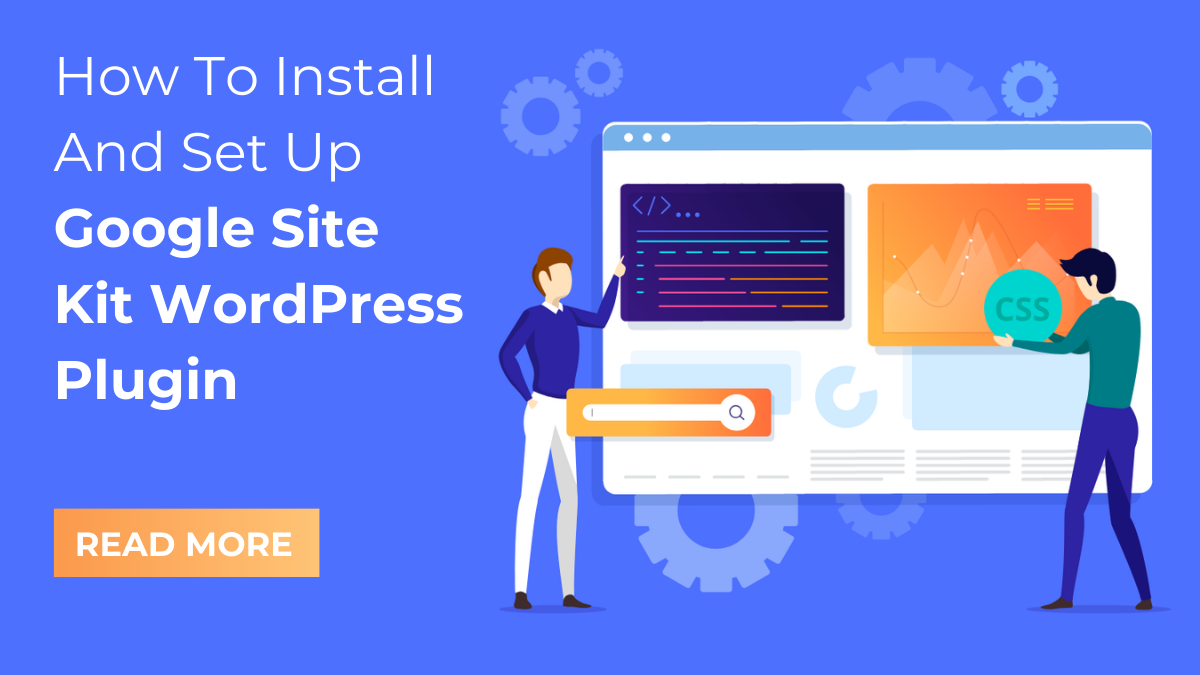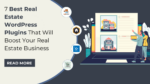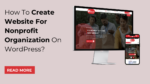If you’re a website owner, then you probably know the importance of monitoring your website’s performance and understanding how your visitors interact with your content. Google Analytics is the go-to tool for tracking website analytics, but it can be a bit overwhelming to set up for beginners.
That’s where Google Site Kit WordPress Plugin comes in. It simplifies the process of integrating multiple Google services into your website. With Site Kit, you can easily track your website’s traffic, search engine visibility, and more, all from within your WordPress dashboard.
In this blog post, we’ll guide you through installing and setting up Google Site Kit on your WordPress website. You’ll learn how to connect your website to Google services such as Analytics, Search Console, AdSense, and PageSpeed Insights, and how to use the data provided by these services to improve your website’s performance.
We’ll also cover some of the key features of Site Kit, such as the ability to see your website’s top-performing pages, the search queries that bring visitors to your site, and the sources of your website’s traffic. You’ll learn how to use this information to make data-driven decisions about your website’s content and marketing strategies.
By the end of this post, you’ll have a clear understanding of how to install and set up Google Site Kit WordPress Plugin on your WordPress website, and how to use the data provided by the plugin to optimize your website’s performance. Whether you’re a blogger, a business owner, or a developer, Site Kit is a must-have tool for anyone who wants to understand how their website is performing and how to improve it. So, let’s dive in and get started!
What Is A Google Site Kit WordPress Plugin?
Google Site Kit WordPress Plugin is a free plugin that helps users integrate multiple Google services into their websites. This plugin was created by Google to provide a simple and efficient way for WordPress users to access various Google tools and metrics from their WordPress dashboards. Site Kit offers several tools that enable users to track and analyze their website’s performance, audience, and traffic.
One of the main features of Site Kit is its integration with Google Analytics, a powerful web analytics tool that allows users to track their website’s traffic and performance. With Site Kit, users can see key metrics such as page views, bounce rate, average session duration, and more, all from their WordPress dashboard. If you want to keep tabs on your website’s performance, it’s simple to add Google Analytics to WordPress Elementor websites. This integration makes it easier for website owners to monitor their website’s traffic and make data-driven decisions to improve user experience.
Another tool that Site Kit offers is Google Search Console integration. This feature allows website owners to track their website’s search engine performance and receive important alerts from Google about potential issues such as crawl errors, security issues, and manual penalties. Users can also see how their website is performing in Google search results, including their top search queries, top pages, and click-through rates.
Site Kit also provides integration with Google AdSense, a popular advertising program that allows website owners to monetize their websites by displaying ads. With this integration, users can easily see their AdSense earnings and performance metrics directly from their WordPress dashboard.
In addition to these features, Site Kit also offers integration with other Google tools such as PageSpeed Insights, Tag Manager, and Optimize. These tools help users optimize their website’s performance, improve user experience, and make data-driven decisions to grow their online presence.
Overall, Google Site Kit WordPress Plugin is a valuable tool for WordPress users who want to integrate multiple Google services into their website and easily track their website’s performance, audience, and traffic.
Benefits Of Using Google Site Kit WordPress Plugin
Google Site Kit WordPress Plugin offers several benefits that can help website owners optimize their content, improve their website’s performance, and ultimately grow their business. Here are the benefits of using Google Site Kit WordPress Plugin in detail,
- Easy Integration with Google Services: Google Site Kit allows easy integration with Google services such as Google Analytics, Google Search Console, Google AdSense, and Google PageSpeed Insights. By integrating with these services, website owners can get a better understanding of how their website is performing and identify areas for improvement.
- Comprehensive Dashboard: Google Site Kit provides a comprehensive dashboard that displays all the important metrics related to your website’s performance in one place. The dashboard gives you an overview of your website’s traffic, search engine ranking, page speed, and more.
- Easy Access to Insights: With Google Site Kit, you can access insights from various Google services directly from your WordPress dashboard. This eliminates the need to log in to different accounts to access this information.
- Improved SEO: Google Site Kit helps website owners improve their website’s SEO by providing insights into how their website is ranking on Google search. This information can be used to optimize your content, keywords, and other SEO factors to improve your website’s ranking.
- AdSense Integration: Google Site Kit also integrates with Google AdSense, allowing website owners to view their AdSense earnings, impressions, and other metrics directly from their WordPress dashboard.
- Mobile Optimization: Google Site Kit offers mobile optimization insights that can help website owners improve their website’s mobile user experience. This is important as more people are accessing the internet through mobile devices.
- Better User Experience: Google Site Kit helps website owners improve the user experience on their website by providing insights into page speed and other user experience metrics. This can lead to lower bounce rates, higher engagement, and increased conversions.
This plugin allows website owners to optimize their content, improve their website’s performance, and ultimately grow their business.
Let’s check out how to install and set up Google Site Kit WordPress Plugin.
Install And Set Up Google Site Kit WordPress Plugin
Before we get started, ensure that you have an active Google account, and you have already created and verified your website in Google Search Console. Also, make sure that you have administrative access to your WordPress website. With those prerequisites out of the way, let’s dive into the installation process.
Install The Google Site Kit Plugin
Installing and activating the Google Site Kit WordPress Plugin is a relatively straightforward process that can be completed in a few simple steps and is compatible with every premium theme from from the WordPress Theme Bundle. The first step is to download and install the plugin on your WordPress website.
To get started, log in to your WordPress dashboard and navigate to the “Plugins” tab on the left-hand side of the screen. Click on the “Add New” button that appears at the top of the page. You will be taken to a search bar where you can search for the Google Site Kit plugin.
Search for “Google Site Kit” and hit enter. The Google Site Kit plugin should appear at the top of the list of search results. To install the plugin, click on its name and select “Install Now”. Activate the plugin after the installation is complete by clicking the “Activate” button.
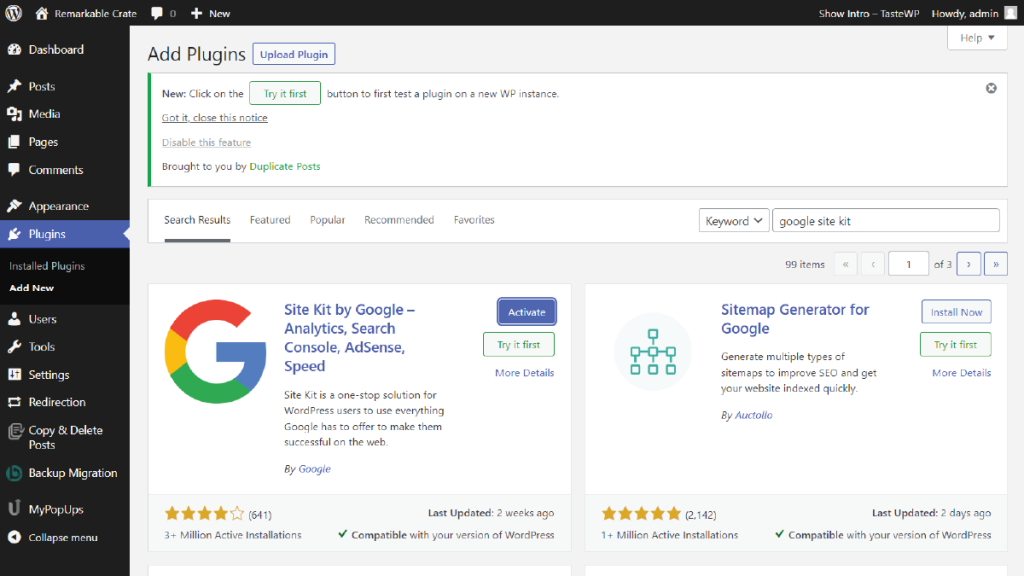
Connect To Your Google Account
Once you have installed and activated the Google Site Kit WordPress plugin, the next step is to connect it to your Google account. Connecting your account will allow you to access important data and insights about your website directly from your WordPress dashboard.
To connect your Google account, you’ll first need to navigate to the Site Kit dashboard. You can do this by clicking on the Site Kit tab in your WordPress dashboard’s left-hand menu. From there, you should see a button labeled “Start Setup.” Click on this button to begin the process.
Next, you will need to sign into your Google account. If you don’t already have a Google account, you’ll need to create one before you can proceed. Once you’re signed in, you’ll be prompted to grant Site Kit access to your Google account. This is necessary in order for Site Kit to collect and display your website data.
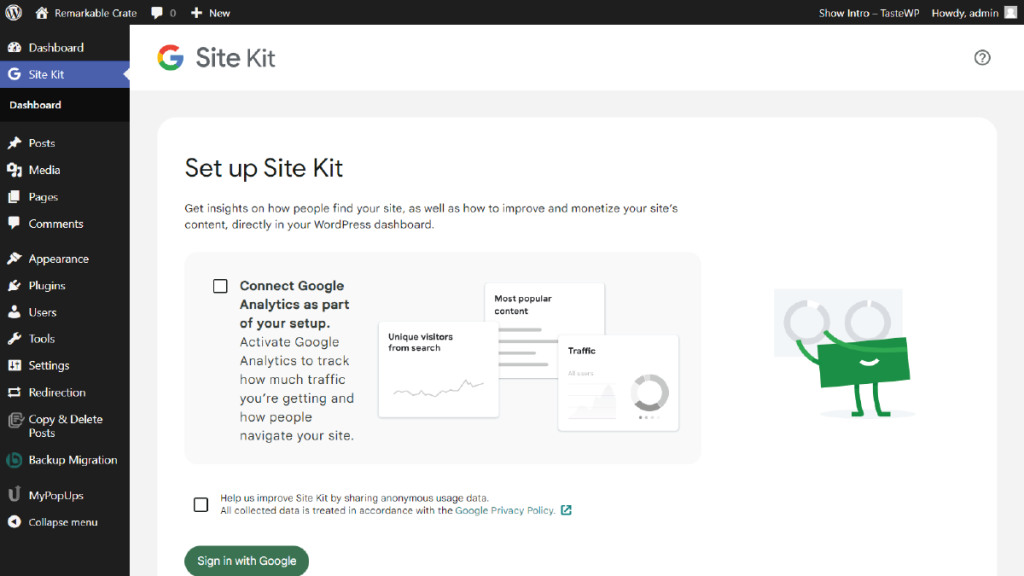
Verify Your Website
Once you have successfully connected your Google account to the Google Site Kit WordPress plugin, the next step is to verify your website. Verification is an essential step in the installation process as it confirms that you own the website and grants you access to valuable data and insights about your website’s performance.
To verify your website, you will need to follow a few simple steps. Firstly, click on the “Verify Site” button located on the Site Kit dashboard. This will take you to a new page where you will be given a few options to verify your website.
As a first option, you can make use of the “Google Search Console.” This involves adding a code snippet provided by Google to your website’s header section. There is some technical knowledge required for this option, so it may not be suitable for everyone. However, if you are familiar with HTML and have access to your website’s code, this option is relatively straightforward to implement.
In addition, there is another method i.e., using HTML tags. This method involves adding a unique HTML tag to your website’s header section. The tag contains a unique verification code that Google uses to confirm that you own the website. This option is more user-friendly and does not require any technical knowledge. To use this method, you will need to copy the HTML tag provided by Google and paste it into the header section of your website.
The third option is to use the “Google Analytics” method. This method requires you to set up a Google Analytics account and install the tracking code on your website. If you have done this, verifying your website through Google Analytics is straightforward. Simply select the Google Analytics account associated with your website and follow the on-screen instructions.
Once you have chosen your preferred verification method and completed the necessary steps, you should see a confirmation message that your website has been successfully verified. This means that you can now access the full range of features offered by the Google Site Kit WordPress plugin and start using it to optimize your website’s performance.
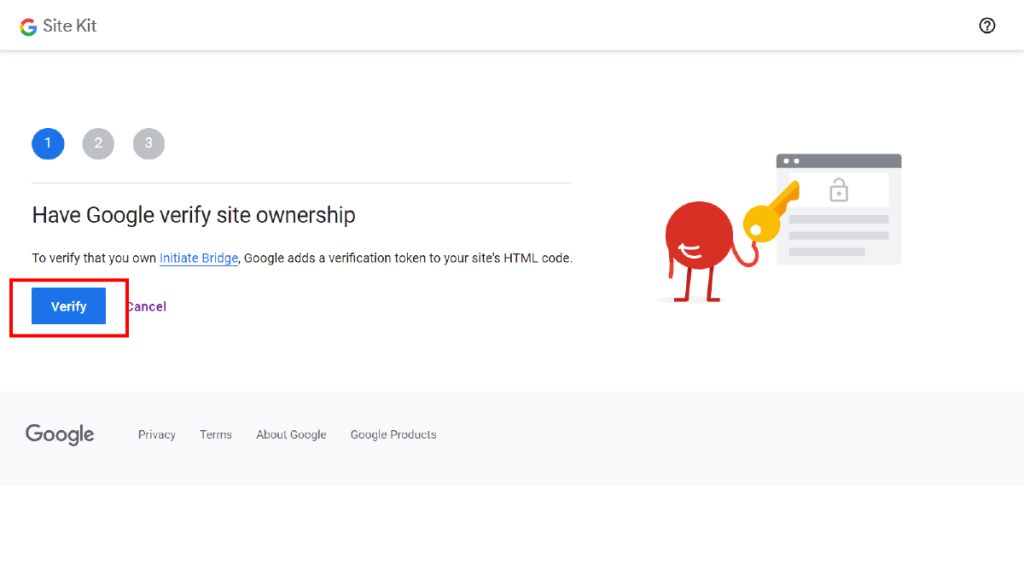
Connect To Other Google Services
After verifying your website with Google Site Kit WordPress Plugin, you can proceed to connect to other Google services. These services are designed to help you improve your website’s performance and provide valuable insights about your visitors. Connecting to other Google services will give you a more comprehensive view of your website’s performance, which will enable you to make informed decisions about your website.
One of the Google services you can connect to is Google Analytics. Google Analytics provides detailed information about your website’s visitors, such as their location, device type, and how they navigate through your website. This information can be used to identify which pages on your website are the most popular, which pages have a high bounce rate, and how long visitors stay on your website.
Another Google service you can connect to is Google Search Console. This service helps you monitor your website’s performance in Google search results. You can use Google Search Console to identify any issues that may be preventing your website from appearing in search results or to improve your website’s search engine optimization (SEO).
In addition to Google Analytics and Google Search Console, you can also connect to other Google services such as Google AdSense, Google Tag Manager, and Google Optimize. Google AdSense allows you to earn money by displaying ads on your website, while Google Tag Manager enables you to add tracking codes to your website without having to modify the code manually. Google Optimize allows you to test different versions of your website to see which version performs better.
To connect to these services, simply click on the “Connect more services” button on the Google Site Kit dashboard. You will be prompted to sign in to your Google account and grant permission for Site Kit to access your data. Once you have connected to these services, you will be able to view their data directly from the Site Kit dashboard. There is one more way to add a Google tag manager in WordPress website by directly adding HTML code in WordPress theme file. Read full blog “4 Simple Steps To Install Google Tag Manager In WordPress” to know more about it.
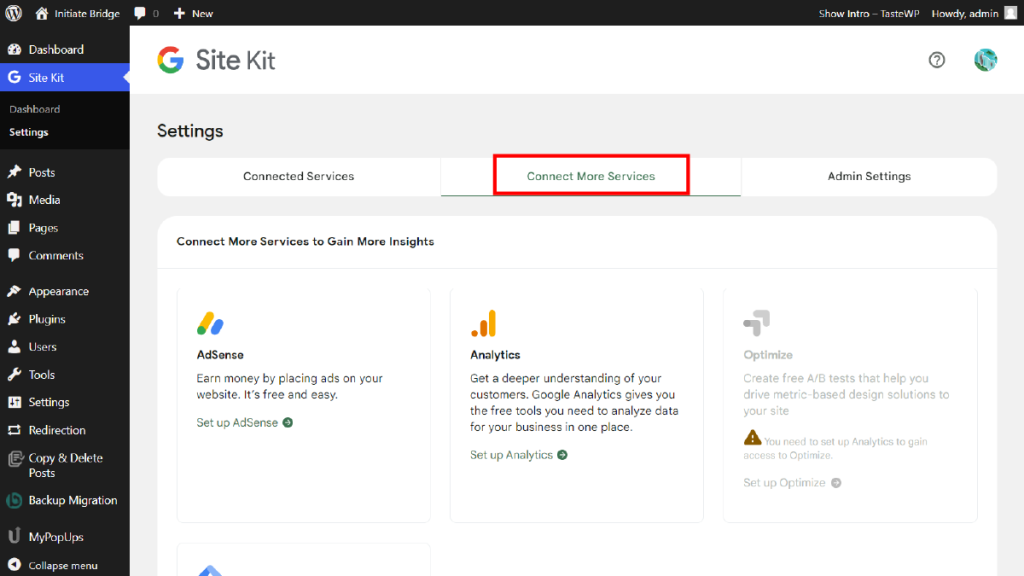
View Your Site's Analytics And Insights
Once you have completed the installation and setup of the Google Site Kit WordPress Plugin, the final step is to view your site’s analytics and insights. This will allow you to gather important information about your website’s performance and user engagement.
To access these analytics and insights, you will need to navigate to the Site Kit menu within your WordPress dashboard. Once there, click on the ‘Dashboard’ button. This will take you to a page where you can view a range of data related to your website’s performance.
One of the key metrics that you can view here is your website’s traffic. This will show you how many visitors your site has received over a specific period of time, as well as other information such as the average time spent on your site and the bounce rate.
You can also view your site’s search engine optimization metrics, which will help you to identify areas where you can improve your website’s visibility in search engine results pages (SERPs). These metrics include things like your website’s average position in search results and the number of clicks it receives.
In addition to these metrics, you can also view data related to your AdSense earnings, if you have monetized your website in this way. This will show you how much money you have earned from AdSense ads displayed on your site.
Overall, it is an important step in understanding how your website is performing and identifying areas where you can improve. By regularly checking these metrics, you can make informed decisions about how to optimize your site for better results.
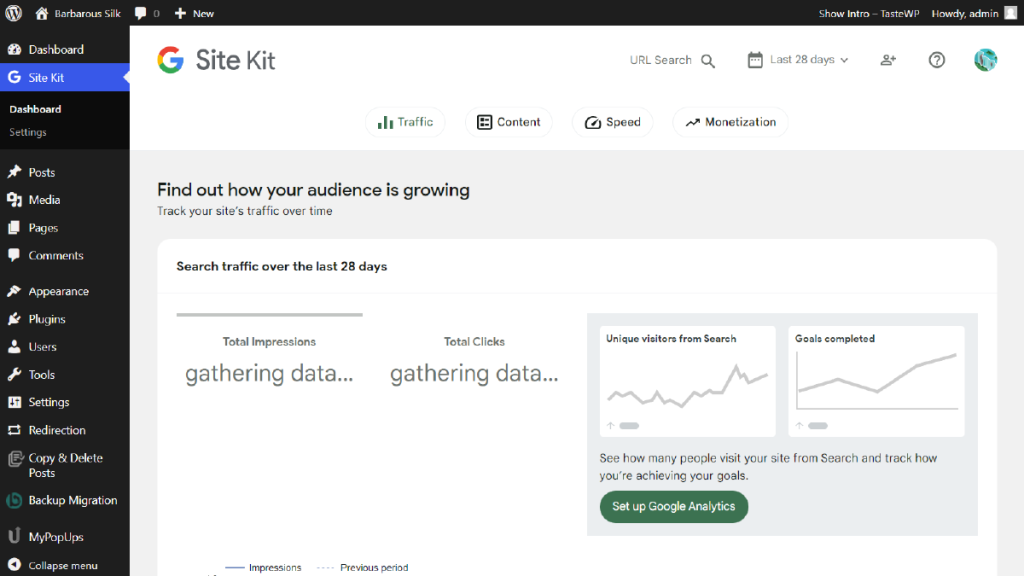
Conclusion
In conclusion, installing and setting up the Google Site Kit WordPress plugin can be a valuable addition to your website. With its ability to connect to various Google services, you can easily access analytics, search console data, AdSense, and other critical metrics from a single dashboard.
By following the simple steps outlined above, you can install and set up the plugin in no time. With the plugin’s various benefits, you can better understand your website’s performance, improve your SEO strategy, and optimize your online presence.
Moreover, Google Site Kit is a free and easy-to-use plugin that even novice users can easily understand and utilize. It can help you track your website’s growth, optimize your content for search engines, and ensure that you are reaching your target audience.
Overall, using WordPress Elementor themes along with Google Site Kit can help you create a website that is both visually appealing and optimized for performance. By leveraging the features of these powerful tools, you can take your online presence to the next level and achieve your goals.