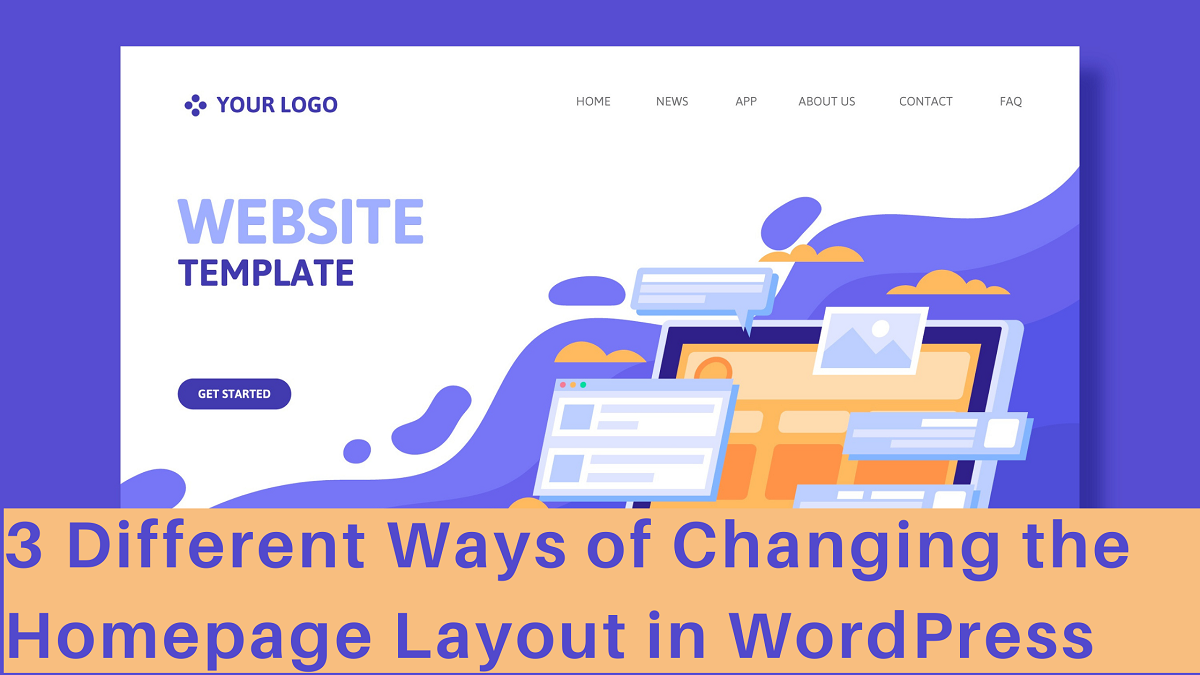WordPress is a remarkably flexible content management system that gives users a bevy of choices for personalizing the look and feel of their website. The homepage, which acts as the primary entry point for visitors and has the potential to leave a lasting impression, is one of the most crucial components of any website.
If you’re using WordPress, you have several different options when it comes to changing the layout of your homepage. You can use a variety of techniques to improve the appearance, usability, and engagement of your homepage based on your tastes and goals.
In this blog post, we’ll explore three different ways of changing the homepage layout in WordPress, and discuss the benefits and drawbacks of each method. Whether you’re a seasoned WordPress user or just starting, you’ll find helpful information and insights here that will assist you in optimizing your homepage and building a more interesting online presence.
These techniques will enable you to change your homepage layout into an exquisite showcase for your content, goods, or services, ranging from straightforward adjustments to more intricate customization possibilities. These pointers will assist you in achieving your objectives and leaving a lasting impression online, whether you’re trying to draw in new clients, exhibit your work, or create an enthusiastic community around your business.
So, if you’re ready to take your WordPress site to the next level, let’s dive in and explore the different ways you can change your homepage layout in WordPress today!
What Is Homepage Layout And Why Is It Important
The homepage layout of a website refers to the way the content on the homepage is organized and presented to visitors. It includes the design elements, such as the placement of images, text, and links, as well as the overall structure and navigation of the page.
The homepage is often the first impression that visitors have of a website, and it’s important to make that impression a good one. A well-designed homepage layout can help to create a positive user experience, build trust with visitors, and encourage them to explore the rest of the site.
A good homepage layout should be visually appealing and easy to navigate, with a clear hierarchy of information that makes it easy for visitors to find what they’re looking for. It should also be optimized for mobile devices, as an increasing number of users access the internet on their phones and tablets.
In addition to its aesthetic and functional importance, the homepage layout can also have a significant impact on the website’s success in terms of driving traffic, conversions, and engagement. A well-designed homepage can attract more visitors, keep them on the site longer, and encourage them to take actions such as signing up for a newsletter, making a purchase, or contacting the site owner.
Overall, the homepage layout is a critical aspect of website design, and it’s worth investing time and resources into creating a layout that is both visually appealing and user-friendly. By focusing on the needs and preferences of your target audience, you can create a homepage that effectively communicates your brand message, showcases your content or products, and helps you achieve your online goals.
Need Of Changing The Homepage Layout In WordPress
There are several reasons why you might need to change the homepage layout in WordPress, including:
- Redesigning the website: A website redesign is one of the most common reasons for changing the homepage layout. A redesign may be necessary to give the website a fresh look, to make it more modern and appealing, or to improve its usability.
- Improving user experience: If you notice that visitors are not staying on your website or are not engaging with your content, it may be time to change your homepage layout to improve the user experience. This can involve reorganizing content, adding visual elements, or simplifying the layout to make it more user-friendly.
- Highlighting important content: If you have important content, such as a product, service, or event, you may want to change the homepage layout to make it more prominent and easily accessible. This can involve featuring the content in a slider, grid, or other visual elements that draws visitors’ attention.
- Optimizing for conversions: If your website’s goal is to generate leads or sales, you may need to change your homepage layout to optimize for conversions. This can involve adding CTA buttons, simplifying the navigation, or using visual cues to guide visitors toward the desired action.
- Adapting to changing trends: As design and user experience trends change, it may be necessary to change your homepage layout to keep up with the times. This can involve updating the design, changing the color scheme, or incorporating new visual elements.
Overall, changing the homepage layout in WordPress can have a significant impact on your website’s success. It is important to carefully consider your goals, audience, and branding when making changes, and to test different layouts to see what works best for your website.
Different Ways Of Changing The Homepage Layout
WordPress provides several ways for users to change their homepage layout to make it more visually appealing and user-friendly. Here we will see 3 different methods for changing the homepage layout in WordPress: using a theme customizer, using a page builder, and modifying the theme files. Each method has its own set of advantages and drawbacks, so it’s important to choose the one that best suits your needs.
Using A Theme Customizer
Changing the homepage layout in WordPress using a theme customizer is a simple and user-friendly process. The theme customizer allows you to modify various aspects of your website’s appearance, including the homepage layout.
Here’s a step-by-step guide on how to change the homepage layout in WordPress using a theme customizer:
- Log into your WordPress dashboard and click on “Appearance”. Then click on “Customize”
- Once you are in the theme customizer, look for the “Homepage Settings” option. Depending on your theme, this option might be located under a different section or might have a different name.
- Under “Homepage Settings”, you will be able to choose how you want your homepage to look. Some themes provide you with a few pre-designed options to choose from, while others allow you to customize your homepage layout manually.
- If your theme provides pre-designed homepage layouts, select the one you prefer and save your changes.
- If you want to customize your homepage layout manually, look for the “Widgets” or “Homepage Sections” options in the theme customizer. These options will allow you to add, remove, or rearrange different elements of your homepage, such as images, text, and widgets.
- Once you have made your desired changes, preview them using the theme customizer’s live preview feature. This allows you to see how your homepage will look before you publish your changes.
- If you are satisfied with your new homepage layout, click “Publish” to make it live on your website.
Using a theme customizer is a convenient way to change your homepage layout in WordPress, as it requires no coding skills and provides a live preview of your changes. However, the customization options might be limited depending on your theme, and you might not be able to achieve the exact layout you want.
Using A Page Builder
Using a page builder to change the homepage layout in WordPress provides more flexibility and customization options compared to using a theme customizer. There are several popular page builders available in the WordPress ecosystem, including Elementor, Beaver Builder, Divi Builder, and Visual Composer.
If you are using an Elementor WordPress theme, changing the homepage layout using Elementor is a straightforward process. The following steps will guide you through how to do it:
- Elementor is a WordPress page builder plugin that you need to install and activate. on your WordPress site.
- Go to the WordPress dashboard, and navigate to “Pages” -> “Add New” to create a new page.
- Open the Elementor page builder by clicking on the “Edit with Elementor” button.
- Once you are in the Elementor interface, you can start designing your homepage layout using the drag-and-drop editor. You can add various elements such as headings, text, images, videos, and widgets to your homepage, and customize their appearance and layout according to your preferences.
- If you want to customize the background, fonts, and colors of your homepage, you can do so using the Theme Style options in the Elementor editor.
- Once you have finished designing your homepage, click the “Publish” button to make it live on your website.
- To set your new homepage as the default homepage for your WordPress site, go to the WordPress dashboard, navigate to “Settings” -> “Reading,” and select the “A static page” option. Then, choose the page you just created using Elementor as the “Homepage” option, and save your changes.
Using a WordPress page builder like Elementor provides you with unlimited customization options, and allows you to design your homepage layout from scratch. However, it might require some learning curve, and might slow down your website’s loading speed if you add too many heavy elements to your homepage.
Modifying The Theme Files
Modifying the theme files is the most advanced and technical way to change the homepage layout in WordPress. It requires a basic understanding of HTML, CSS, and PHP, and should only be done by experienced users or developers.
Here’s a step-by-step guide on how to change the homepage layout in WordPress by modifying the theme files:
- Identify the theme files that control the homepage layout. Depending on your theme, these files might be named “home.php”, “front-page.php”, “index.php”, or “template-home.php”. You can check your theme’s documentation or contact the theme developer for guidance on which files to modify.
- Create a child theme. This is important to prevent your modifications from being overwritten when the theme updates. You can create a child theme by following the instructions on the WordPress Codex.
- Copy the relevant theme file(s) from the parent theme to the child theme. You can use an FTP client or the file manager in your hosting account to do this.
- Open the copied theme file in a code editor, and look for the HTML and PHP code that defines the homepage layout. Depending on your theme, this code might be wrapped in a loop, or divided into sections such as header, content, and footer.
- Modify the HTML and PHP code to change the layout, add or remove elements, or apply custom styles. You can use CSS to style the elements and apply layout changes and use PHP to add dynamic content or functionality.
- Save your changes, and upload the modified theme file(s) to the child theme folder.
- Preview your new homepage layout by visiting your website. If everything looks good, you can activate the child theme and make your new homepage layout live.
Modifying the theme files provides you with the most control over your homepage layout, and allows you to make customizations that might not be possible with a theme customizer or page builder. However, it requires technical skills and can be time-consuming, and can also cause issues if you make mistakes or modify the wrong files. It’s important to have a backup of your site before making any modifications to the theme files.
Conclusion
In conclusion, there are three main ways to change the homepage layout in WordPress – using a theme customizer, using a page builder, and modifying the theme files. Each method has its advantages and disadvantages, and the best approach depends on your needs and skills.
If you’re a beginner or want to make simple layout changes, using a theme customizer is a good option. It’s user-friendly, built-in to WordPress, and doesn’t require any technical skills.
Using a page builder provides more flexibility and customization options, and allows you to design your homepage layout from scratch. However, it might require some learning curve, and can slow down your website’s loading speed if you add too many heavy elements to your homepage.
Modifying the theme files is the most advanced and technical way to change the homepage layout, and provides you with the most control and customization options. However, it requires technical skills, can be time-consuming, and can cause issues if you make mistakes.
Overall, it’s important to choose the method that suits your needs and skills and to make sure you have a backup of your site before making any modifications. Changing the homepage layout can have a significant impact on your website’s appearance and user experience, so it’s worth investing some time and effort to get it right. WordPress Elementor themes can further enhance the customization possibilities, giving you even more creative control over your website’s layout and design.
The WordPress theme bundle, paired with Premium Elementor Themes, transforms the homepage design. These themes integrate seamlessly with Elementor, facilitating easy customization. Through intuitive drag-and-drop features, users can effortlessly arrange elements and content blocks. This powerful combination empowers users to craft visually striking and functional homepages, leaving a lasting impression on visitors. It’s an invaluable tool for WordPress enthusiasts and professionals seeking a dynamic online presence.