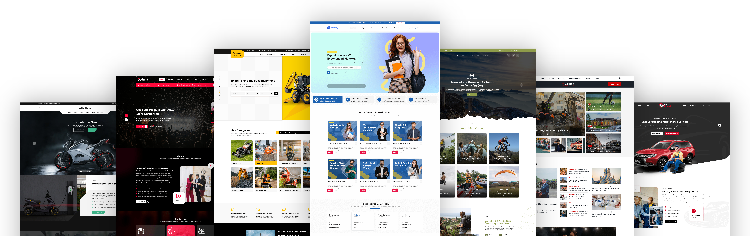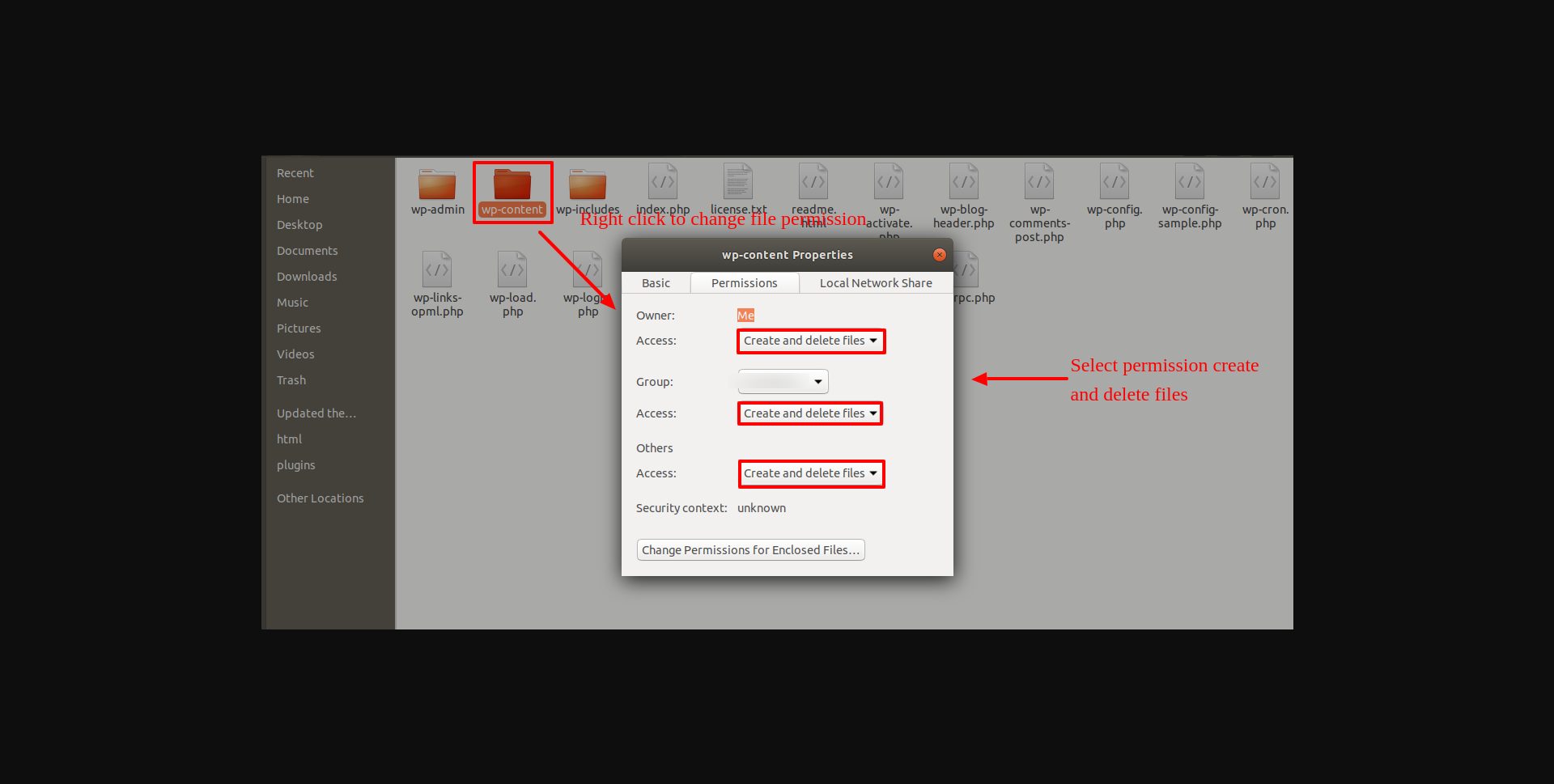Introduction
Thank you for buying our WordPress theme. This documentation explains in several sections how to set up and administer a WordPress website from the ground up.
What is WordPress CMS?
WordPress is an open-source website creation application that makes use of PHP and MySQL. In a nutshell, it is an open-source content management system (CMS) and blogging tool that anyone can use. The CMS allows you to build both websites and robust online applications. You don't need any technical expertise or skills to manage it. WordPress has become the most popular website development software due to its simplicity of use and flexibility. Learn More
What is a Wordpress Template?
WordPress templates act as skins for WordPress-powered webpages. A WordPress design is simple to set up. By installing a new template, you can quickly change the appearance of your WordPress website. The WordPress template includes all of the required source files, which you can edit and expand as needed.
Help and Support
Click here for support:
File Structure
The template file you downloaded contains several folders. Let's take a closer look at what each subdirectory contains:
-
Screenshots
- Template examples are included. Not for use in manufacturing.
- theme -includes WordPress theme assets
- "scuba-diving-sports-pro" - This folder includes all of the files required for the theme.
- "license.txt" -contains license details
- "readme.txt" This file has information on the theme images path, usage script, and font.
Template Installation
The installation of a template is a simple procedure.
The installation can be done through the WordPress interface. As a consequence, the process is more comfortable and faster.
There are two installation methods accessible.
1-Install a theme using wordpress admin
To begin, log into your WordPress admin section.
1.Choose Appearance >> Themes
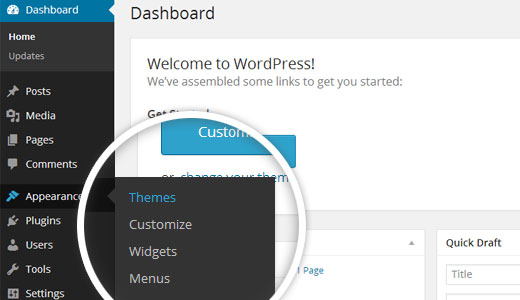
2. On the themes page, click the Add New button
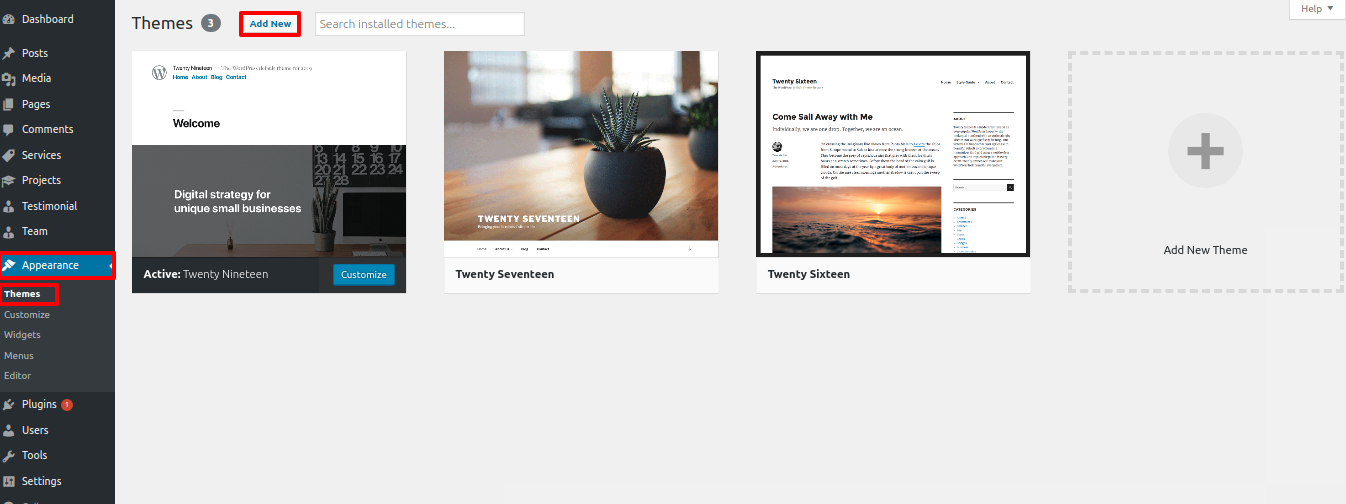
3. Click the upload icon to add the theme.
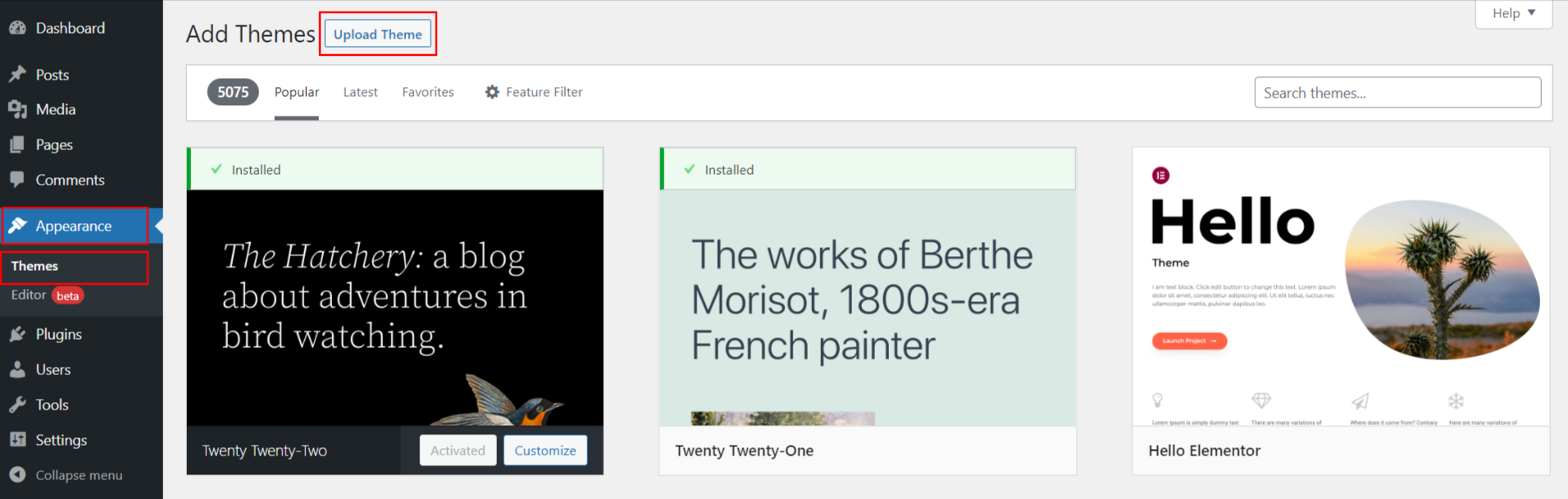
4. Select your scuba-diving-sports-pro.zip file and hit Install now after clicking Browse.
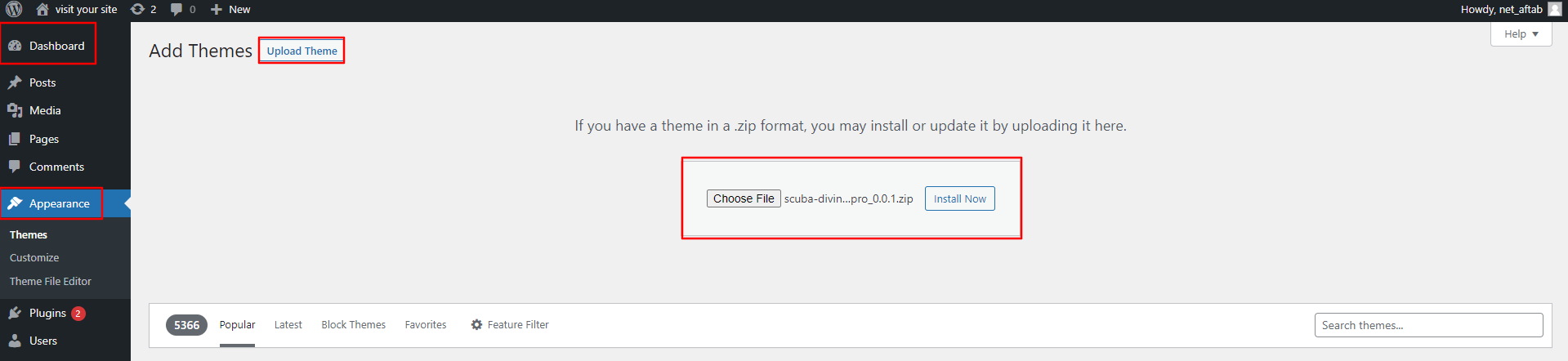
5.WordPress will show a success message and a link to activate or watch the live preview after your theme has been installed.
Congratulations!! The theme has been installed properly.
2-Installing a theme via FTP
The second method is to apply a theme via FTP. Log in to your site using FTP and navigate to the wp-content/themes subdirectory. You must unzip the downloaded theme and submit only the extracted Total folder.
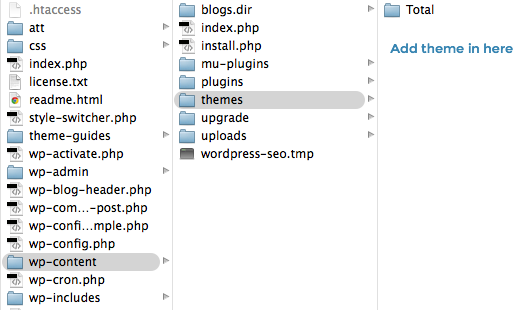
Log in to your WordPress site and go to Settings > Plugins > Activation. Appearance >> Themes .
Install the plugin.
To manually upload a WordPress plugin from a.zip archive, follow the instructions below.
To install the required plugins, follow these steps:
Scuba Diving Sports Pro Posttype Plugin
Go to to submit a plugin. Dashboard >> plugin >> Add New >> Upload plugin.
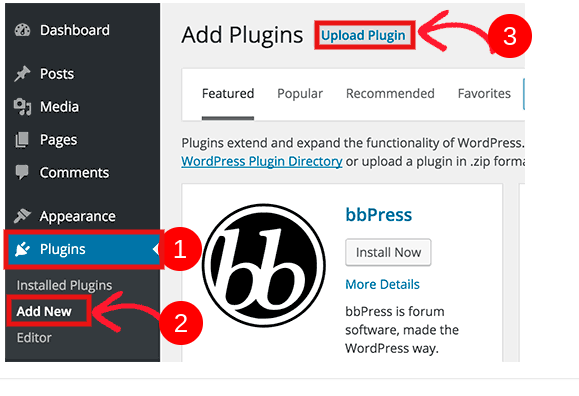
Simply select the install now button to begin installing and activating the plugin.
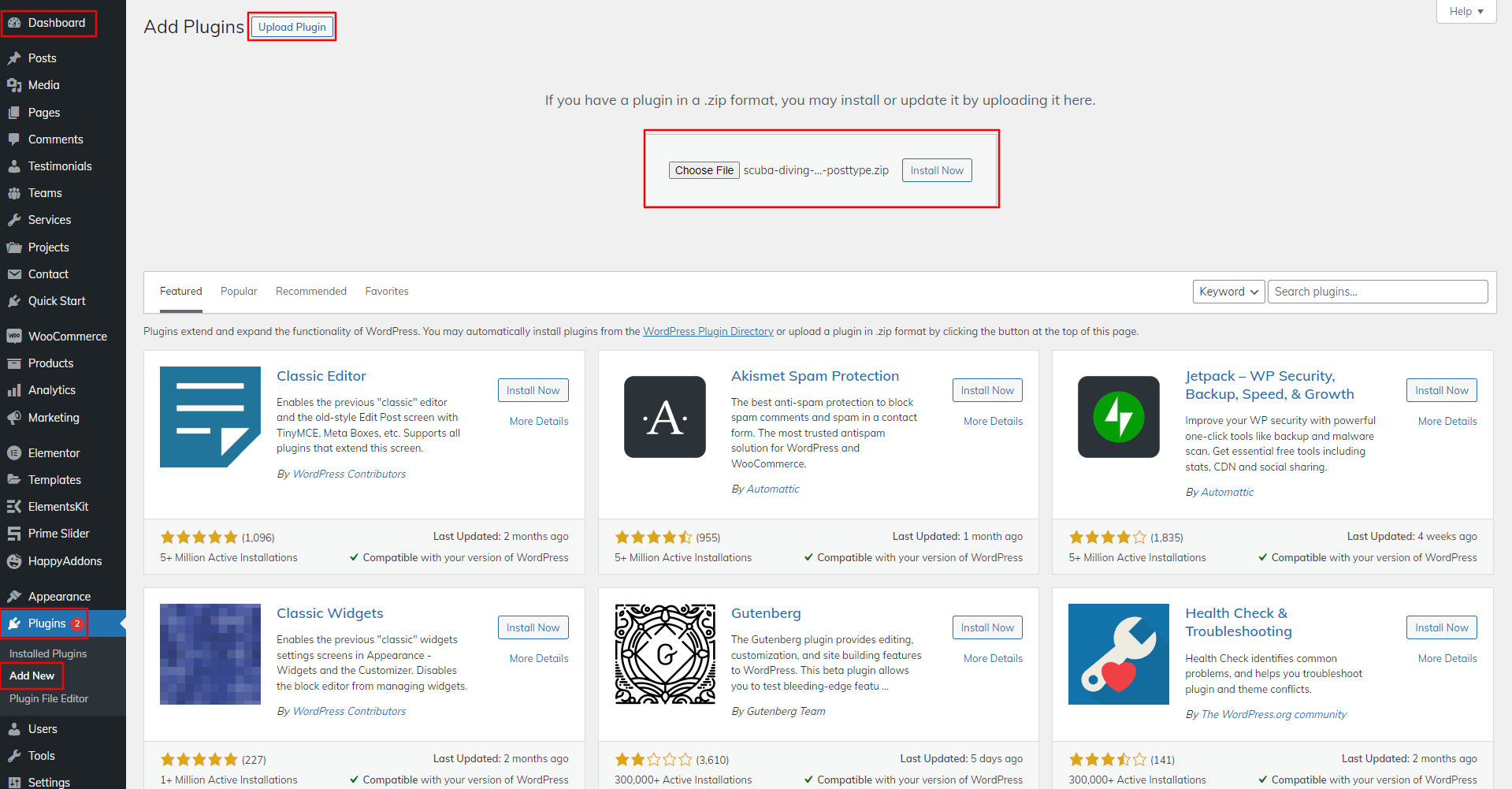
Setting up the theme
Follow these procedures to import content.
1) click Dashboard >> Appearance >> Get Started
Click Start Now to begin
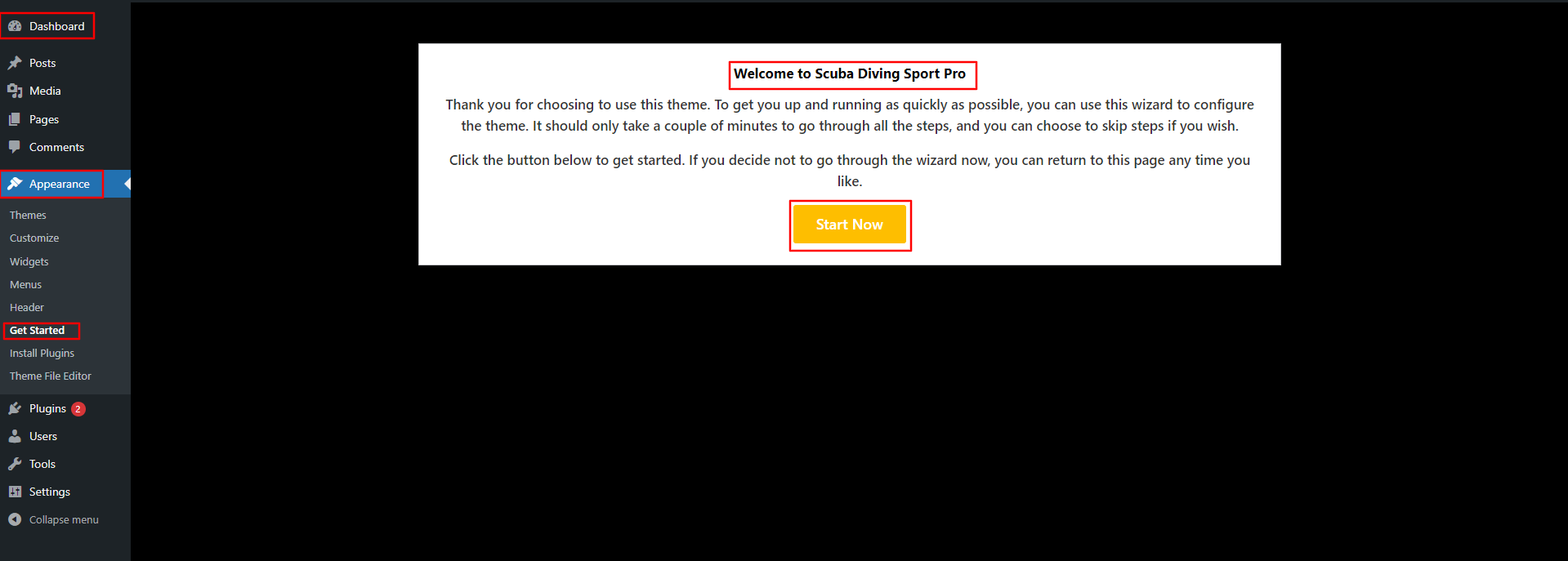
2) Click on the Install Plugins button.
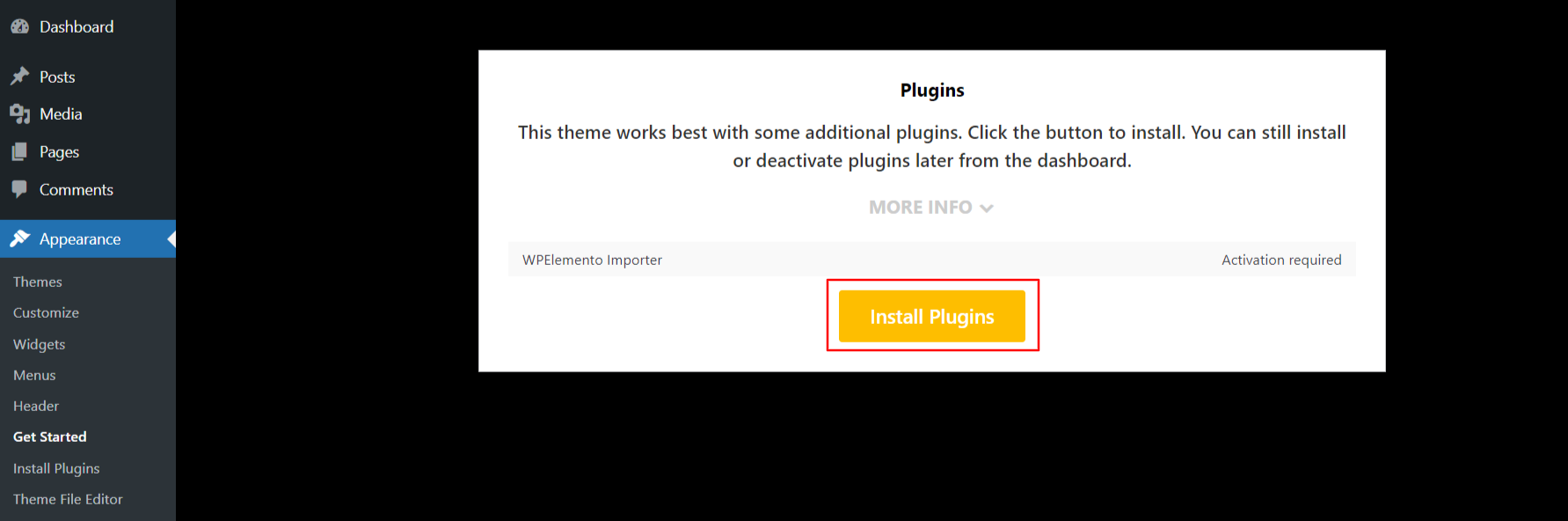
3) Then, to begin importing the demo, select the button.
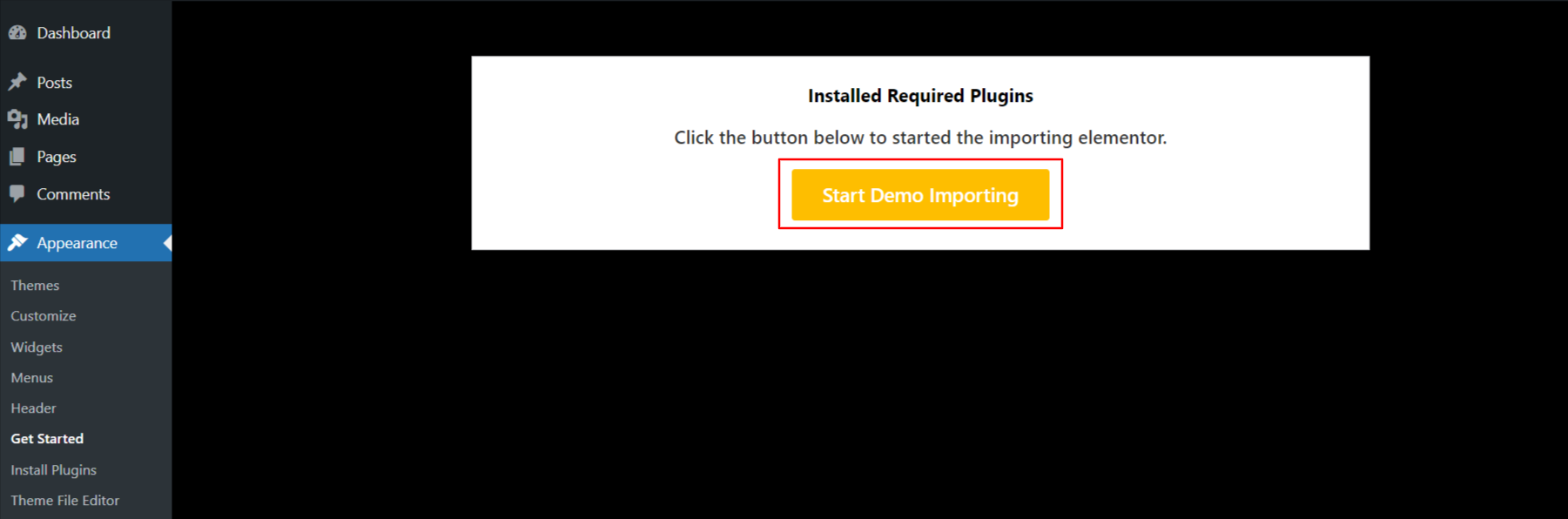
4)Enter your registration key and press the Activate button.
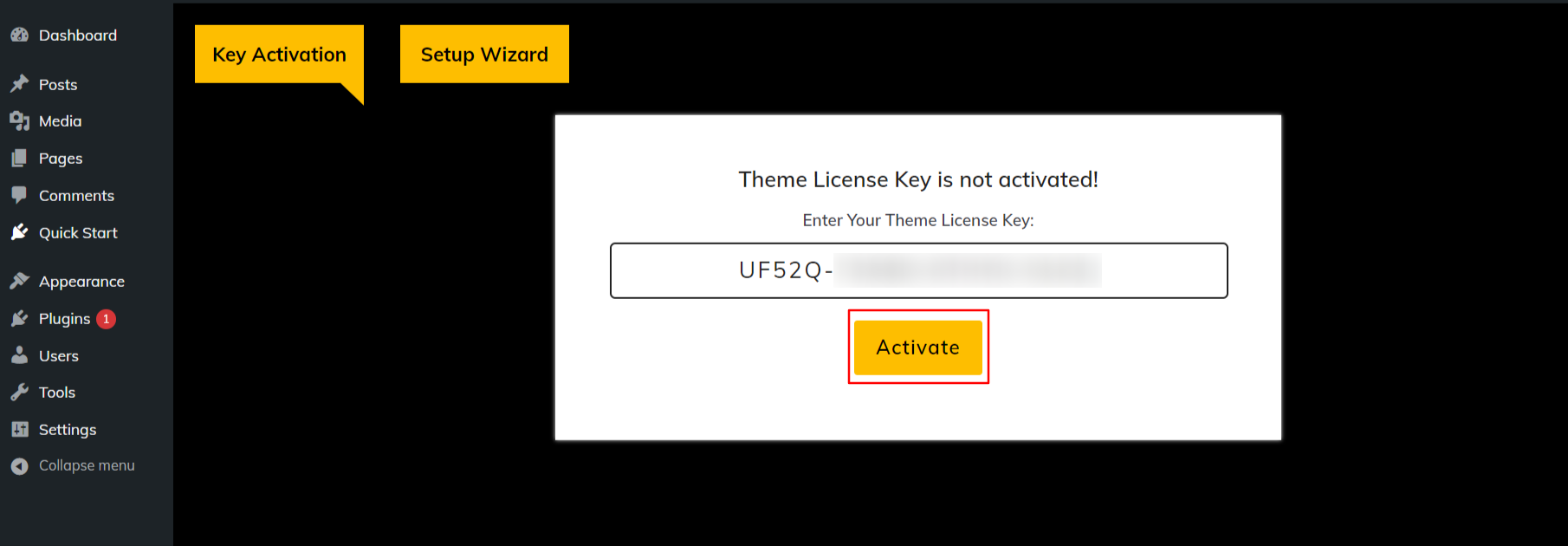
5) Click Next once the licence key has been enabled.
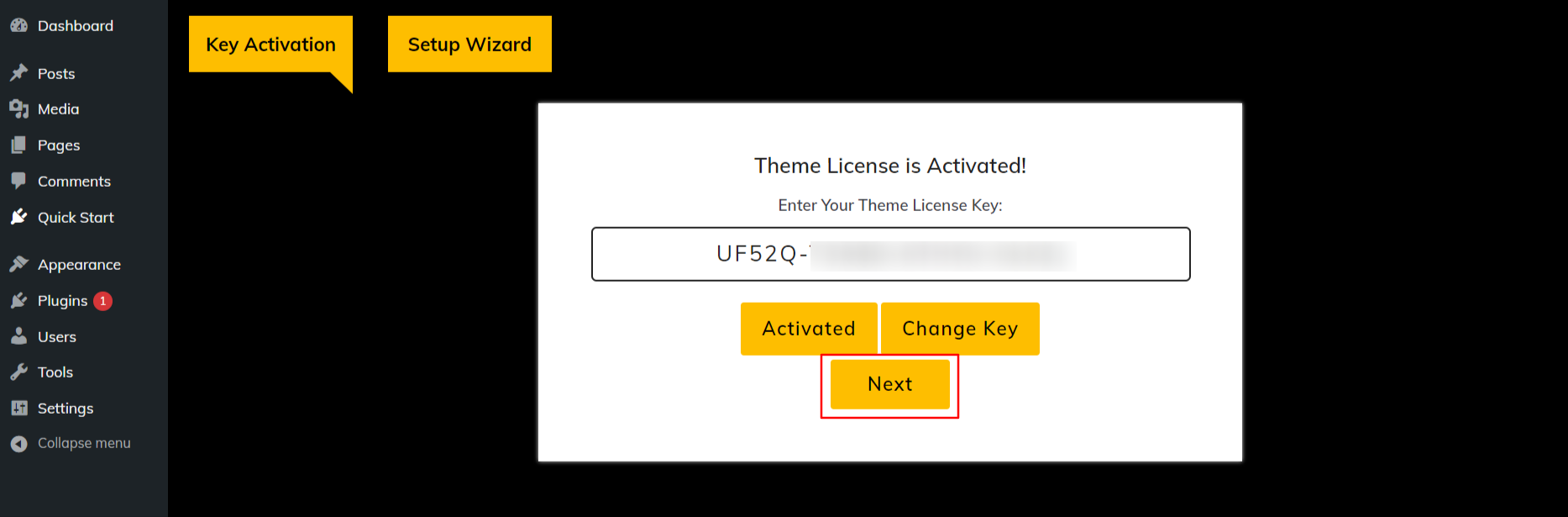
6) Select the Start Now option.
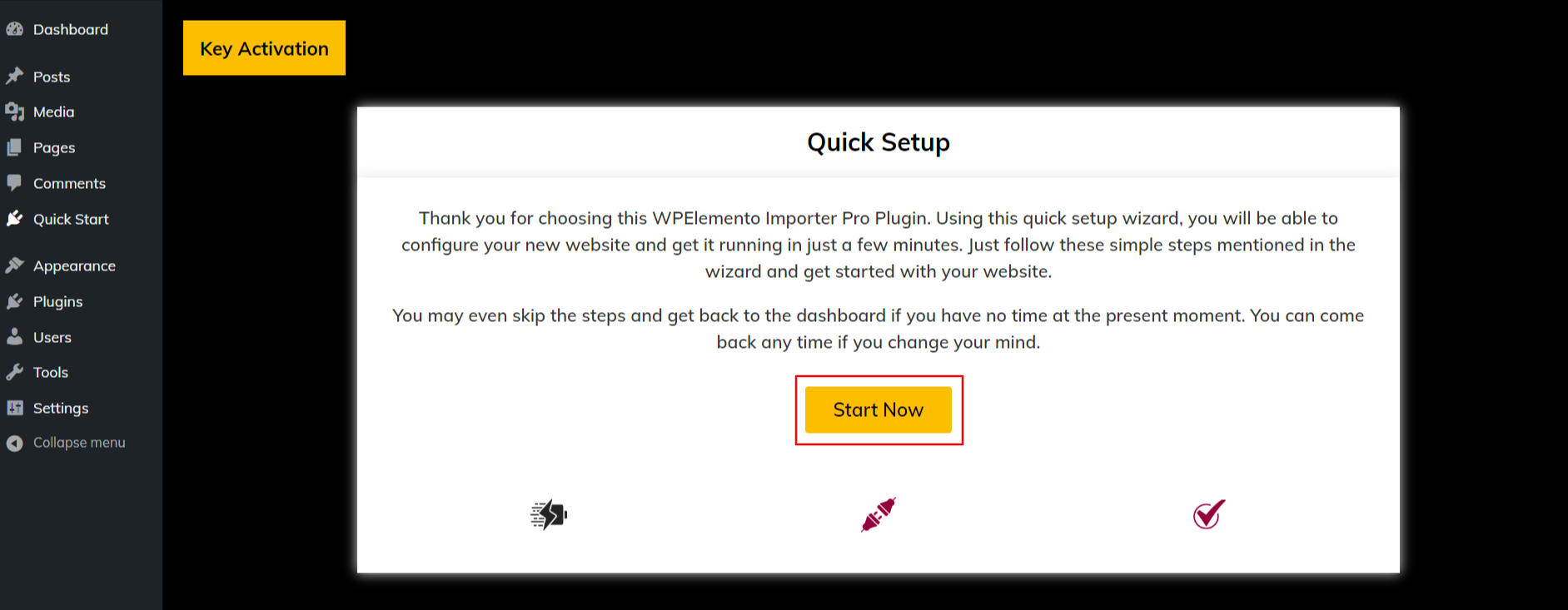
7)Select the Install Plugins option.
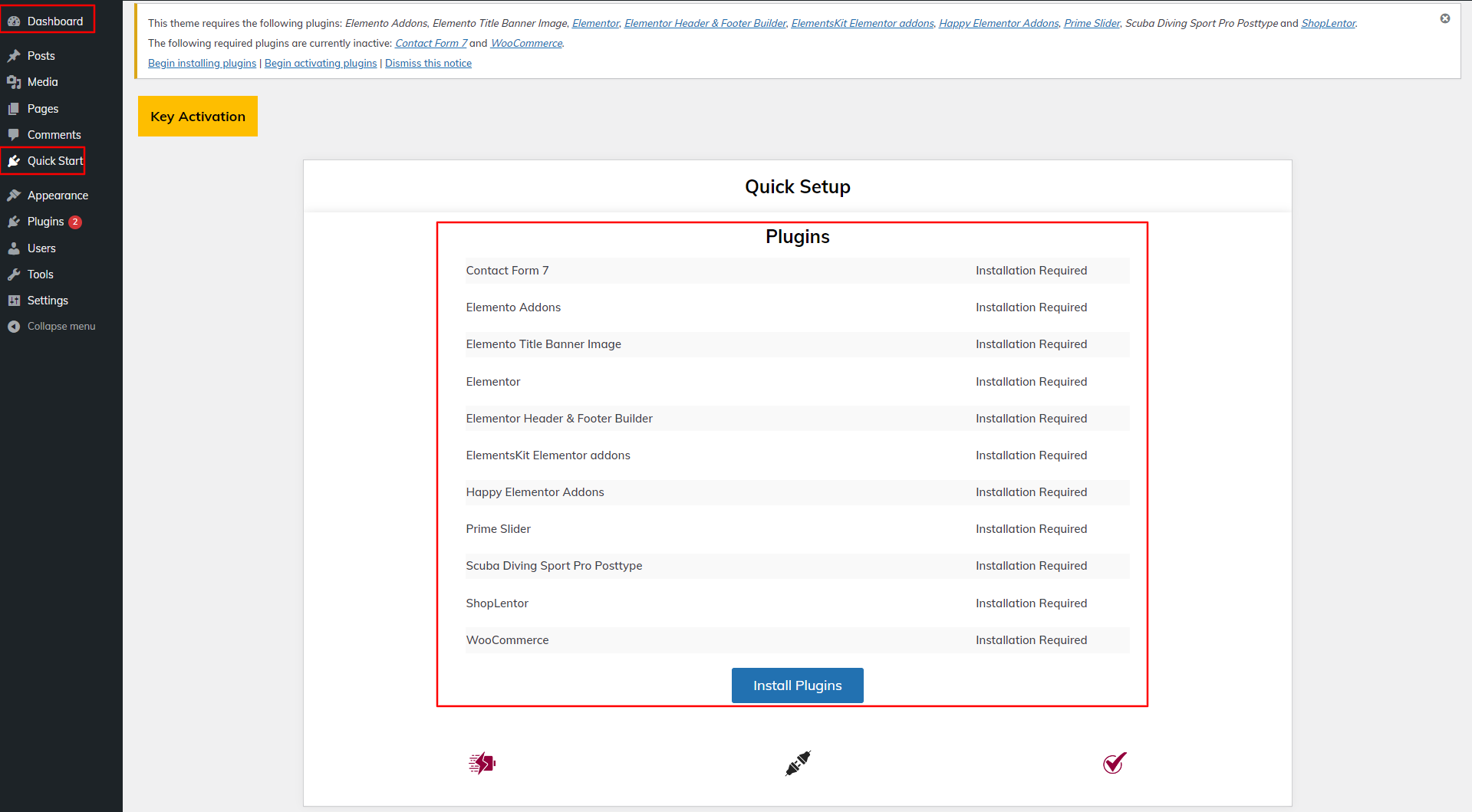
8) To upload a demo, click upload Demo.

9) Then select Visit Site.
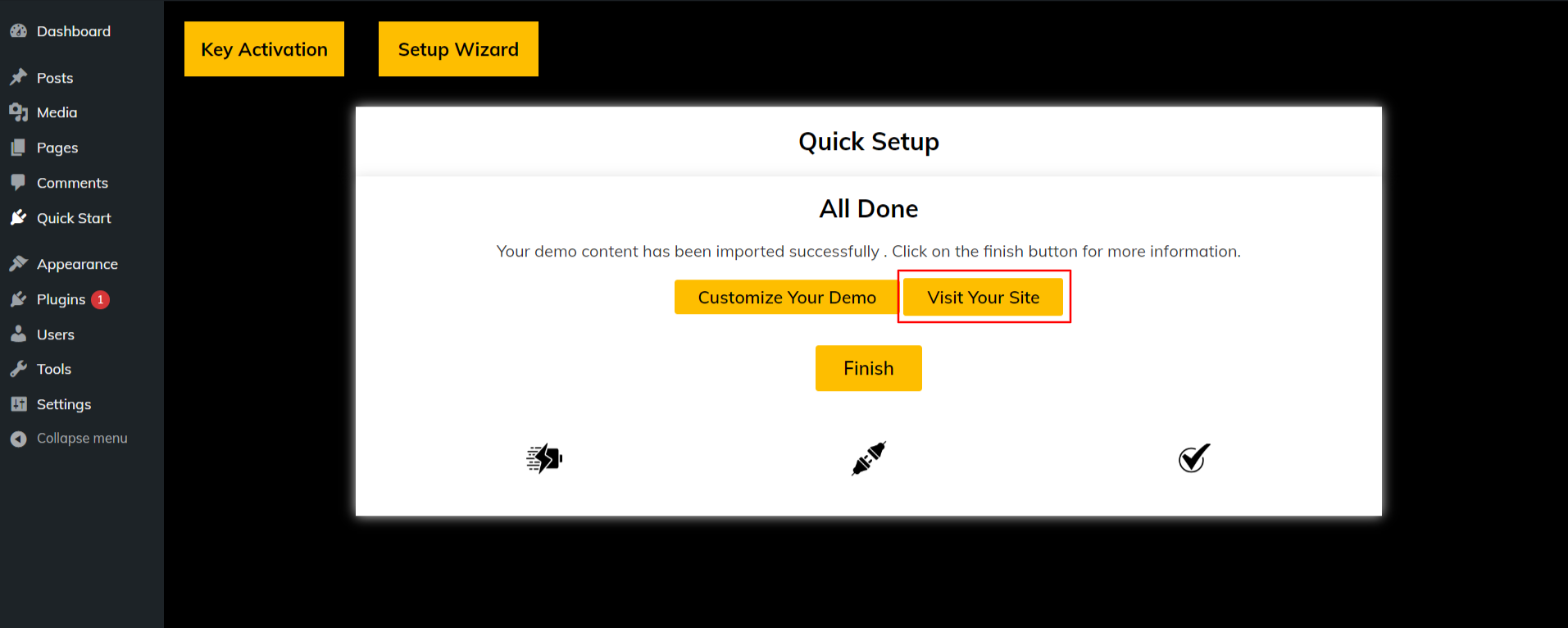
Setup Homepage Template
Home Page Template Setup
Here are the steps for creating a home website.
-
1. To set a template: Go to Dashboard >> Pages >> Add New Page.
You can name it "home" or whatever you want. Select "home-page" from the design dropdown.
- 2. To set the front page: Go to the Setting >> Reading >> Front Page Display Static Page menu Choose the home website to be displayed as the front page.
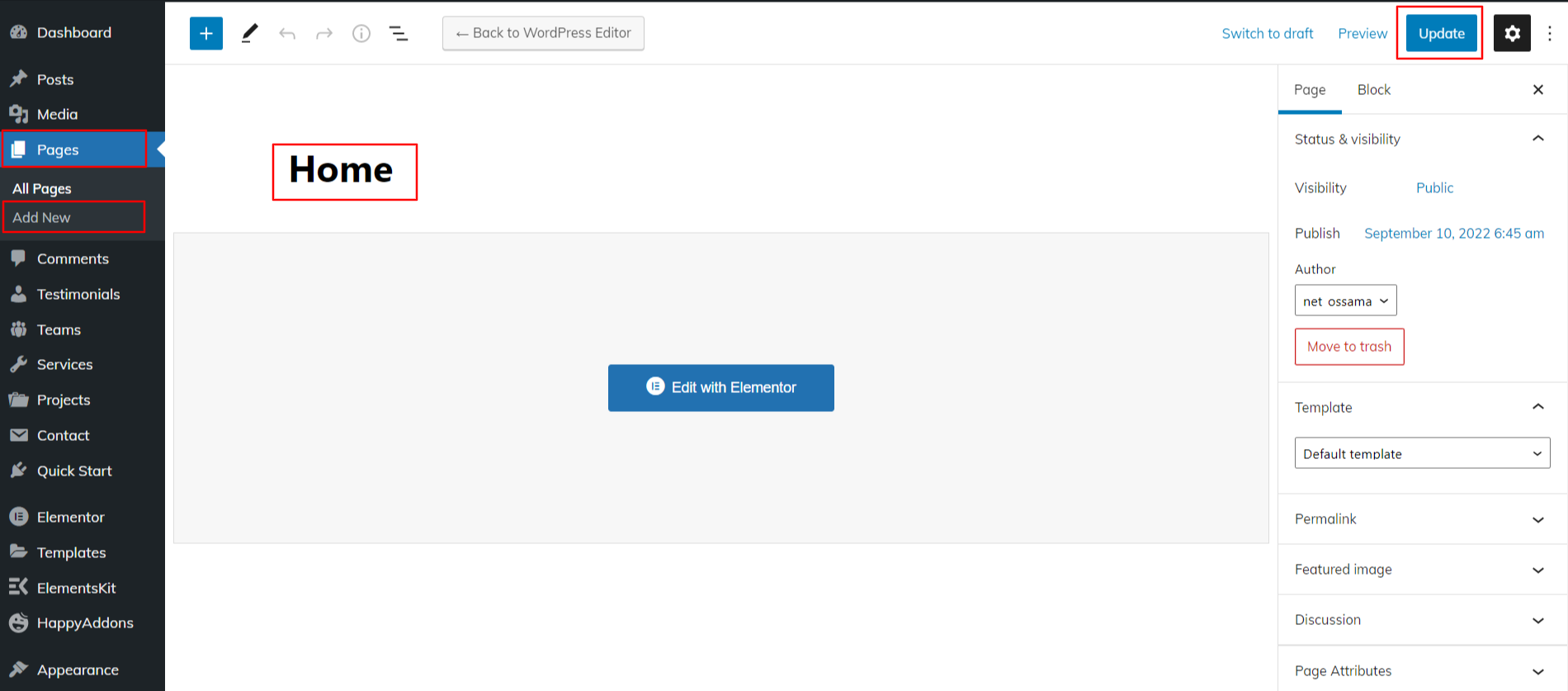
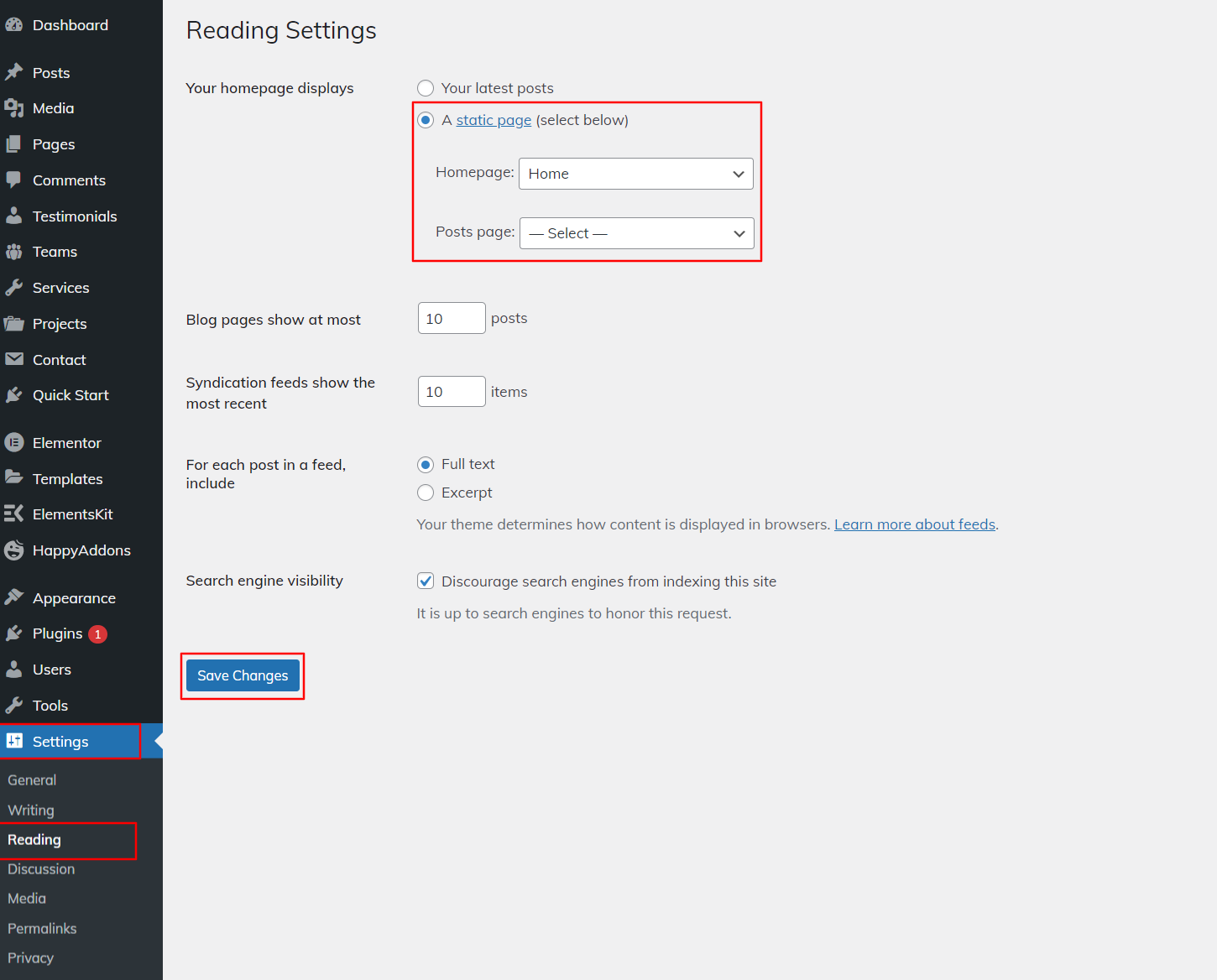
When you're finished, you'll see all of the demo material on the front page.
Custom Posttype Setup
Custom Posttype Setup
Follow these steps to configure Custom Post Types (Team, Services, Project, and Testimonials).
Add a New Post
Click Dashboard >> Team >> Add New
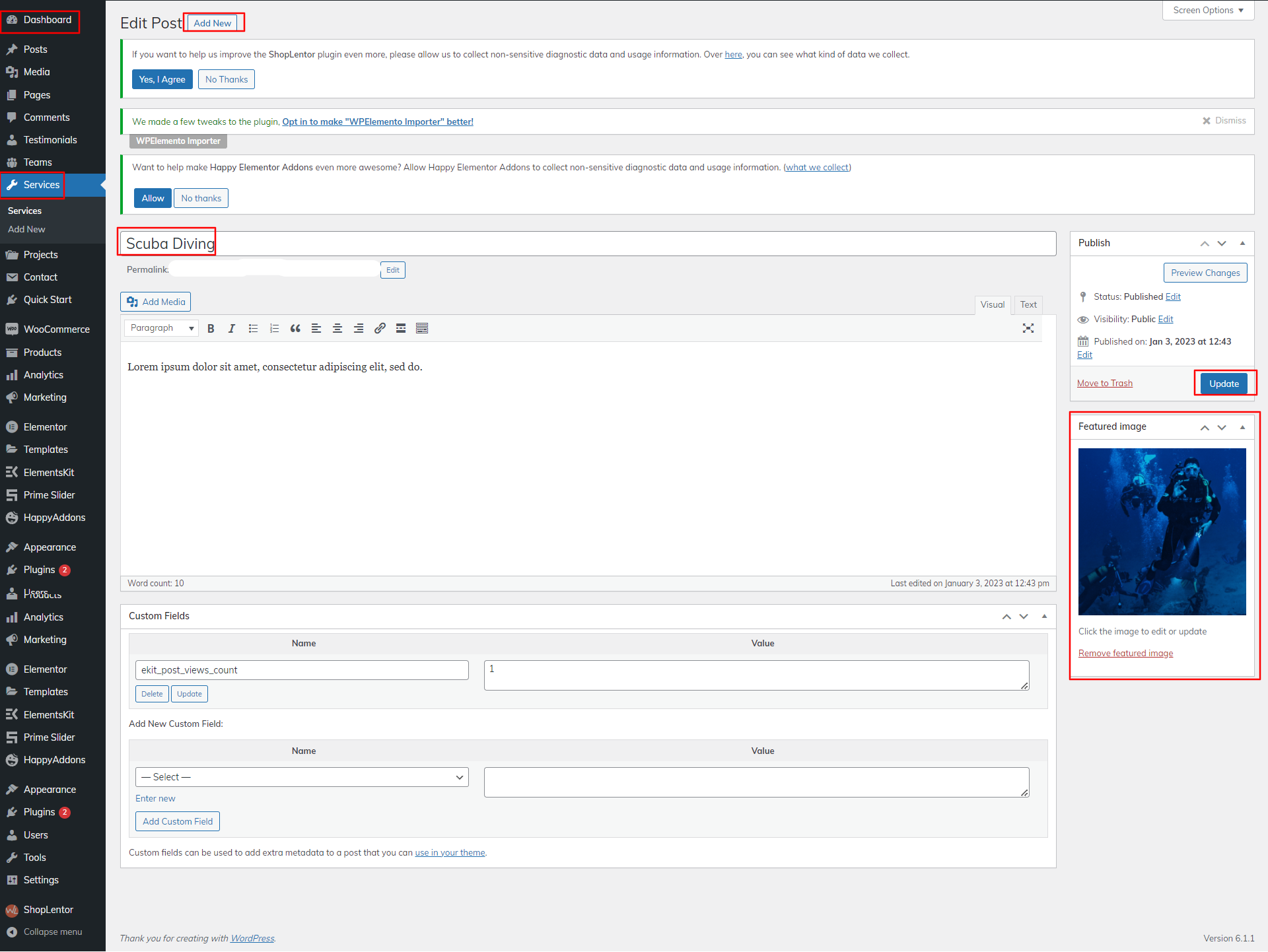
These steps can be repeated to make posts about services, projects, and testimonials.