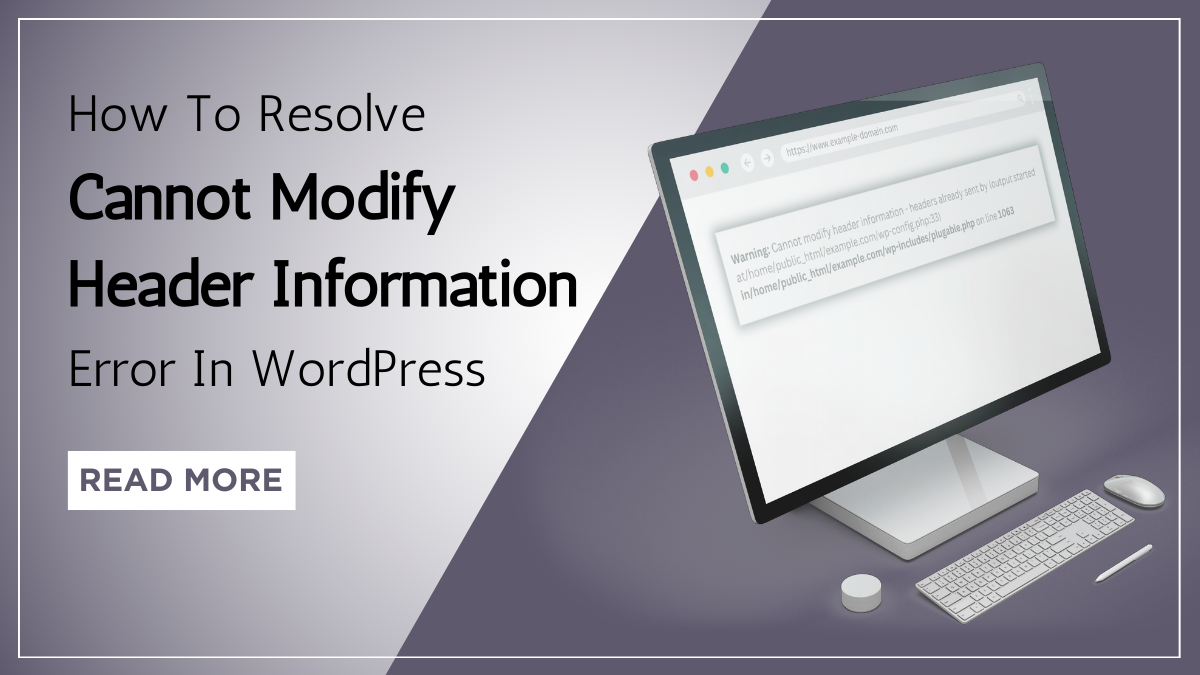Facing the dreaded "Cannot Modify Header Information" error in WordPress can be frustrating, especially when you're trying to manage your website smoothly. This error typically occurs when there's something amiss in your WordPress site's code, leading to conflicts that prevent the headers from being modified as required.
However, fret not, as resolving this issue doesn't have to be a daunting task. In this blog, we'll look at the step-by-step process of resolving the "Cannot Modify Header Information" error in WordPress. From understanding the root cause of the error to implementing effective solutions, we've got you covered. By addressing this error promptly, you can ensure uninterrupted functionality and optimal performance for your WordPress site.
Let's dive in and troubleshoot this issue together, so you can get back to focusing on what truly matters – creating exceptional content and engaging with your audience.
What Exactly Is Cannot Modify Header Information Error?

The "Cannot Modify Header Information" error is a common issue encountered by WordPress users, often causing frustration and confusion due to its impact on website functionality. This error typically arises when PHP code within a WordPress theme or plugin attempts to modify HTTP headers after they've already been sent to the browser.
Understanding the intricacies of this error and its root causes is crucial for effectively resolving it and ensuring smooth website operation. At its core, HTTP headers play a vital role in facilitating communication between web servers and browsers. They contain essential information such as content type, caching directives, and status codes, among others. When a web page is requested, the server sends these headers along with the page content to the browser, guiding its behavior and rendering.
The "Cannot Modify Header Information" error occurs when PHP code attempts to modify these headers after they've already been sent to the browser. In essence, PHP scripts must modify headers before any content is output to the browser. Once headers are sent, attempting to modify them will trigger this error, as it disrupts the expected flow of communication between the server and browser.
Root Cause Of The Cannot Modify Header Information Error
Several root causes can lead to the manifestation of the "Cannot Modify Header Information" error in WordPress. Understanding these underlying issues is crucial for effectively troubleshooting and resolving the error.- Output Before Header Modification: One of the most common causes of this error is output being sent to the browser before PHP attempts to modify headers. This typically occurs when there is whitespace or HTML content outside of PHP tags in a theme's functions.php file or a plugin file. Additionally, PHP error messages or notices preceding header modification attempts can also trigger this error. To resolve this issue, developers need to ensure that all PHP code that modifies headers is placed before any content output.
- Plugin or Theme Conflict: Conflicts between WordPress plugins or themes can also lead to the "Cannot Modify Header Information" error. This may happen when multiple plugins or themes attempt to modify headers simultaneously or in conflicting ways. As a result, the server encounters difficulty in processing the requests, leading to the error. To identify and address plugin or theme conflicts, website administrators should deactivate all plugins and switch to a default WordPress theme. They can then reactivate plugins and themes one by one to isolate the conflicting component.
- PHP Errors or Warnings: Errors or warnings in PHP scripts can disrupt the execution flow and cause the "Cannot Modify Header Information" error. Common PHP issues that may lead to this error include syntax errors, undefined functions or variables, and deprecated PHP functions. Developers need to meticulously review their PHP code, fix any syntax or logic errors, and ensure compatibility with the PHP version running on the server.
- Redirect Loops: Redirect loops, where a page continuously redirects to itself or another page in an infinite loop, can also trigger the "Cannot Modify Header Information" error. These loops often occur due to misconfigurations in WordPress settings, such as incorrect URL configurations or conflicting redirection rules set by plugins. To resolve redirect loops, administrators should review and adjust WordPress settings, disable unnecessary redirection plugins, and verify the correctness of URL configurations.
- Server Configuration Issues: Issues with server configuration, such as misconfigured Apache or Nginx settings, can also contribute to the occurrence of the "Cannot Modify Header Information" error. Common server configuration issues include incorrect directives related to caching, compression, or header modification. To address these issues, website administrators may need to consult their web hosting provider or server administrator to review and adjust server settings as needed.
- Corrupted Core Files: In rare cases, corrupted or modified WordPress core files can lead to unexpected errors, including the "Cannot Modify Header Information" error. This can occur due to incomplete or unsuccessful WordPress updates, manual modifications to core files, or malware infections. To resolve this issue, administrators should reinstall WordPress to ensure that core files are intact and unaltered. Additionally, performing thorough security scans can help detect and remove any malware or unauthorized modifications.
By identifying and addressing these root causes of the "Cannot Modify Header Information" error, website administrators and developers can effectively troubleshoot and resolve this issue, ensuring smooth operation and optimal performance of their WordPress websites.
Impact Of This Error On Website
The "Cannot Modify Header Information" error can have several negative impacts on website performance:- Page Load Time: When the error occurs, it can disrupt the normal flow of communication between the server and the browser. This disruption can lead to delays in rendering the webpage content, resulting in increased page load times. Slow-loading pages can frustrate visitors and lead to higher bounce rates, negatively impacting user experience and overall website performance.
- Incomplete or Corrupted Content: In some cases, the error may prevent certain parts of the webpage from loading properly or cause content to display incorrectly. This can result in a disjointed user experience where visitors encounter missing images, broken layouts, or truncated text. Such issues can undermine the credibility of the website and deter visitors from exploring further.
- Error Messages: The appearance of error messages, such as "Warning: Cannot modify header information - headers already sent," can disrupt the user experience and create confusion. Visitors may be unsure of what the error means or how to proceed, leading to frustration and a negative perception of the website. Additionally, error messages can detract from the professionalism and reliability of the site.
- SEO Impact: Website errors, including the "Cannot Modify Header Information" error, can potentially harm search engine optimization (SEO) efforts. Search engines like Google prioritize websites that provide a seamless user experience and may penalize sites with frequent errors or slow loading times. A decrease in search engine rankings can lead to reduced organic traffic and hinder the website's ability to attract new visitors.
- Conversion Rates: The presence of errors on a website can undermine trust and credibility, impacting conversion rates. Visitors may be hesitant to complete transactions or engage with the site if they encounter technical issues like the "Cannot Modify Header Information" error. As a result, the error can lead to lost sales opportunities and decreased revenue for e-commerce websites and online businesses.
- Server Resources: The error may consume additional server resources as PHP scripts attempt to modify headers unsuccessfully. This can lead to increased server load and resource usage, potentially affecting the performance of other websites hosted on the same server. In extreme cases, the error may contribute to server crashes or downtime, further exacerbating the negative impact on website performance.
Addressing and resolving the error promptly is crucial for maintaining a positive user experience, preserving search engine rankings, and achieving business objectives.
How To Resolve Cannot Modify Header Information Error?
Resolving the "Cannot Modify Header Information" error in WordPress requires a systematic approach to identify and address the underlying issues effectively. By following a series of troubleshooting steps and implementing targeted solutions, users can rectify the error and restore normal functionality to their websites. Below, is the detailed steps on how to resolve the "Cannot Modify Header Information" error:
Identify Output Before Header Modification:
To effectively resolve the "Cannot Modify Header Information" error, the first step involves meticulous scrutiny of the PHP code to pinpoint any instances where output is dispatched to the browser prior to PHP's attempt to modify headers. This entails a thorough examination of various components within WordPress, including theme files, plugins, and custom functions, where such output may originate.
During this process, attention is directed towards identifying any extraneous whitespace, lingering HTML tags, or premature PHP error messages that precede attempts to modify headers. These elements disrupt the seamless communication between the server and browser, triggering the error. Once these culprits are identified, swift action is taken to either eliminate or relocate the output, ensuring that header modification takes precedence before any content is transmitted to the browser.
By rectifying this fundamental issue and realigning the sequence of operations, the groundwork is laid for subsequent troubleshooting steps aimed at resolving the error comprehensively.
Check For Plugin Or Theme Conflicts:

Plugin or theme conflicts are common culprits behind the "Cannot Modify Header Information" error in WordPress. To effectively address this issue, it's essential to systematically identify and resolve any conflicts that may be present. One approach is to start by deactivating all WordPress plugins and switching to a default theme, such as Twenty Twenty-One, which eliminates any potential interference from custom themes or plugins.
After switching to the default setup, gradually reactivate each plugin and switch themes one by one, testing for the error after each activation. If the error reappears after activating a specific plugin or theme, it indicates a conflict between the activated element and the header modification process. In such cases, users have several options for resolution. They can opt for alternative plugins or themes that provide similar functionality without causing conflicts.
Alternatively, users can reach out to the developers of the conflicting plugin or theme for assistance in resolving the issue. Developers may offer updates or patches to address compatibility issues or provide guidance on alternative configurations to mitigate conflicts. By systematically identifying and addressing plugin or theme conflicts, users can effectively resolve the "Cannot Modify Header Information" error and ensure the smooth operation of their WordPress websites.
Resolve PHP Errors Or Warnings:

Resolving PHP errors or warnings within WordPress code is a critical step in addressing the "Cannot Modify Header Information" error. These errors have the potential to disrupt header modification attempts, leading to the manifestation of the error. To tackle this issue, it's essential to meticulously review the PHP files associated with the affected functionality. Look out for syntax errors, which may include missing semicolons, parentheses, or incorrect variable assignments.
Additionally, address any occurrences of undefined functions or variables by ensuring they are properly declared and initialized within the code. Another common source of PHP errors is the use of deprecated PHP functions, which may no longer be supported or recommended in newer PHP versions. Replace deprecated functions with their modern equivalents or alternative approaches to ensure compatibility and prevent errors.
Leveraging debugging tools such as error logs or PHP debugging extensions can greatly facilitate the identification and resolution of PHP-related issues. These tools provide valuable insights into the execution flow of PHP scripts, helping pinpoint the source of errors and streamline the debugging process. Furthermore, it's essential to ensure that the PHP code adheres to best practices and remains compatible with the PHP version running on the server. Stay updated with the latest PHP releases and recommended coding standards to maintain code integrity and compatibility.
By addressing PHP errors or warnings effectively, users can mitigate the risk of encountering the "Cannot Modify Header Information" error and ensure the smooth operation of their WordPress websites.
Investigate Redirect Loops:

As redirect loops, characterized by a continuous cycle of page redirections, often result in the "Cannot Modify Header Information" error. When a page redirects to itself or another page repeatedly, it disrupts the normal flow of communication between the server and the browser, leading to header modification failures. To address this issue, the next step involves investigating WordPress settings to identify and resolve any misconfigurations contributing to redirect loops.
This includes examining permalink structures and redirection rules established by plugins. By ensuring that URLs are correctly configured and that redirection rules are compatible with each other, website administrators can prevent infinite loops and facilitate successful header modification. This process may involve reviewing and adjusting permalink settings, checking for conflicting redirection rules set by multiple plugins, and testing different configurations to identify the optimal setup.
By resolving redirect loops and optimizing WordPress settings, users can mitigate the risk of encountering the "Cannot Modify Header Information" error and maintain seamless functionality on their websites.
Address Server Configuration Issues:

Addressing server configuration issues is a critical step in resolving the "Cannot Modify Header Information" error in WordPress. Misconfigured settings within web server software like Apache or Nginx can disrupt the proper functioning of WordPress, leading to errors in header modification. To rectify this, it's imperative to collaborate with your web hosting provider or server administrator. They can conduct a comprehensive review of server directives associated with caching, compression, and header modification.
By analyzing these directives, they can pinpoint any discrepancies or conflicts that may be causing the error. Subsequently, adjustments can be made to align server settings with WordPress requirements, ensuring seamless compatibility. This may involve fine-tuning parameters related to caching mechanisms, optimizing compression settings, or refining rules governing header modification.
By addressing server configuration issues in this manner, you can mitigate the risk of conflicts and ensure that PHP scripts within WordPress can modify headers without encountering errors, thereby facilitating smooth website operation.
Restore Corrupted Core Files:

In rare instances where the "Cannot Modify Header Information" error persists due to corrupted or tampered WordPress core files, restoring these files to their original state becomes imperative. Corrupted core files can stem from various sources such as incomplete updates, manual alterations, or even malicious malware infections.
To rectify this issue, users should embark on a process of reinstalling WordPress, starting with downloading the latest version from wordpress.org. Once the latest version is obtained, users must meticulously replace the corrupted core files with the fresh ones. However, it's crucial to exercise caution and ensure the preservation of essential files such as wp-config.php and the wp-content directory. These files contain critical configurations and user-generated content respectively, safeguarding them against unintended loss or modification. In tandem with the reinstallation process, conducting thorough security scans is paramount.
These scans serve the dual purpose of detecting any lingering malware or unauthorized modifications within the WordPress core files. Removal of such malicious elements is pivotal in restoring the integrity and functionality of the WordPress installation. By meticulously executing these steps, users can effectively address the "Cannot Modify Header Information" error stemming from corrupted core files, ensuring the stability and security of their WordPress website.
Utilize Debugging Tools And Resources:

To further resolve the "Cannot Modify Header Information" error, leveraging WordPress's built-in debugging tools and resources is essential. Enabling WP_DEBUG mode within the wp-config.php file allows for the display of PHP errors, warnings, and notices directly on the website's frontend or within error logs. By activating this mode, developers gain invaluable insights into the underlying issues causing the header modification error.
This visibility aids in pinpointing specific problematic areas within the codebase, whether it's a syntax error, an undefined function, or a deprecated PHP feature. Moreover, employing dedicated debugging plugins such as Query Monitor or Debug Bar can significantly enhance the troubleshooting process. These tools offer comprehensive monitoring of PHP execution, database queries, and HTTP requests, providing a holistic view of the website's performance and behavior.
Developers can track the sequence of events leading up to the header modification error, identify potential conflicts or inefficiencies in plugins or themes, and analyze the impact of server-side configurations on PHP execution. With detailed diagnostic information at their disposal, developers can adopt a systematic approach to resolving the error, implementing targeted solutions, and verifying their effectiveness in real-time.
Ultimately, utilizing WordPress's debugging tools and resources streamlines the troubleshooting process, accelerates the resolution of the header modification error, and ensures the continued stability and reliability of the website. By following the steps outlined above and leveraging debugging tools and resources, users can diagnose the root cause of the error and implement appropriate solutions to restore normal functionality to their websites.
Conclusion
In conclusion, tackling the "Cannot Modify Header Information" error in WordPress necessitates a thorough understanding of its nature, root causes, and effective resolution strategies. By delving into the intricacies of this issue, we've uncovered the importance of ensuring that PHP code modifies headers before any content is sent to the browser.
Furthermore, we've explored various root causes, including output preceding header modification, plugin or theme conflicts, PHP errors, redirect loops, server configuration issues, and corrupted core files. Armed with this knowledge, WordPress users can confidently navigate the troubleshooting process and implement targeted solutions to address the error.
Whether it's identifying and rectifying output discrepancies, resolving conflicts between plugins and themes, debugging PHP code, adjusting server configurations, or restoring core files, proactive measures can mitigate the impact of the error and restore seamless functionality to WordPress websites. By following the comprehensive guide outlined in this blog, users can overcome the challenges posed by the "Cannot Modify Header Information" error, ensuring smooth operation and optimal performance for their WordPress sites.