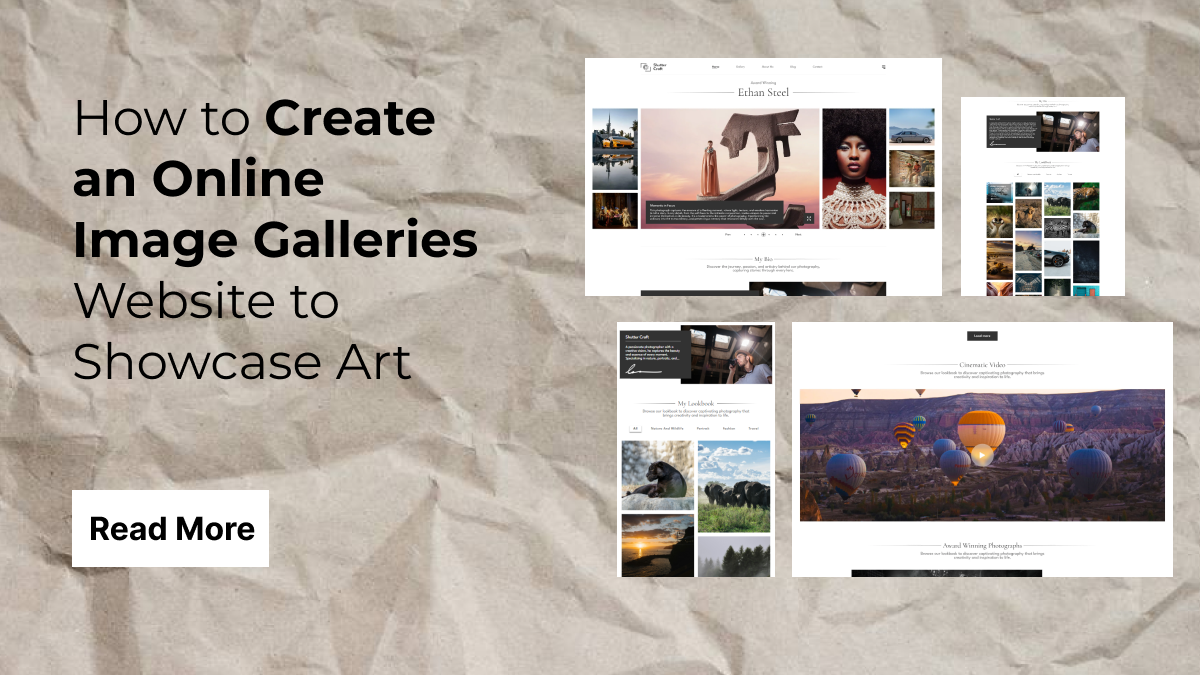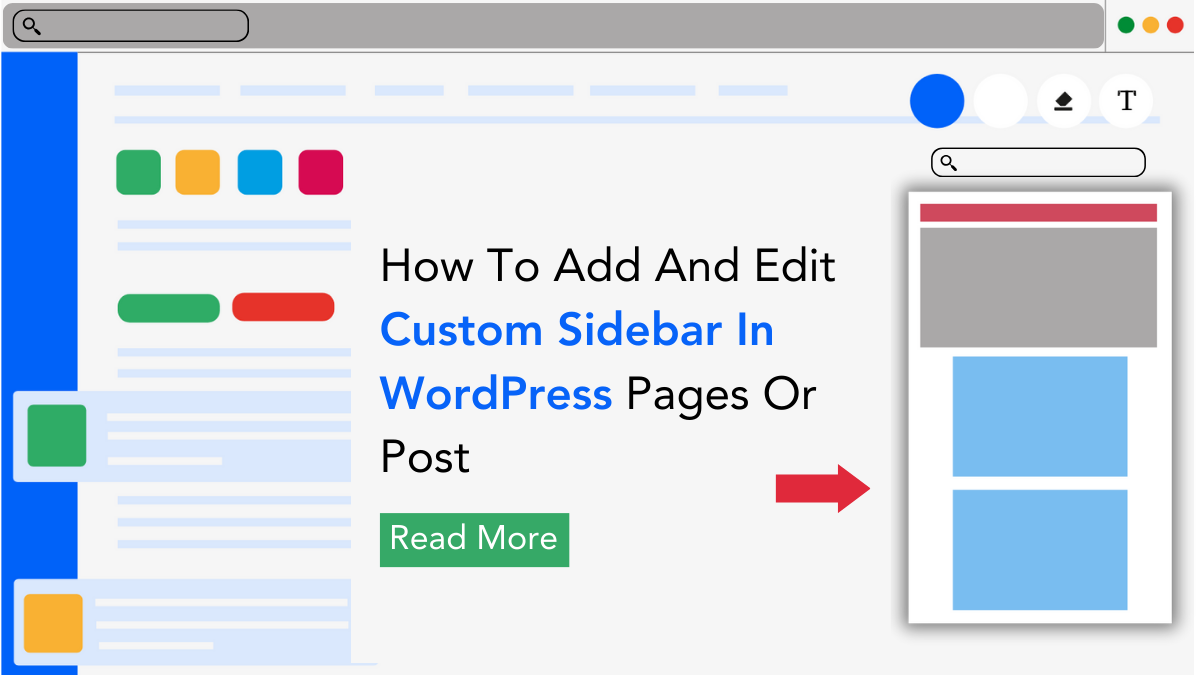Creating an online image gallery to showcase your art is an excellent way to present your creative work to the world. Whether you're a professional artist, photographer, or simply someone with a passion for visual storytelling, having a well-organized online gallery can make all the difference in how your audience interacts with your work.
Thanks to the Image Gallery WordPress Theme by WP Elemento, setting up a stunning online gallery has never been easier. You don’t need any coding skills to build a professional website that beautifully displays your images. This theme is designed to be user-friendly and highly customizable, giving you full control over the layout and appearance of your gallery.
In this blog, we’ll walk you through the simple steps to create your own online image gallery website, using the Image Gallery WordPress Theme. We’ll cover everything from installation and customization to organizing and displaying your art in a visually appealing way. Whether you're creating a personal portfolio or a gallery for your business, this guide will help you get started with ease. Let's dive in!
Steps to Create an Online Image Galleries Website
Creating an online image gallery website is essential for photographers, artists, and designers looking to showcase their work in a visually appealing manner. With the Image Gallery WordPress Theme by WP Elemento, you can create a stunning and professional-looking gallery without touching a single line of code. This theme is optimized for Elementor pro Page Builder, allowing you to customize every element using a simple drag-and-drop interface. In addition, your website will look great on any device, whether it's a desktop computer or a mobile phone.
Let’s walk through the step-by-step process of creating an online image gallery website using the Image Gallery WordPress Theme by WP Elemento.
Step 1: Purchase Image Gallery WordPress Theme by WP Elemento

The first and most crucial step in creating an online image galleries website is selecting the right theme that aligns with your artistic vision. The Image Gallery WordPress Theme by WP Elemento is the perfect choice for photographers, designers, and artists looking for a sleek, modern, and user-friendly way to showcase their work. This premium theme is specifically designed to help you create a professional and visually appealing website without any coding knowledge. With a powerful set of features and seamless Elementor integration, this theme makes it incredibly easy to build a dynamic image gallery website.
Why Choose the Image Gallery WordPress Theme?
- Elementor Friendly: One of the standout features of this theme is its full compatibility with Elementor, the leading WordPress page builder. This means you can design and customize your entire online image galleries website using a simple drag-and-drop interface, eliminating the need for complex coding.
- Responsive Design: In today’s digital era, users access websites from a variety of devices, including desktops, tablets, and mobile phones. The Image Gallery WordPress Theme is best responsive WordPress themes that ensures your website remains fully responsive, automatically adjusting to different screen sizes for an optimal viewing experience.
- SEO Optimized: To make your online image galleries website visible to a broader audience, the theme is built with SEO best practices in mind. This helps your website rank higher on search engines like Google, attracting more visitors and potential customers.
- Fast and Lightweight: Website speed is a crucial factor in user experience and SEO. This theme is optimized for high performance, ensuring that your image galleries load quickly without compromising on quality.
- WooCommerce Ready: If you plan to monetize your online image galleries, this theme is WooCommerce compatible, allowing you to sell your artwork, prints, or digital downloads directly from your website.
How to Purchase the Theme

Purchasing the Image Gallery WordPress Theme by WP Elemento is a simple and straightforward process. Follow these steps to get started:
- Visit the official WP Elemento website and navigate to the themes section.
- Search for the Image Gallery WordPress Theme and open the product page to explore its features and demo previews.
- Click on the ‘Buy Now’ button and proceed to checkout.
- Complete the payment process, and once confirmed, you will receive an email with a downloadable theme file and a license key.
Once you have successfully purchased the theme, you are ready to move on to the next step installing and activating it on your WordPress website. This marks the beginning of your journey toward building a stunning online image galleries website that beautifully showcases your creative work.
Step 2: Install and Activate the Image Gallery WordPress Theme

Once you have purchased the Image Gallery WordPress Theme, the next crucial step in creating your online image galleries website is to install and activate it on your WordPress platform. Installing a WordPress theme is a simple and straightforward process that ensures your website has the right structure, design, and functionality for showcasing your images beautifully by creating WordPress gallery website With the Image Gallery WordPress Theme, you don’t need any coding skills just follow these steps, and your gallery website will be up and running in minutes.
How to Install the Theme?
- Log in to WordPress: First, open your browser and enter your website’s admin URL: yourwebsite.com/wp-admin. This will take you to the WordPress login page. Enter your username and password to access the WordPress dashboard, which is the control panel for managing your website.
- Go to Appearance > Themes: Once logged in, navigate to the left-hand menu and click on Appearance. From the dropdown, select Themes. This section allows you to manage and switch between different WordPress themes.
- Click on Add New: At the top of the Themes page, you will see an Add New button. Click on it to proceed with adding a new theme to your WordPress site.
- Upload the Theme: Since you have already purchased and downloaded the Image Gallery WordPress Theme, you need to upload the ZIP file. Click on the Upload Theme button, select the downloaded theme file from your computer, and then click Install Now.
- Install and Activate: After the installation process is complete, click on the Activate button to apply the theme to your website. Activation ensures that all the theme’s settings, styles, and design elements are applied, transforming your WordPress site into a fully functional online image galleries platform.
Now, your website is running on the Image Gallery WordPress Theme, and you are ready to move to the next step importing demo content to speed up the design process!
Step 3: Import Demo Content

One of the standout advantages of using the Image Gallery WordPress Theme by WP Elemento is its demo content import feature, which allows you to set up a fully functional online image galleries website within minutes. Instead of spending countless hours designing your site from scratch, you can import pre-built layouts that come with professionally designed pages, sample images, galleries, and essential elements. This feature is particularly beneficial for beginners who may not have the technical expertise to create a website layout from the ground up. With just a few clicks, you can have a visually stunning website that you can later customize to match your unique artistic style and branding.
How to Import Demo Content?

Importing demo content is a straightforward process that helps you get started quickly. Follow these steps to import the demo data into your online image galleries website:
- Go to WP Dashboard > Appearance > Import Demo Data – Log in to your WordPress admin panel and navigate to the Appearance section. Click on the Import Demo Data option to begin the process.
- Click on Import Demo Content – The system will prompt you to install all the necessary plugins required for the theme to function optimally. Click the import button, and the theme will automatically install and activate all required plugins while importing demo content.
- Wait for the Import Process to Complete – Within a few minutes, your website will be transformed to look exactly like the demo, complete with sample galleries, images, and layouts.
By following these steps, you can save hours of manual work, ensuring your online image galleries website has a structured and professional layout that you can later personalize to reflect your creative vision.
Step 4: Customize Content and Images

After successfully importing the demo content, the next crucial step is to personalize your online image galleries by replacing the placeholder images and text with your own content. This step transforms your website from a generic template into a unique, professional platform that showcases your artistic work. With the Image Gallery WordPress Theme by WP Elemento, customization is effortless thanks to its seamless integration with Elementor. This powerful page builder allows you to make real-time changes to your site using a simple drag-and-drop interface, eliminating the need for coding knowledge. Take help from our Blog on how to customize WordPress themes in order to properly Setup your website.
Using Elementor to Customize Your Online Image Galleries Website

To begin customizing, navigate to Pages > Edit with Elementor from your WordPress dashboard. This will open the Elementor editor, where you can modify each section of your site. Click on any content block, and a sidebar will appear, giving you full control over text, images, layouts, and styling.
- Replace Demo Images: Click on any placeholder image, and the media uploader will open. Select and upload your artwork or photographs to ensure your gallery reflects your original work.
- Update Text Content: Modify text sections to describe your art, introduce yourself, and provide insights into your online image galleries.
- Customize Colors and Fonts: Navigate to Appearance > Customize to adjust colors and typography, ensuring they align with your branding.
- Enhance User Experience: Add features like lightboxes, hover effects, and animations to create an engaging and immersive visual experience.
- Add Carousal Widgets: Use Elementor Media Carousal Widget in your Site in order to Improve your CTR and Enhance Sales.
By leveraging these customization options, you can craft a stunning and professional online image galleries website that captivates your audience.
Step 5: Test Your Website
After customizing your online image galleries, testing your website is a crucial step to ensure it functions smoothly across different devices and browsers. A well-tested website provides a flawless user experience, which is essential for keeping visitors engaged and encouraging them to explore your artwork. Testing helps identify and fix potential issues related to compatibility, responsiveness, speed, and functionality before launching your website.
What to Check?

- Cross-Browser Compatibility: Your online image galleries should appear correctly across different web browsers. Open your website on Google Chrome, Mozilla Firefox, Microsoft Edge, and Safari to ensure consistent display and functionality. Some design elements may render differently on various browsers, so checking them early allows you to make necessary adjustments in Elementor or your theme settings.

- Mobile Responsiveness: Since a significant portion of users access websites via smartphones and tablets, your online image galleries must be fully responsive. Test your site on multiple devices to confirm that images resize properly, text remains readable, and navigation remains smooth. If any elements break or overlap, adjust them in the Theme Customizer or Elementor settings.

- Loading Speed Optimization: A slow website can drive visitors away. Use tools like GTmetrix and Google PageSpeed Insights to analyze loading times. Optimize images, enable caching, and minimize unnecessary scripts to ensure fast performance.
- Functionality of Image Galleries: Check that images load correctly and gallery features like zoom, lightbox, and sliders work seamlessly. Any lag or broken functionality can impact the user experience, so tweak the settings if needed.
By thoroughly testing your online image galleries, you ensure a professional, high-performing, and user-friendly website ready for launch.
Step 6: Market Your Website
Now that your online image gallery website is live, the next crucial step is to market it effectively to reach a wider audience. Simply having a beautifully designed website is not enough; you need to drive traffic and engage with potential visitors who appreciate your work. Whether you are a photographer, painter, or digital artist, implementing the right marketing strategies will help you showcase your artwork to the world and even generate sales if you plan to monetize your gallery. Below are some of the most effective ways to promote your online image galleries and attract a steady stream of visitors.
Ways to Market Your Gallery Website
SEO Optimization: Search Engine Optimization (SEO) is essential to ensure your online image galleries rank higher on search engines like Google. Optimize images for website by using relevant keywords in their titles, descriptions, and alt text. This improves the visibility of your artwork when users search for similar images online. Additionally, ensure that your website loads quickly, is mobile-friendly, and includes high-quality content that keeps visitors engaged.

- Social Media Promotion: Leverage the power of social media to increase exposure for your image galleries. Platforms like Instagram, Pinterest, and Facebook are visually driven, making them ideal for promoting your artwork. Regularly share your images, engage with followers, use trending hashtags, and encourage people to visit your website.
- Email Marketing: Build an email list and send newsletters to your subscribers featuring your latest artwork, upcoming projects, and exclusive offers. Personalized emails create a connection with your audience and encourage them to revisit your online image gallery website.
- Online Communities: Join artist forums, photography groups, and design communities to network with fellow creatives and share your work. Platforms like Behance, DeviantArt, and ArtStation allow you to showcase your portfolio and drive traffic to your website.
- Paid Advertising: For faster results, consider running Google Ads or Facebook Ads targeting art enthusiasts and collectors. Paid promotions help you reach a larger, highly targeted audience who may be interested in your work.
By implementing these strategies, your online image galleries will attract more visitors, giving your artwork the recognition it deserves while also opening up opportunities for monetization.
Conclusion
Creating an online image gallery website is now easier than ever with the Image Gallery WordPress Theme by WP Elemento. In this blog, we explored the six simple steps to build a professional and visually appealing gallery without writing a single line of code. From purchasing and installing the theme to importing demo content, customizing images, testing, and marketing, each step plays a crucial role in ensuring your website is both functional and aesthetically stunning.
With Elementor’s drag-and-drop functionality, you have complete control over your site’s design, allowing you to showcase your artwork in the most captivating way. Plus All the WordPress Elementor Themes have responsive designs that ensures that your gallery looks perfect on all devices.
Now that your website is live, it’s time to start sharing your work with the world! Promote your gallery through SEO, social media, and online communities to attract visitors and grow your audience. Start today and let your art shine!