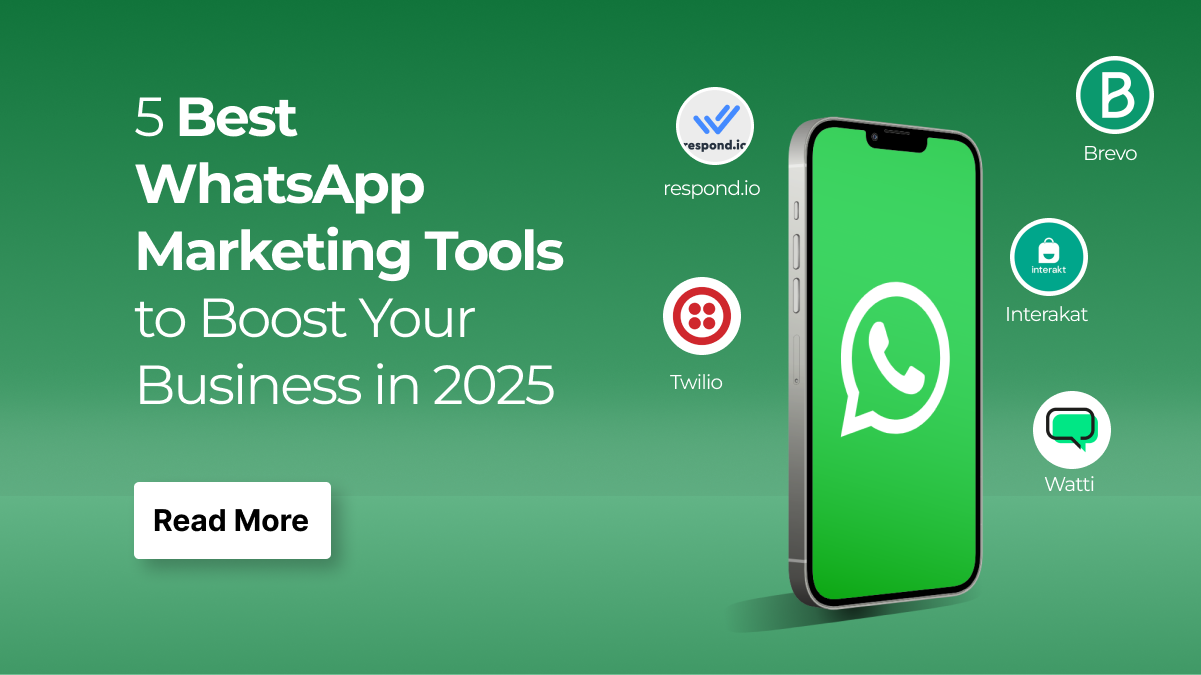When it comes to improving your website’s visibility and search engine performance, every small step counts. One such step is adding the llms.txt to Your Website. While most website owners are familiar with robots.txt or sitemap.xml, llms.txt is a relatively new yet powerful file that can enhance your site’s indexing and provide additional clarity to search engines. Essentially, this file helps search engine crawlers understand your website’s structure better, making it easier for them to fetch and display your content in relevant search results.
If you are running a WordPress-powered website, incorporating llms.txt is simple and highly beneficial. It doesn’t just support SEO efforts but also ensures your site’s data is crawled more efficiently, especially if you are running an eLearning platform, blog, or business site that frequently updates content. In this blog, we’ll walk you through the step-by-step process of adding llms.txt to your website, explain its importance, and show you how it can give your site a competitive edge in search rankings.
What is llms.txt?
llms.txt is an emerging, lightweight Markdown file placed at the root of a website (for example https://example.com/llms.txt )that’s specifically designed to help large language models (LLMs) and AI assistants find, prioritize, and understand a site’s most useful content. Rather than listing crawl rules (like robots.txt) or dumping every URL (like a sitemap), llms.txt is a human- and machine-readable index / cheat-sheet that gives LLMs short descriptions, canonical links, and pointers to cleaner markdown or machine-readable resources that are ideal for ingestion especially useful for websites offering courses or an LMS on WordPress setup.
Origins and intent: the idea was proposed as a simple, standardized way to make documentation and high-value content easy for LLMs to consume, minimizing the need for models to parse complex HTML, ads, or heavy JavaScript. The specification has two common forms: a compact llms.txt (an index of links + descriptions) and an optional llms-full.txt that contains larger amounts of content when appropriate.
Key technical characteristics:
- Plain Markdown format (readable without rendering).
- Uses clear headings (often H2) to organize sections and short descriptions for each URL.
- Meant to complement not replace robots.txt or sitemap.xml. It signals what you want AI tools to use as high-quality source material.
Adoption and limits: llms.txt is an emerging standard many tools and sites are experimenting and some organizations have published llms.txt files to guide LLMs, but not all LLM providers currently honor it. Treat it as a useful signal and a best-practice for LLM-friendly content, but don’t rely on it as an access-control mechanism or a guaranteed switch for how every AI will behave.
Short example (very simple):
If you want, I can next show a ready-to-paste llms.txt template for WordPress sites (including WooCommerce or LMS sections) and explain where to upload it.
Why Add llms.txt to a WordPress Website?
Adding llms.txt to your website is more than just a technical step it’s a strategic move to improve how search engines interpret and display your content. While WordPress already has strong SEO-friendly features, the addition of llms.txt provides search engine crawlers with extra clarity and direction, supporting your on page SEO optimization efforts and ensuring your most valuable content doesn’t get overlooked. This is especially useful for websites that publish frequent updates, such as eLearning platforms, business websites, or content-heavy blogs.
Here’s why you should consider adding llms.txt to your WordPress site:
- Better Crawl Efficiency: Helps search engines navigate your website faster, reducing wasted crawl budget on duplicate or irrelevant pages.
- Improved Indexing for Structured Content: Ideal for websites with courses, lessons, products, or detailed posts, ensuring search engines prioritize the right sections.
- SEO Boost: By making high-value content easily accessible, llms.txt indirectly contributes to better search rankings.
- Relevance for Content-Rich Websites: Perfect for blogs, WooCommerce stores, or LMS-driven sites that need consistent visibility for dynamic updates.
- Complements Other SEO Files: Works alongside robots.txt and sitemap.xml to create a complete and effective SEO framework.
By adding llms.txt to your website, you’re essentially handing search engines a clearer roadmap to your site, leading to stronger visibility, accurate indexing, and improved overall search performance.
Steps to Create and Add llms.txt to Your Website
You can create and add an llms.txt file to your website in three different ways. Let’s take a closer look at each method and understand how to implement them effectively.
Method 1: Manually Creating and Adding llms.txt in the Website Root Directory
When it comes to implementing llms.txt to your website, the most fundamental and straightforward method is to create the file manually and place it in the correct root directory. Unlike automated generators or plugins, this manual approach gives you complete control over the file’s structure, wording, and contents. It ensures that the rules you define are exactly what AI crawlers and LLMs will see when they attempt to access your site. Although it might feel slightly technical for beginners, it is by far the most reliable way to make sure your preferences are respected by AI crawlers.
By creating the file yourself, you eliminate dependencies on third-party services and plugins and gain the flexibility to edit, update, or completely rewrite the contents of your llms.txt whenever your policies change. If you need reliable hosting or easier root access while doing this, consider choosing a provider listed under fastest hosting for wordpress Now, let’s explore the detailed step-by-step process of adding llms.txt to your website manually.
Step 1: Understand What Goes Inside llms.txt
Before you rush into creating the file, it’s essential to understand what kind of information typically belongs in an llms.txt. This is not just a blank text file it is your policy declaration for AI crawlers and large language models. The contents of the file can be as short or as detailed as you prefer, but ideally, it should include the following:
- Allow/Disallow Rules: Just like the traditional robots.txt, you can declare which AI crawlers are allowed to access your content and which ones should be restricted. For example, you might allow OpenAI’s GPTBot but disallow unknown or untrusted bots.
- A Short Description of Your Website: This provides AI crawlers with context about what your site is about and your stance on how your content should be used.
- Contact Information or Reference Links: Including an email or a link to your site’s AI policy page makes your file more professional and transparent.
- Specific Guidelines for LLMs: You might want to state how generative AI tools should handle your data for example, whether they can summarize it, store it, or avoid training on it.
Here’s an example of a simple llms.txt to illustrate:
This basic structure covers all the essentials and can be expanded based on your needs.
Step 2: Create the File Locally
Once you know what should go into the file, the next step is to actually create it on your computer. This process is simple and requires only a basic text editor.
- Open Notepad (Windows), TextEdit (Mac), or a code editor like VS Code.
- Copy and paste the content you prepared, whether it’s the example shown above or a custom set of rules.
- Save the file with the exact name llms.txt. Make sure you save it as plain textformats like .docx or .rtf will not work.
By saving the file locally first, you ensure that everything looks exactly how you want before uploading it to your website.
Step 3: Access Your Website Root Directory
For the llms.txt file to function correctly, it must be placed in your website’s root directory. This is because AI crawlers will only check the root directory when searching for the file. If you place it in a subfolder, it will not be recognized.
You can access your website’s root directory in several ways:
1. Via cPanel File Manager (Shared Hosting)
- Log in to your hosting provider’s cPanel.
- Open File Manager from the dashboard.
- Navigate to the public_html or www directory. This is typically your root folder.
2. Via FTP (File Transfer Protocol)
- Use a tool like FileZilla to connect to your server.
- Enter your FTP credentials (host, username, password, and port).
- Once connected, open the root directory (usually named public_html).
3. Via SSH (For VPS or Dedicated Servers)
- Log in to your server using SSH.
- Run the following command to navigate to your web root:
- cd /var/www/html
- This folder usually contains your website’s index file and other critical files.
Regardless of the method you use, your goal is to reach the directory where your homepage files are stored.
Step 4: Upload the File
Now that you’ve accessed the root directory, it’s time to upload your llms.txt file.
- Simply drag and drop the file from your computer into the root folder.
- Double-check that it is placed at the same level as your robots.txt file (if you already have one). Both files should live in the same root directory.
By placing it here, you’re ensuring that AI crawlers can find it easily when they scan your site.
Step 5: Verify the File Placement
Verification is the final and most important step. Without this, you cannot be certain that your file is active. To verify:
- Open any web browser.
- Enter the following URL, replacing “yourwebsite.com” with your actual domain:
- If the file loads correctly in your browser, congratulations you have successfully added llms.txt to your website.
- If the file does not appear, you may need to clear caches or double-check that it is in the correct directory.
- If you want long-term reliability, complete transparency, and absolute control, the manual method remains the gold standard for creating and adding llms.txt to your website.
Method 2: Using Free Online Tools to Generate llms.txt
Unlike the manual method, which requires you to write and format the file yourself, online generators take care of the heavy lifting. They only ask for your website URL, and based on that, they provide a file with standard-compliant rules, descriptions, and placeholders you can edit. This ensures that you can add llms.txt to your website without worrying about technical errors or formatting mistakes. Let’s break down the exact steps involved in this process.
Step 1: Choose a Tool
The first step in this method is selecting a reliable free generator that can help you create the file. Thankfully, there are multiple online platforms designed for this purpose. Some of the most popular options include:

- Writesonic llms.txt Generator – A well-known AI company offering a straightforward tool.
- SiteSpeakAI Generator – Aimed at AI awareness and web compliance.
- Keploy Tool – Provides quick creation with customizable sections.
- AI Policy Generators – Available on various SEO and AI-related sites.
Each of these options works in a similar way. They all focus on creating a standardized and editable file that you can either copy instantly or download. Since they are free and web-based, there’s no need to install anything on your computer. Choosing the right tool often depends on your preference for design, customization, and simplicity, but any of them will help you generate an effective file to add llms.txt to your website.
Step 2: Enter Your Website URL

After selecting the tool, you’ll usually be greeted with a very simple interface. At its core, these generators only need one piece of information: your website’s domain. For example, you might see a box labeled “Enter your website URL” where you type something like:
This step is crucial because it ensures that the generated file is customized for your domain. When you add llms.txt to your website, it should reflect your site’s identity and policy. By providing the exact URL, the generator can structure the file around your website’s name, making it more accurate and personalized.
Step 3: Generate the File

Once your URL is entered, the next step is clicking the Generate button. Within seconds, the tool will create a draft version of your llms.txt file. Typically, the file will include:
- A Title – For example, “AI Usage Policy for My Website.”
- A Description – A short explanation of how you want AI crawlers and LLMs to treat your site’s content.
- Default Crawler Rules – Many tools automatically insert basic “Allow” or “Disallow” rules for common AI crawlers like GPTBot.
- Editable Sections – Areas where you can add more detail, such as your email address, disclaimers, or special restrictions.
This process saves you time because the generator handles the structure for you. You don’t need to memorize what should go into the file it is all prepared instantly. The output is also standards-compliant, which means AI crawlers will easily recognize and interpret it once you add llms.txt to your website.
Step 4: Copy or Download the File

After the file is generated, you will usually be offered two choices:
- Copy to Clipboard – This option lets you copy the text instantly. You can then paste it into a blank text editor, such as Notepad or VS Code, and save it as llms.txt.
- Download File – Many tools also provide a pre-saved .txt file you can download directly to your computer.
Both options are equally effective, so it depends on what feels easier for you. The important thing is to make sure the file is named correctly as llms.txt, since crawlers specifically look for that filename when checking your website.
Step 5: Upload to Website Root Directory
As in the manual method, you need to place the file inside your website root directory. Use cPanel, FTP, or SSH to upload it.
Step 6: Verify File Placement
Finally, it’s important to confirm that the file is active. Open a browser and type:
https://yourwebsite.com/llms.txt
If the file opens and displays the content you generated, then you’ve successfully completed the process. This step ensures that when AI crawlers attempt to read your policies, they will find the file without issues. If it doesn’t display correctly, double-check that the file name is exactly llms.txt and that it is in the root directory.
This method ensures your website communicates its policies clearly to AI crawlers while saving you time and effort. For non-technical users, it strikes the perfect balance between convenience and effectiveness, especially when using an AI website content generator making it the most accessible way to get started with llms.txt.
Method 3: Using WordPress Plugins (The Easiest Method)
If your website is built on WordPress, one of the simplest and most efficient ways to create and manage an llms.txt file is by using dedicated plugins. Instead of manually creating a file, uploading it through FTP, or navigating your hosting control panel, plugins make the entire process seamless. They not only generate the file for you but also ensure that it is placed correctly in the root directory of your website. This automation saves time, reduces the chance of technical errors, and makes llms.txt management accessible to beginners and professionals alike.
Several popular plugins are available for this task, including Website llms.txt, LLMs.txt Generator, and the LLMs-Full.txt Plugin. These tools come with user-friendly interfaces and flexible settings, giving you complete control over how your llms.txt file is generated and what information it includes. Let’s explore this method step by step.
Step 1: Install the Plugin

To begin, log in to your WordPress dashboard and navigate to the Plugins > Add New section. In the search bar, type the plugin name, such as Website llms.txt, or look for other alternatives like LLMs.txt Generator. Once you find the right plugin, click Install Now, and when the installation is complete, select Activate. Many users who build websites using best free wordpress themes also prefer this plugin method because it keeps the process simple, quick, and code-free.
The activation step is crucial because, until then, the plugin will not be functional on your site. Within seconds, your WordPress installation will now be equipped with a powerful tool to help you add llms.txt to your website without any coding or manual uploading.
Step 2: Access the Plugin Settings

After activating the plugin, it usually appears under the Tools menu in your WordPress dashboard. For example, if you are using the Website llms.txt plugin, you will find it listed as:
Tools > Website llms.txt
This section is where all the configuration and customization take place. The settings panel is designed to be intuitive, so even if you have never worked with technical files before, you can easily manage your llms.txt file with just a few clicks.
Step 3: Configure the Plugin
This is where the real power of plugins comes in. Unlike manual methods, plugins provide detailed customization options that allow you to fine-tune the content and structure of your llms.txt file. Let’s break down the common configuration areas you’ll see in plugins like Website llms.txt:
- File Status
- The first section typically shows whether an llms.txt file already exists.
- If none exists, you’ll see a message like: “No llms.txt file found in root directory.”
- Simply click the Generate Now button, and the plugin will create one instantly.
- Content Settings
- Post Types: Choose whether to include Pages, Posts, or both. This ensures that search engines and AI crawlers see only the sections you want highlighted.
- Maximum Posts per Type: Set a cap on how many entries are included (default is usually 1000).
- Maximum Words: Restrict the content length, for example, to 250 words, so your file stays lightweight.
- Additional Options: Add metadata like publish dates, excerpts, categories, or tags, or disable specific features if needed.
- Custom llms.txt Content
- LLMs.txt Title: Define a clear title, such as “My Website AI Policy.”
- LLMs.txt Description: Write a short description or summary of your AI content usage policy.
- After Description Section: Add notes for AI crawlers or special instructions.
- End File Description: Insert disclaimers or final remarks to close the file.
- AI Crawler Detection
- Some plugins, like Website llms.txt, include experimental crawler detection.
- This feature can log AI bot visits and track which crawlers access your content.
- By enabling this option, you gain insights into how your content is being consumed by AI tools.
- Advanced Settings
- Page/Post Level Controls: Decide visibility for individual pages or posts.
- Disable “include” Header: For advanced users, you can disable specific file headers.
- SEO Risk Warning: Be mindful if you add full content to llms.txt, there’s a risk of duplicate indexing by search engines. Plugins often display a warning to remind you.
- Update Frequency: Choose how often the file updates immediately, daily, or weekly depending on how often your site publishes new content.
- Cache Management
- To ensure that the updated llms.txt file is visible, clear your website cache.
- This prevents old versions of the file from being served to crawlers.
Step 4: Save and Generate

Once you’ve customized the settings, scroll down and click Save Settings. After saving, click the Generate Now button. The plugin will immediately create the llms.txt file and automatically place it in your website’s root directory.
Unlike manual methods, you don’t need to worry about file paths, FTP uploads, or permissions the plugin handles everything behind the scenes.
Step 5: Verify the File
The final step is to confirm that your file is live and accessible. Open your browser and type:
https://yourwebsite.com/llms.txt
If everything was done correctly, you’ll see the freshly generated file displayed. At this point, your site is ready for AI crawlers and search engines to read the file and use it as a guide for indexing.
For WordPress users, this method is not just about convenience it’s about control. By managing llms.txt directly from your dashboard, you ensure consistency, reduce errors, and make your website AI-friendly without extra hassle. This approach works smoothly with most setups, including those built using wordpress elementor themes giving users a flexible and beginner-friendly way to optimize their site for AI crawling.
Conclusion
Adding an llms.txt to Your Website is a simple yet powerful step toward improving how search engines and AI tools understand your content. We explored what llms.txt is, why it matters for SEO and site visibility, and the different methods you can use to implement it. Whether you prefer manually creating and uploading the file to your root directory, using free online generators for convenience, or relying on WordPress plugins for the easiest setup, each approach ensures smoother communication between your site and search engines.
By taking this small but effective action, you’re giving your website a stronger technical foundation, improving crawl efficiency, and enhancing content indexing. Now is the perfect time to create your own llms.txt and boost your WordPress site’s visibility. And if you’re building multiple websites or want premium designs at an affordable price, consider exploring a wordpress theme bundle for better performance, design consistency, and value.