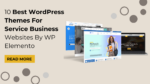If you are running a website, whether it is a personal blog or an e-commerce platform, it is essential to understand your audience’s behavior to optimize your content and marketing strategies. One way to do this is by using Facebook Pixel, a powerful tool that helps you track user activity on your website and gather valuable data for your business.
Installing Facebook Pixel may sound like a daunting task, especially for those who are not familiar with coding and web development. However, the good news is that there are several easy and quick ways to install Facebook Pixel in Types of WordPress websites, even if you have little to no technical knowledge.
In this blog post, we will explore three simple methods that you can use to install Facebook Pixel in WordPress websites without breaking a sweat. These methods include using a plugin, adding the Pixel code to your header.php file, and using Google Tag Manager. Each method has its advantages and disadvantages, and we will discuss them in detail to help you choose the best one for your needs.
By the end of this article, you will have a clear understanding of how Facebook Pixel works and how to install it on your WordPress site quickly and easily. Whether you are looking to track conversions, optimize your ads, or improve your website’s overall performance, Facebook Pixel is an invaluable tool that can help you achieve your goals.
So, without further ado, let’s dive into the three easy and quick ways to install Facebook Pixel in WordPress websites and start unlocking the full potential of your online business.
What Is Facebook Pixel?
Facebook Pixels are small pieces of code that are used to track user behavior on a website and measure the effectiveness of Facebook advertising campaigns. It’s a tracking pixel that you can use to collect data about the actions that people take on your website after clicking on one of your Facebook ads.
When someone clicks on your Facebook ad and lands on your website, the Facebook Pixel will fire and start tracking their actions on your site, such as which pages they visit, which products they view, and whether they make a purchase. This information is then sent back to Facebook, where it can be used to optimize your ad campaigns, create custom audiences for retargeting, and measure the ROI of your advertising spend.
The Facebook Pixel can also be used to track conversions, which are the specific actions that you want people to take on your website, such as making a purchase, filling out a form, or Subscribing to a newsletter. By tracking conversions, you can see which ads are driving the most sales or leads, and use that information to optimize your campaigns and improve your ROI.
In addition to tracking user behavior and conversions, the Facebook Pixel can also be used to create custom audiences. This feature allows you to target your ads to people who have already visited your website or taken a specific action, such as adding an item to their cart but not completing a purchase. By targeting these users with personalized ads, you can increase the likelihood that they will return to your website and complete the desired action.
Why Install Facebook Pixel In WordPress Websites?
There are several reasons why you may want to install the Facebook pixel in WordPress website:
- Track conversions: The Facebook pixel allows you to track conversions on your website. This means that you can see how many people are taking specific actions on your site, such as making a purchase, filling out a form, or adding an item to their cart.
- Improve ad targeting: The Facebook pixel also helps improve the targeting of your Facebook ads. By tracking the actions people take on your website, you can create more targeted ads based on their interests and behaviors.
- Retargeting: The pixel allows you to retarget people who have visited your website in the past. This means that you can show ads to people who have already shown an interest in your products or services, increasing the likelihood that they will convert.
- Lookalike audiences: With the data collected from the pixel, you can create lookalike audiences. These are audiences who have similar interests and behaviors to those who have already interacted with your website, allowing you to expand your reach and find new potential customers.
Overall, installing the Facebook pixel on your WordPress website can help you better understand your audience, improve your ad targeting, and ultimately drive more conversions.
3 Ways To Install Facebook Pixel In WordPress Websites
There are several ways to install Facebook Pixel in WordPress websites, each with its own advantages and disadvantages. Here are 3 Easy and Quick ways to install Facebook Pixel on WordPress websites. These methods include using a plugin, adding the Pixel code manually to your header.php file, and using Google Tag Manager In WordPress. Let’s Take a closer look at each method.
Using Facebook For WooCommerce
Installing Facebook Pixel in WordPress websites using Facebook for WooCommerce is a relatively simple process that can greatly improve your ability to track and analyze user behavior on your site. Facebook for WooCommerce is a plugin that integrates your WooCommerce store with Facebook. It allows you to create Facebook and Instagram ads, track conversions, and analyze your audience. Follow the steps below to install Facebook Pixel using Facebook for WooCommerce:
First, you’ll need to create a Facebook Pixel. To do this, go to your Facebook Ads Manager and click on “Pixels” in the navigation menu. From there, click “Create a Pixel” and follow the prompts to set up your new Pixel. Once you’ve done that, you’ll be given a Pixel ID number that you’ll need to copy and paste into your WordPress site.
Next, you’ll need to install the Facebook for WooCommerce plugin. The first step is to navigate to the WordPress dashboard and click “Plugins” > “Add New”. You can install “Facebook for WooCommerce” by searching for it and clicking the “Install Now” button. Click “Activate” once the plugin has been installed.
After activating the plugin, go to “WooCommerce” > “Settings” > “Integration” > “Facebook”. Here, you’ll see a field where you can paste your Pixel ID number. Simply paste your Pixel ID into this field and click “Save Changes”. Once you have added your Pixel ID, you can configure your Pixel settings. This includes choosing which events to track and which pages to exclude from tracking.
The final step is to verify that your Pixel is installed correctly. To do this, go back to Facebook Events Manager and click on the Test Events button. If your Pixel is installed correctly, you should see events being tracked in real-time.
After this, you can be sure that you’ve successfully installed the Facebook Pixel in WordPress websites you own using Facebook for WooCommerce. Now, you can start using Pixel to track your website’s traffic, create custom audiences, and optimize your Facebook ads.
It’s worth noting that there are additional settings within the Facebook for WooCommerce plugin that you can customize to further optimize your use of the Pixel. For example, you can enable the “Advanced Matching” feature, which allows you to send additional customer data to Facebook, such as email addresses and phone numbers. You can also set up “Dynamic Ads” that automatically display products to users who have previously viewed or added items to their cart on your website.
Advantages of using Facebook for WooCommerce:
- Installing Facebook Pixel using Facebook for WooCommerce is very easy, and requires no technical knowledge. In order to use the plugin, you just need to install it and activate it.
- The plugin comes with advanced tracking features that allow you to track various events on your website, such as purchases, add-to-cart events, and page views.
- The plugin seamlessly integrates with WooCommerce, which means you don’t have to worry about compatibility issues.
- The plugin optimizes your data for better performance, which can lead to improved ad targeting and higher conversion rates.
Disadvantages of using Facebook for WooCommerce:
- The plugin does not offer as many customization options as manually adding the pixel code or using Google Tag Manager. You may have to rely on Facebook’s default settings.
By Adding The Pixel Code Manually
Installing Facebook Pixel in WordPress websites is a simple process and this can also be done manually by adding the Pixel code to the header section of the website.
Before you start installing the Pixel code, you need to create your Facebook Pixel. To do this, log in to your Facebook Ads Manager account and navigate to the Business Setting option in the menus. By clicking Business Setting you will be redirected to the business setting page where you will find all setting options right from your Facebook Page setting, Instagram Page Setting, Ecommerce Manager setting, Catalog, and most importantly your pixel. You will find pixels in the data source option. Click on it and then on the right you will get the option to create a new pixel, click on it and follow the instructions to set up your pixel. Once you have created your pixel, you will see a code snippet that you need to add to your website.
This is the pixel code that you need to add to your WordPress site. Adding the code manually is a simple process that involves accessing the header.php file in the WordPress theme editor and adding the Pixel code to the header section.
To add the Pixel code manually, first, access the WordPress theme editor by going to Appearance > Theme Editor. From there, select the header.php file to edit. It is important to make a backup copy of the file before making any changes to avoid any errors or issues that may arise.
Next, find the </head> tag in the header.php file and paste the Pixel code just above it. Save the changes and exit the theme editor. Once the changes have been made, the Pixel code will be installed on the WordPress site and will start tracking user behavior.
It is important to note that adding the Pixel code manually requires some technical knowledge, and any errors in the code can cause issues with the website’s functionality. If unsure about how to add the code manually, it is recommended to use a plugin or seek the help of a professional.
After setting up your custom events, it’s important to test them to ensure they are working correctly. To make sure that your Facebook Pixel is installed correctly, you need to verify it using Facebook’s Pixel Helper tool. This tool checks your website to see if your Facebook Pixel is firing correctly.
To use the Pixel Helper tool, install the Chrome extension, and visit your website. Click on the Pixel Helper icon in your browser, and it will show you if your pixel is working correctly. If you see a green checkmark, your pixel is installed correctly, and you can start using it to track user behavior on your site.
Advantages of adding the Pixel Code Manually:
- Adding the Pixel code manually allows you to customize the code according to your needs. You can add additional tracking events or customize the tracking parameters as per your requirement.
- When you add the Pixel code manually, you have complete control over the code, and you can easily modify it if you need to. You can also use third-party plugins to integrate the Pixel code with your site.
- You can add the Pixel code to any page on your site, not just the checkout page. This gives you more flexibility in tracking user behavior and optimizing your ads.
Disadvantages of adding the Pixel Code Manually:
- Adding the Pixel code manually requires some technical knowledge and can be difficult for those who are not familiar with coding.
- Manually adding the Pixel code can be time-consuming, especially if you have a large site with many pages.
Using Google Tag Manager
Google Tag Manager (GTM) is a powerful tool that allows website owners to manage various tracking and analytics scripts without having to directly edit the website’s code. With GTM, you can easily install and manage scripts for a variety of platforms, including Facebook Pixel. This is one of the easiest ways to Install Facebook Pixel in WordPress.
To get started, you’ll need to create a Facebook Pixel code in your Facebook Ads account. Then as we discussed earlier, you will need to go to the business setting then navigate to the data source and click on Pixel. After this on the right, you will find an option to create a new pixel click on it. Give your pixel a name and click “Create Pixel” to generate the code.
Next, you’ll need to set up a new tag in GTM to install the Facebook Pixel code. In order to do this, log in to your GTM account and select the “Tags” tab. Click “New” to create a new tag, and select “Custom HTML” as the tag type.
In the tag configuration, you’ll need to paste the Facebook Pixel code that you generated earlier. Make sure to include the entire code, including the script tags.
After you’ve added the code, you’ll need to configure the trigger for the tag. This will determine which pages on your WordPress site the tag will be installed on. To do this, click “Triggering” and select “All Pages” as the trigger type.
If you only want the Facebook Pixel to be installed on specific pages of your site, you can create a custom trigger that specifies those pages.
Finally, you’ll need to publish the tag in GTM. Click “Save” to save the tag, and then click “Submit” to publish the changes to your website.
Once the Facebook Pixel code is installed on your WordPress site through GTM, you can start using it to track user behavior and optimize your advertising campaigns. Some of the key metrics you can track with Facebook Pixel include page views, add-to-carts, purchases, and more.
Advantages Of Using Google Tag Manager:
- Google Tag Manager allows you to manage all your tracking codes in one place. You can easily add, remove, or modify tracking codes without having to touch your website’s code directly. This can save you time and reduce the risk of errors.
- Using Google Tag Manager gives you more flexibility to manage different tracking codes on your website. You can easily create custom tags and triggers for different events and actions on your website.
- Google Tag Manager is easy to use and does not require technical knowledge or coding skills. You can set it up quickly and start tracking your website’s performance right away.
Disadvantages Of Using Google Tag Manager:
- By using Google Tag Manager, you become dependent on a third-party service. If Google Tag Manager experiences any downtime or technical issues, it could affect the tracking of your website’s performance.
- While Google Tag Manager can reduce the risk of errors, it also introduces the potential for new errors. If you set up your tags or triggers incorrectly, it could affect the accuracy of your tracking data.
- By using Google Tag Manager, you give up some control over your tracking codes. If you prefer to have full control over your website’s code, you may prefer to use the other methods you mentioned.
Conclusion
In conclusion, Facebook Pixel is a powerful tool that can help you track user behavior and improve your advertising efforts on the platform. If you have a WordPress site, there are several easy and quick ways to install Facebook Pixel and start using its benefits. You can use the Facebook for WooCommerce plugin, manually add the code to your header.php file, or use Google Tag Manager to manage all your tracking codes in one place.
Each method has its advantages and disadvantages, so it’s important to choose the one that suits your needs best. Whichever method you choose, installing Facebook Pixel in WordPress is a great way to enhance your website’s performance and gain valuable insights into your audience’s behavior, and make your site visually appealing with the addition of WordPress Elementor themes.