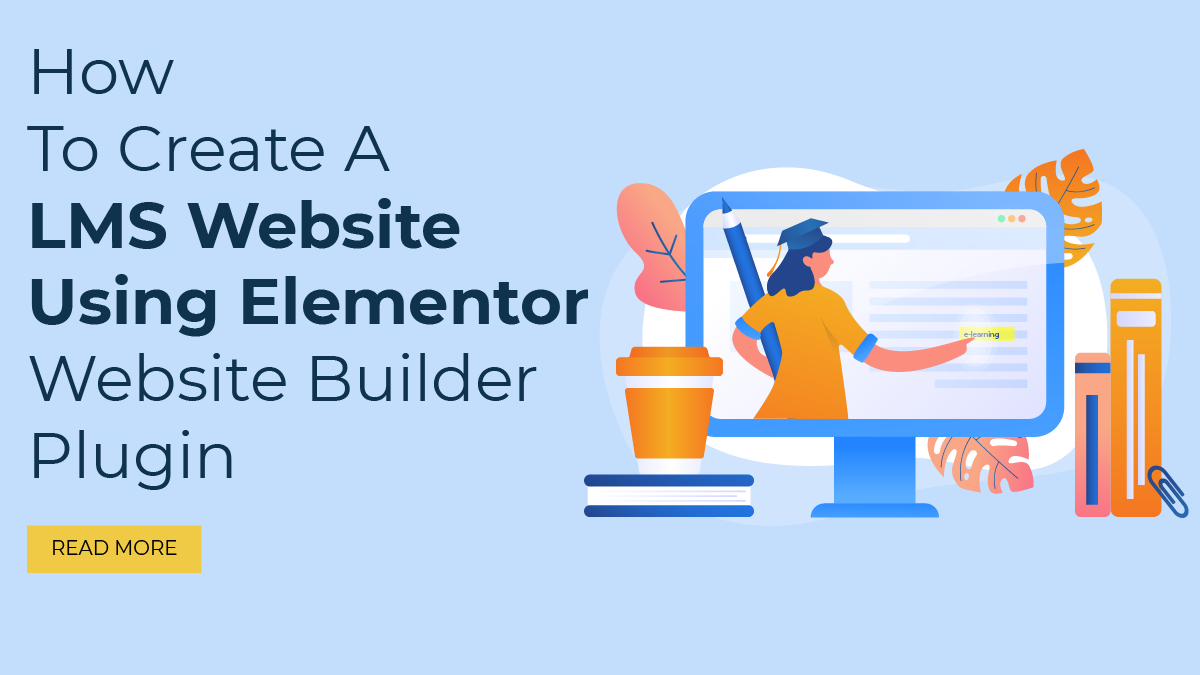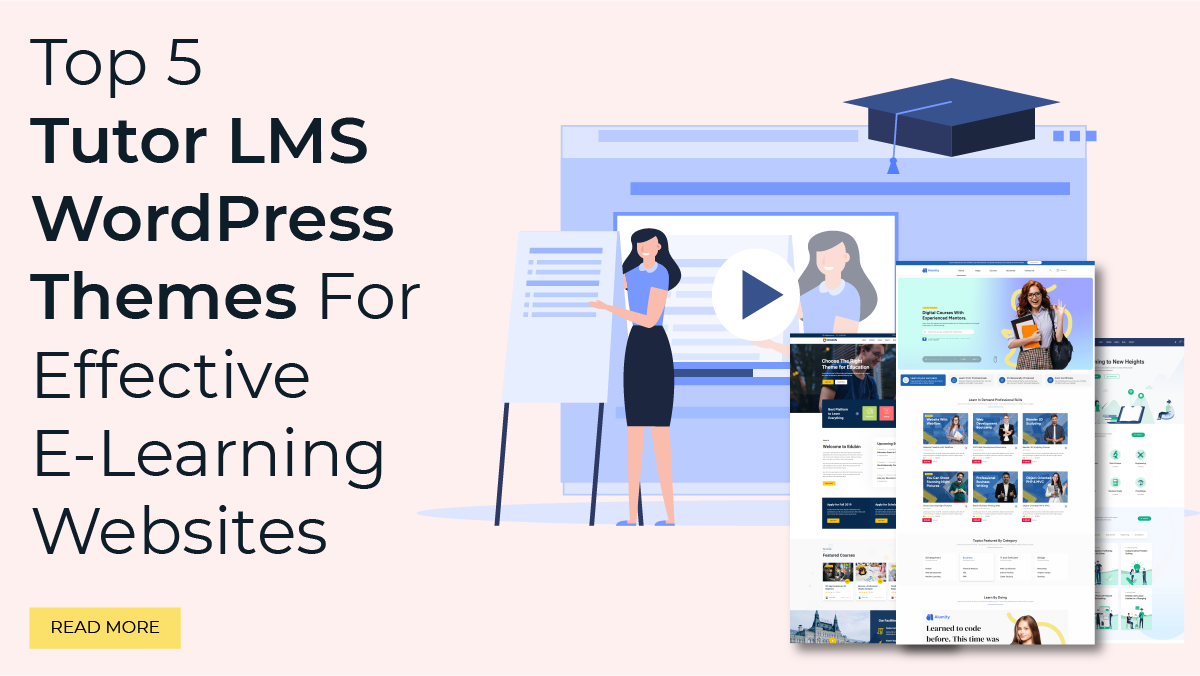Online education has gained immense popularity, making LMS websites a necessity for educators, trainers, and businesses looking to deliver engaging e-learning experiences. When you create your LMS website using Elementor, you get a versatile and user-friendly website builder plugin for WordPress and the power to design and customize your website.
In this blog, we will walk you through the step-by-step process of creating an LMS website using Elementor that is not only aesthetically pleasing but also optimized for a seamless user experience. Whether you are a seasoned educator or a business owner venturing into the e-learning space, this guide is packed with valuable insights and practical tips to help you establish a powerful online learning platform.
When you create your LMS website using Elementor, it empowers you to design and modify your website without any coding knowledge since Elementor is known for its intuitive drag-and-drop interface. With its extensive library of pre-designed templates and elements, you can effortlessly customize the layout, colors, fonts, and other visual aspects to match your brand identity and create a captivating online learning environment.
Furthermore, we will explore the integration of LMS plugins. If you want to learn how to choose the right plugin for your LMS website then you can read our blog on the 5 best LMS plugins for WordPress. In this blog, we will create an LMS Website with a Tutor LMS plugin, which provides advanced features and functionality essential for managing courses, creating quizzes, tracking progress, and facilitating student interactions. You will learn how to seamlessly integrate these LMS plugins with Elementor to enhance the functionality of your website and provide a robust learning experience for your students.
Whether you want to offer free or paid courses, implement a membership system, or gamify the learning process, this blog has got you covered. We will also share valuable tips on optimizing your LMS website for search engines, ensuring that your courses and content reach the right audience.
So, if you’re ready to embark on the journey of creating an impactful LMS website using Elementor Website Builder Plugin, let’s dive in and unlock the potential of online education.
What Is An LMS Website?
As we have seen in our previous blog too, the Learning Management System (LMS) website is a platform designed to facilitate the delivery, management, and tracking of educational content and courses. It provides a virtual environment where students can access learning materials, engage in interactive activities, submit assignments, and communicate with instructors and peers. Meanwhile, instructors can create and organize courses, deliver lectures, assess student performance, and monitor progress.
When creating an LMS Website using Elementor, several parameters must be considered to ensure a positive experience for students and instructors. Let’s explore these parameters in detail:
- User-Friendly Interface: In order for students and instructors to navigate the LMS website, it needs to have an intuitive and user-friendly interface. It should provide clear instructions and logical organization of course, materials to enhance the learning experience.
- Course Creation and Management: For instructors, the LMS should offer robust tools for creating and managing courses. This includes features such as course templates, content authoring tools, multimedia support, and the ability to organize and structure course modules effectively.
- Content Delivery: The LMS should support various formats for content delivery, including text, audio, video, presentations, and interactive elements. This ensures that instructors can deliver engaging and diverse learning materials to cater to different learning styles.
- Assessment and Grading: The LMS should provide comprehensive assessment capabilities, allowing instructors to create quizzes, assignments, and exams. It should support automatic grading and provide detailed feedback to students to aid in their learning process.
- Communication and Collaboration: Effective communication is crucial in an LMS. The platform should include discussion forums, messaging systems, and chat features to facilitate interaction between students and instructors. It should also support collaborative activities, such as group projects or peer review assignments.
- Progress Tracking and Analytics: The LMS should offer features to track student progress, including completion rates, performance analytics, and the ability to generate reports. These tools allow instructors to identify areas where students may be struggling and provide appropriate support.
- Mobile Accessibility: In today’s digital era, mobile access is essential. The LMS website should be responsive and accessible on various devices, including smartphones and tablets. This enables students and instructors to access the platform anytime, anywhere, making learning more convenient and flexible.
- Security and Privacy: Maintaining the security and privacy of user data is paramount in an LMS website. It should employ robust security measures to protect personal information, ensure secure data transmission, and comply with relevant data protection regulations.
- Scalability and Performance: As the user base grows, the LMS website should be able to handle increased traffic and concurrent users. It should be built on a scalable infrastructure and optimized for performance to ensure smooth operation even during peak usage periods.
- Support and Training: The LMS should offer comprehensive support resources, including documentation, tutorials, and a responsive helpdesk, to assist both students and instructors. Additionally, providing training sessions or onboarding programs can help users familiarize themselves with the platform’s features and functionalities.
Considering these parameters when creating an LMS website using Elementor will help ensure that the platform meets the needs of both students and instructors, fostering an engaging, efficient, and effective online learning environment.
Steps To Create A LMS Website Using Elementor:
Creating an LMS website using Elementor Website Builder and Tutor LMS Plugins is a powerful combination that allows you to build a feature-rich and visually appealing e-learning platform. Before diving into the technical aspects, it’s essential to plan and prepare your LMS website. Decide what you want to achieve, who you want to reach, and what features you desire. Identify the courses you want to offer and gather the necessary learning materials. Now just follow the below steps to create LMS Website using Elementor:
Step 1: Choose A Hosting Service & Install WordPress On It

After planning and preparing your LMS website by defining your goals, target audience, and desired features, the first step is to select a reliable hosting provider and install WordPress, which will serve as the foundation for your LMS website. Choosing a suitable hosting provider is crucial as it will determine the performance, security, and scalability of your website.
When selecting a hosting provider, consider factors such as uptime guarantees, server reliability, customer support, and pricing plans. Look for providers that specialize in WordPress hosting or offer optimized WordPress environments to ensure smooth operation and compatibility with LMS plugins and themes.
Once you have chosen a hosting provider, you can typically install WordPress with just a few clicks through their control panel or using automated scripts. This simplifies the installation process, even for users without technical expertise.
Installing WordPress sets up the core software that powers your LMS website. It provides a user-friendly content management system (CMS) with a wide range of themes and plugins that can be utilized to customize the design and functionality of your LMS platform. WordPress also offers regular updates and security patches, helping to keep your website secure.
During the installation process, you will be prompted to choose a domain name for your LMS website. Select a domain name that reflects your brand and is easy for users to remember. Additionally, consider installing an SSL certificate to enable secure data transmission and enhance user trust.
Once WordPress is installed, you can log into the admin dashboard, where you can customize your website’s appearance, install LMS plugins, create courses, and manage user accounts. It provides a user-friendly interface that allows you to build and maintain your LMS website efficiently.
Step 2: Select A Suitable Theme

Once you have chosen a hosting provider and installed WordPress, the next crucial step in creating an LMS Website using Elementor is to select a suitable LMS theme for WordPress. The theme you choose should be compatible with WordPress, integrate well with the Elementor page builder, and support LMS functionality.
Ideally, you should look for a theme specifically designed for e-learning or education websites. These themes often come with built-in features and design elements that cater to the needs of an LMS platform. They provide a professional and visually appealing interface that enhances the learning experience for your users.
One theme that fits these requirements is WP Elemento, which offers a fully feature-rich, Elementor, and Tutor LMS optimized WordPress theme. It is designed to provide everything you need to create a perfect LMS website using Elementor. With WP Elemento, you can easily import demo content with just a few clicks using the one-click demo importer feature. This saves you time and effort by quickly populating your website with pre-designed content, which you can then modify to meet your specific requirements.
Additionally, WP Elemento prompts you to install and activate all necessary plugins. This is an important step as plugins enhance the functionality of your LMS website. Some essential plugins for an LMS platform may include Tutor LMS, which provides robust course management features, and other plugins for student enrolment, assessments, and content delivery.
While selecting a theme, it is important to ensure that it is responsive and customizable. A responsive theme adapts to different screen sizes, ensuring that your website looks great on desktops, tablets, and mobile devices. Customizability allows you to personalize the theme to match your branding and tailor it to your specific requirements.
Step 3: Install And Activating Required Plugins

After selecting the LMS WordPress Theme and importing the demo content, the theme will prompt you to install and activate several necessary plugins. These plugins are specifically chosen to complement the LMS functionality and ensure a smooth user experience.
One of the primary plugins you will be prompted to install is the Elementor website builder plugin. Elementor is a powerful drag-and-drop page builder that allows you to design and customize your website with ease. It offers a wide range of pre-designed templates, widgets, and styling options to create visually appealing pages.
Another essential plugin is Tutor LMS, which serves as the core LMS plugin for your website. Tutor LMS provides a robust platform for creating and managing Online Courses Using TutorLMS, handling student enrolments, tracking progress, and conducting assessments. It offers features like course creation, student management, quizzes, certificates, and more.
In addition to these core plugins, you may also be prompted to install other useful plugins. These may include Contact Form 7, which enables you to create and manage contact forms for user communication, and Ivory Search, which enhances the search functionality on your website.
Furthermore, you may encounter plugins like Custom Fonts, ElementsKit Elementor Addons, Hoppy Elementor Addons, and Media Player Addons for Elementor. These plugins expand the design options, add new elements and widgets, and provide additional customization capabilities to enhance the appearance and functionality of your website.
While it is important to install and activate the suggested plugins for optimal performance, you have the freedom to choose which plugins to install based on your specific needs. However, keep in mind that the recommended plugins are carefully selected to work seamlessly with the LMS WordPress Theme and provide a comprehensive learning experience for your users.
To install the required plugins, simply click on the “Install Plugins” option provided by the theme. This will initiate the installation process, and once completed, you can activate the plugins to start leveraging their features and integrating them into your LMS website.
Step 4: Configure Tutor LMS Settings

After activating the Tutor LMS plugin, the next step in creating an LMS Website using Elementor is to configure the Tutor LMS settings. This involves navigating to the plugin settings and customizing various options to suit your specific requirements. Let’s explore the different aspects of configuring Tutor LMS settings.
- General Settings: In the general settings section, you can set up important parameters such as currency, language, and payment gateways. Here, you can specify the currency in which you want to sell your courses, select the preferred language for your website, and integrate payment gateways to facilitate smooth transactions. Tutor LMS supports popular payment gateways like WooCommerce, Easy Digital Downloads, Paid Memberships Pro, Fees, and withdrawals.
- Course Settings: Under the course settings, you have the ability to customize various aspects of your courses. This includes setting up course lessons, quizzes, and video formats. You can define the structure of your courses by adding and organizing lessons and quizzes. Additionally, you can choose the preferred video format for delivering course content, ensuring compatibility with different devices and platforms.
- Monetization Settings: Tutor LMS provides monetization options that allow you to generate revenue by selling your courses. You can select a monetization option that aligns with your business model and requirements. The plugin supports integration with popular e-commerce platforms such as WooCommerce, Easy Digital Downloads, Paid Memberships Pro, Fees, and withdrawals, providing you with flexibility in how you charge for your courses.
- Design Settings: The design settings in Tutor LMS allow you to customize the appearance of your courses. You can personalize the course layout, course details, color scheme, and video player to match your branding or desired aesthetics. This customization helps create a cohesive and visually appealing learning environment for your students.
- Advanced Options: Tutor LMS also offers advanced options to enhance your course creation and management experience. You can enable the Gutenberg Editor, a powerful visual editor, to create courses using its intuitive interface. Additionally, you have the option to hide course products on the shop page, configure the course archive page, set up instructor registration and student registration pages, define the lesson permalink base, and integrate a YouTube API key for seamless video embedding.
Profile Completion, Tutor Login, Erase Upon Uninstallation, and Maintenance Mode: Tutor LMS provides additional features to fine-tune your website’s functionality. Profile Completion enables students to track their progress and ensures they have completed all the necessary steps before accessing the course content. Tutor Login allows instructors to access the backend of the LMS website and manage their courses effectively. The Erase Upon Uninstallation feature ensures that all Tutor LMS data is removed from the website if the plugin is uninstalled. Maintenance Mode allows you to put your LMS website under maintenance temporarily, providing a user-friendly notification to visitors.
Step 5: Create Courses And Lessons

After successfully activating and configuring the Tutor LMS settings, the next step in creating a LMS Website using Elementor is to create courses and lessons. With Tutor LMS, this process becomes straightforward and efficient. The platform provides a user-friendly interface that enables you to easily create, manage, and organize courses and lessons.
To begin, you can create a new course by accessing the course creation feature within Tutor LMS. Within this section, you will find options to add relevant details for the course. Start by entering a course title that accurately represents the content and purpose of the course. This title should be concise yet descriptive, giving potential learners an idea of what they can expect to learn.
Next, provide a comprehensive course description that outlines the main objectives, topics, and benefits of the course. This description serves as a marketing tool, enticing potential learners to enroll. Make sure to highlight the unique features and advantages of your course, emphasizing why it stands out from other similar offerings.
Additionally, Tutor LMS allows you to add instructor information to each course. This feature enables you to showcase the expertise and qualifications of the instructors associated with the course. Including instructor biographies, qualifications, and relevant experience can help build credibility and trust with prospective learners.
Once the course details are set, you can proceed to create individual lessons within each course. Lessons should be logically organized to ensure a seamless learning experience for students. Within Tutor LMS, you can easily create and manage lessons by providing titles, descriptions, and multimedia content.
Each lesson can include various multimedia elements such as text, images, videos, audio files, quizzes, and assignments. As a result, these resources are designed in a way that enhances learning and accommodates different learning styles. By incorporating a variety of multimedia elements, you can make the lessons more engaging and interactive.
Furthermore, Tutor LMS allows you to arrange lessons in a logical sequence. This organization helps learners progress through the course in a structured manner, ensuring a smooth learning journey. You can set prerequisites for certain lessons, making it necessary for learners to complete specific lessons before advancing to others. This feature promotes a progressive learning experience, where learners can build upon their knowledge and skills gradually.
Step 6: Create Quizzes And Assessments
After successfully creating courses and lessons on your LMS website using Tutor LMS, the next step is to incorporate quizzes and assessments to effectively evaluate student progress. This feature allows you to gauge their understanding and measure their learning outcomes. Tutor LMS provides a comprehensive set of tools to create quizzes with various question types, such as multiple choice, true/false, fill in the blanks, and more.
With the flexibility provided by Tutor LMS, you can tailor quizzes to suit your specific requirements. You have the option to set time limits for completing quizzes, adding an element of time management and urgency. Grading criteria can also be customized to suit the complexity of the questions and the overall difficulty level of the quiz.
Furthermore, you can establish passing grades for each quiz, providing clear guidelines for student performance. Tutor LMS also allows you to decide whether students can retake quizzes, enabling them to reinforce their learning and improve their scores.
By incorporating quizzes and assessments into your LMS website, you enhance the learning experience by actively engaging students and providing them with opportunities to assess their knowledge and track their progress.
Step 7: Customize Course Pages With Elementor

Once you have successfully created courses, lessons, quizzes, and assessments for your Learning Management System (LMS) website, the next step is to enhance the visual appeal and user experience by customizing the course pages of your LMS website using Elementor, a drag-and-drop editor. Elementor is a powerful and user-friendly WordPress plugin that allows you to design and modify web pages without any coding knowledge.
Elementor’s drag-and-drop editor empowers you to have full control over the appearance and layout of your course pages. With its intuitive interface, you can easily create visually appealing course layouts that capture the attention of your learners. By arranging and rearranging various elements, such as headers, sections, columns, and widgets, you can create unique and engaging designs tailored to your specific requirements.
One of the key advantages of using Elementor is its extensive library of pre-designed templates and widgets. These ready-to-use templates offer a wide range of design options for your course pages. You can choose from a variety of layouts, styles, and color schemes to match your branding and create a cohesive visual identity across your LMS website.
Elementor also provides interactive elements that can enrich the learning experience for your users. You can add buttons, progress bars, accordions, tabs, and more to make the course pages more dynamic and engaging. These interactive elements help to break down information into digestible chunks and allow learners to navigate through the course content easily.
Furthermore, Elementor allows you to customize the typography and color scheme of your course pages. You can choose from a wide range of fonts and font styles to create a consistent and visually pleasing reading experience. Additionally, you can define the color palette of your LMS website using Elementor, ensuring that it aligns with your brand guidelines and creates a cohesive look and feel.
By leveraging Elementor’s drag-and-drop editor, you have the flexibility to experiment and iterate on the design of your course pages. You can easily preview your changes and make adjustments as needed, ensuring that the final result meets your expectations and enhances the overall user experience of your LMS website.
Step 8: Configure Student Enrollment And Access
Once you have customized the course pages of your LMS Website using Elementor, the next step is to configure student enrollment and access, as well as set up user profiles and progress tracking. These essential features provided by Tutor LMS will enhance the overall learning experience for your students.
Firstly, you need to decide how students will enroll in your courses. Tutor LMS offers various options, including free enrollment, paid enrollment, or a combination of both. If you choose to offer paid courses, you should set up payment gateways to accept payments securely. This ensures that students can easily purchase access to your premium content.
To maintain control over the course flow, you can define access rules. For instance, you can set prerequisites that students must complete before accessing certain lessons or modules. Additionally, you can utilize the drip-feed content feature, which allows you to release lessons gradually over a specific period. This approach helps in structuring the learning process and preventing overwhelming students with too much information at once.
Tutor LMS also provides user profiles for both students and instructors. You can configure profile settings to determine which information is displayed to students. This may include their names, profile pictures, course progress, and other relevant details. By enabling progress tracking, students can easily track their completion status, view their grades, and monitor their overall progress within their courses. This feature motivates students by providing a visual representation of their achievements and encourages them to stay engaged.
Step 9: Test And Launch Your LMS Website
The last step in creating a LMS Website using Elementor is to test and launch it. This step is crucial to ensure that the website functions properly, the courses are accessible, and the user experience is seamless. Before launching, it is important to thoroughly test all aspects of the website’s functionality.
One important aspect to test is the student enrollment and access configuration. Ensure that students can easily register for courses, create accounts, and access the materials they need. Test the enrollment process from start to finish, checking for any issues or errors that may hinder students’ ability to enroll successfully.
Additionally, it is vital to test the payment processes if your LMS website offers paid courses. Make sure that the payment gateways are functioning correctly, allowing students to make secure transactions. Test the payment workflow to ensure that it is smooth and error-free, providing a seamless experience for users.
Quizzes and assessments are an integral part of an LMS website. Test the functionality of the quiz module, ensuring that students can take quizzes, receive feedback, and view their results accurately. Check for any technical glitches or discrepancies in the grading system.
During the testing phase, it is essential to identify and fix any issues or errors that arise. Debugging the website thoroughly will help in delivering a reliable and user-friendly platform.
Once you are confident in the performance and functionality of your LMS website, it is time to launch it. Promote your courses through various marketing channels, such as social media, email marketing, or collaborations with influencers. By effectively promoting your courses, you can attract potential students and generate interest in your LMS website.
Conclusion
In conclusion, creating an LMS website using the Elementor Website Builder Plugin and WordPress Elementor themes can be a rewarding and fulfilling endeavor. Throughout this guide, we have explored the essence of an LMS website, emphasizing the need to consider essential parameters that ensure a positive experience for both students and instructors.
From defining the concept of an LMS website using Elementor to outlining the crucial factors for success, we have covered the necessary groundwork. Following the step-by-step process, you can effectively set up your LMS website using Elementor, configure student enrollment and access, and thoroughly test its functionality.
By leveraging the power of Elementor, you have the creative freedom to design a visually appealing and intuitive platform that engages learners and empowers educators. So, take the knowledge you’ve gained here, combine it with your unique expertise, and embark on the journey of creating a cutting-edge LMS website using Elementor and tutor LMS Plugins that makes a lasting impact on the world of online education.