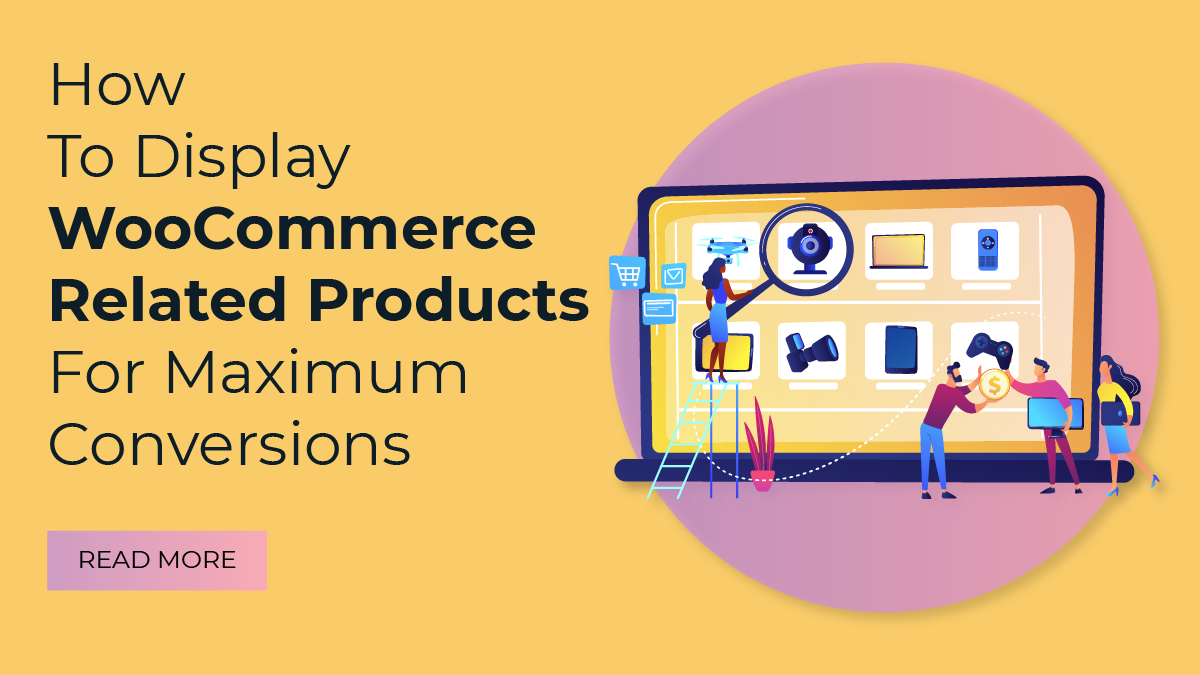In the fast-paced world of e-commerce, every business owner seeks to maximize their conversions and drive revenue growth. With numerous strategies and tactics available, it’s crucial to focus on the right areas to boost your online store’s performance. One often overlooked yet highly effective method for increasing conversions is through the smart utilization of the WooCommerce Related Products feature.
When potential customers visit your online store, they are actively looking for products that meet their needs. By strategically displaying related products, you can engage customers, provide additional value, and ultimately drive more sales. In this blog post, we will explore the power of WooCommerce Related Products and discover how to leverage them to achieve maximum conversions.
Related Products offer an invaluable opportunity to showcase complementary or similar items that complement a customer’s purchase. When implemented correctly, they act as persuasive cues, encouraging customers to explore additional options, make impulsive decisions, and increase their average order value.
However, simply enabling the default Related Products feature in WooCommerce is not enough. To achieve optimal results, you need a well-thought-out strategy that aligns with your target audience and business goals. That’s why we are here to guide you through the process, sharing actionable insights and best practices to help you make the most of this powerful feature.
So, if you’re ready to take your e-commerce business to new heights and boost your conversions, stay tuned for the upcoming blog posts in this series. Let’s harness the power of WooCommerce Related Products and maximize your online store’s success.
What Exactly WooCommerce Related Products Feature?
The WooCommerce Related Products feature is a built-in functionality that allows online store owners to display a selection of related or recommended products on individual product pages. These related products are presented to customers based on their browsing and purchasing behavior, aiming to offer additional options that complement their original product choice.
When properly implemented, the Related Products feature can serve as a powerful tool to increase customer engagement, drive conversions, and enhance the overall shopping experience, ultimately boosting the WooCommerce conversion rate. By showcasing relevant products that align with a customer’s interests or needs, online retailers can effectively upsell or cross-sell, encouraging customers to explore additional items and potentially make multiple purchases.
The selection of related products is typically determined by a combination of factors, including product categories, tags, attributes, and customer behavior data. WooCommerce analyses the relationships between products based on these criteria to identify relevant matches. This automated approach eliminates the need for manual selection and makes it easier for store owners to provide personalized recommendations to their customers.
By displaying WooCommerce related products, online retailers can achieve several key benefits:
- Increased Average Order Value: Related Products encourage customers to consider additional purchases that complement their original selection. This can lead to larger shopping carts and higher average order values, ultimately boosting revenue.
- Improved Customer Experience: By presenting customers with relevant options, the Related Products feature enhances the overall shopping experience. It saves customers time and effort in searching for related items and helps them discover new products they might be interested in.
- Enhanced Product Visibility: Related Products give exposure to items that might have otherwise gone unnoticed. By featuring them on the product pages, store owners can showcase a broader range of their inventory and increase the chances of selling more items.
- Cross-Selling Opportunities: Related Products enable cross-selling by suggesting items that complement the original purchase. For example, if a customer is buying a camera, related products could include camera lenses, tripods, or camera bags.
To make the most of the WooCommerce Related Products feature, it is essential to implement a strategic approach. This includes analyzing customer data, understanding their buying behavior, fine-tuning product categorization and tagging, and optimizing the placement and presentation of related products on product pages.
3 Main Categories Of Woo commerce Related Products
In WooCommerce, the e-commerce platform built for WordPress, categorizing and promoting related products is crucial for improving the shopping experience and increasing sales. 3 key categories used in WooCommerce for this purpose are Tags or Categories, Cross-sells, and Upsells. Let’s delve deeper into each category to understand their significance and how they can benefit your online store.
Tags Or Categories:
Tags and categories are essential tools for organizing and categorizing products in WooCommerce. They provide a structured system for classifying and grouping products based on their characteristics, making it easier for customers to navigate and find relevant items.
Tags are keywords or labels that can be assigned to products. They are more flexible and allow for a non-hierarchical classification. You can assign multiple tags to a single product, allowing customers to find related items easily by clicking on a specific tag. For example, if you have a fashion store, you might use tags like “summer collection,” “men’s shirts,” or “formal wear.” Tags provide a quick way for customers to explore products based on their interests or preferences.
Categories, on the other hand, offer a hierarchical structure for organizing products into broader groups. They help create a more organized and navigable store structure. You can create parent categories and subcategories, enabling customers to browse through different sections and narrow down their search. For instance, in a bookstore, you might have parent categories like “Fiction” and “Non-fiction,” with subcategories like “Mystery,” “Romance,” “Biographies,” or “Self-help.” Categories serve as the foundation for creating product filters, facilitating inventory management, and enhancing the customer shopping experience.
By effectively utilizing tags and categories, you can enhance the discoverability of products in your WooCommerce store, making it easier for customers to find what they’re looking for and navigate through related items.
Cross-sells:
Cross-selling is a strategy used to recommend complementary or related products to customers based on their current selection. It is aimed at encouraging additional purchases and increasing the average order value. In WooCommerce, cross-sells are typically displayed on the cart or WooCommerce Checkout Pages, presenting customers with enticing product suggestions just before they complete their purchase.
For example, if a customer adds a laptop to their cart, you can use cross-selling to recommend compatible accessories like a laptop bag or a wireless mouse. These recommendations can be manually assigned to products or automated using plugins or extensions that analyze purchase history or predefined rules.
Cross-selling is an effective way to increase customer engagement, improve customer satisfaction, and boost sales by offering customers additional products that complement their initial purchase.
Upsells:
Upselling involves offering customers an upgraded or higher-priced version of the product they are interested in. It aims to persuade customers to choose a more premium option by showcasing the benefits and added value of the upsell. Upsells are typically presented on product pages and can be strategically positioned to capture the customer’s attention.
For instance, if a customer is viewing a smartphone, an upsell could be a newer model with additional features or a larger storage capacity. By highlighting the advantages and providing a clear value proposition, upselling can entice customers to choose a higher-priced option, leading to increased revenue for your store.
Upsells can be manually configured or automated using plugins or extensions that suggest upsells based on predefined rules or algorithms. This technique not only benefits your bottom line but also enhances the customer experience by offering them a range of options that better suit their needs.
By leveraging cross-sells and upsells effectively, you can optimize your WooCommerce store’s sales potential and increase customer satisfaction by presenting relevant and enticing product recommendations.
How To Set WooCommerce Related Products?
By default, when creating a product in WooCommerce, you have the option to add upsell and cross-sell products in the linked Product field. However, there is no built-in option to add products based on tags and categories. WooCommerce is a comprehensive plugin that offers various extensions to enhance its functionality, including product recommendations. With these extensions, you can display related products on your product page, taking into account tags, categories, upsells and cross-sells. However, the official WooCommerce product recommendations extension is not available for free and requires a subscription of $99 per year.
Fortunately, there are third-party plugins available in the WordPress repositories that can fulfill this need. One such widely used plugin is “Related Products for WooCommerce.” This plugin has over 10,000 active installations, indicating its popularity and reliability. Moreover, it is specifically optimized for WooCommerce, ensuring seamless integration and compatibility with your online store.
The “Related Products for WooCommerce” plugin allows you to configure and display related products on your product pages based on various criteria, including tags, categories, and custom settings. This means you can easily create product recommendations that are tailored to your customer’s interests and preferences.
The best part is that this plugin is free to use, eliminating the need for a paid subscription or additional expenses. You can install it directly from the WordPress plugin repository, activate it on your WooCommerce site, and start leveraging its features to enhance your product pages and increase sales through personalized product recommendations.
To add WooCommerce related products to a product page, follow these detailed steps:
1. Install And Activate WooCommerce And Any Related Products For WooCommerce Plugins
The first step in adding WooCommerce related products to a product page is to install and activate WooCommerce and any related plugins. WooCommerce is a popular WordPress plugin that enables you to transform your website into a powerful online store. It provides essential e-commerce functionality such as product management, shopping cart features, secure payment gateways, and order processing.
To begin, log in to your WordPress dashboard and navigate to the “Plugins” section. Click on “Add New” to access the plugin repository. In the search bar, type “WooCommerce” and hit enter. The official WooCommerce plugin should appear as the first result. Click on the “Install Now” button next to it.
WordPress will then download and install the WooCommerce plugin on your website. Activate the plugin after installation by clicking the “Activate” button. You will be redirected to the WooCommerce setup wizard, where you can configure essential settings for your online store, such as currency, shipping options, and payment gateways.
In addition to WooCommerce, as we have you need to install related products for WooCommerce plugins. These additional plugins expand the functionality of WooCommerce and provide advanced features for managing and displaying related products.
To install related products for WooCommerce plugins, follow the same process as installing WooCommerce. Search for the “Related products for WooCommerce” plugin in the plugin repository, install it, and activate it. Once activated, you may need to configure the settings of the related products plugin according to your preferences.
2. Configure Custom Related Products Settings:
After installing and activating WooCommerce and related products for WooCommerce plugins, the next step is to configure the custom-related product settings. This involves customizing various options to tailor the display and behavior of related products on your WooCommerce product pages. To do this, go to the WooCommerce section, there you will find a related product option, click on it, and start configuring settings.
Let’s delve into each of the configuration options:
- Choose working mode: This setting allows you to select the working mode for related products. You can choose between automatic mode, where WooCommerce determines the related products based on tags and categories, or manual mode, where you manually specify the related products for each product.
- Enable related products in the cart page: By enabling this option, you allow related products to be displayed on the cart page, providing customers with additional suggestions before they proceed to checkout.
- Show heading: This setting allows you to define the heading or title for the related products section on your product pages. You can customize it to suit your website’s design and branding.
- Globally relate products: Here, you can choose how products are globally related. You have various options, such as relating products by tags, categories, attributes, upsells, or cross-sells. This determines the criteria used to display related products across your entire WooCommerce store.
- Order by: This setting determines the order in which the related products are displayed. You can choose to order them by product title, date, slug name, random order, last modified, price, popularity, or average rating. This allows you to prioritize the display of related products based on your preference.
- Order ascending/descending: In conjunction with the “Order by” setting, you can specify whether the related products should be displayed in ascending or descending order. This further refines the arrangement of related products on your product pages.
- Use the slider: If you prefer a slider layout for displaying related products, you can enable this option. The slider format provides a visually appealing and interactive way for customers to browse through related products.
- Number of products to display on sliders per page: If you opt for the slider layout, you can specify the number of related products to display on each slide. This allows you to control the density of product recommendations on the slider.
- Number of products to display: This setting allows you to determine the total number of related products displayed on a product page, excluding those shown on the slider. You can adjust this number based on your desired layout and the amount of screen space available.
- Slider width: In case you enable the slider, you can set the width of the slider component to match your website’s design and layout. This ensures that the slider fits seamlessly into your product pages.
- Exclude out-of-stock products: By enabling this option, you can ensure that out-of-stock products are not displayed as related products. This helps to maintain the relevance and availability of suggested products.
- WPML: Use original product ID: If you are using the WPML plugin for multilingual support on your website, enabling this option ensures that the original product ID is used when relating products. This facilitates accurate translation and management of related products across different languages.
- Override theme’s template: This setting allows you to override the default template provided by your WooCommerce theme for displaying related products. Enabling this option grants you more control over the visual appearance and layout of related products.
Once you have made the desired customizations to the related product settings, it is essential to save your changes. Click on the “Save” button to ensure that the updated configuration is applied to your WooCommerce store. This final step solidifies the personalized display and behavior of related products on your product pages, enhancing the browsing experience for your customers and increasing the chances of cross-selling and upselling.
3. Create And Set Related Products For A Specific Product
After configuring the custom settings for related products in WooCommerce, the next step is to create the actual products that you want to add to your product page. This involves creating multiple products with their respective titles, descriptions, categories, tags, feature images, prices, and other relevant details.
To begin, navigate to the “Products” section in your WordPress dashboard and click on “Add New.” This will open the product editor where you can enter the information for your new product. Start by providing a compelling title that accurately represents the product. A descriptive and engaging title can help attract potential customers.
Next, add a detailed description of the product. Highlight its key features, specifications, benefits, and any other information that would be helpful for customers to know before making a purchase.
Assign appropriate categories to the product to ensure it is properly organized on your website. Categories help customers easily find products that are relevant to their interests. Similarly, add relevant tags to further classify and improve the discoverability of your products.
Upload a featured image that showcases the product appealingly and professionally. The featured image is often the first visual impression customers have of the product, so it should be of high quality and accurately represent the item.
Set a price for the product based on your pricing strategy and market research. Consider factors such as production costs, competitor prices, and perceived value when determining the price. You can also add variations and pricing options if applicable.
Once you have entered all the necessary information, click on the “Publish” button to make the product available on your website. Repeat this process for each product you want to add to your product page.
After creating the products, you need to go to the specific product page where you want to add related products. Edit the product by clicking on it or selecting “Edit” from the “Products” section in your WordPress dashboard.
Within the product editor, locate the “Linked Products” section. This section allows you to set related products based on various criteria such as tags, categories, attributes, upsells, and cross-sells.
For example, you can set related products based on shared tags or belonging to the same category as the current product. This helps create a logical connection between products and encourages customers to explore more options.
Additionally, you can add upsells, which are products that you recommend as upgrades or higher-priced alternatives to the current product. This can help increase the average order value by enticing customers to consider more expensive options.
Similarly, cross-sells can be added, suggesting complementary products that customers may be interested in purchasing alongside the current product. Cross-sells can boost sales by encouraging customers to add additional items to their carts.
Select the related products based on the relevant criteria mentioned above, and save the changes. This associates the chosen products with the current product and establishes the desired connections.
By following these steps, you can effectively add WooCommerce related products to your product page and create a seamless shopping experience for your customers. Remember to regularly update and manage your products as your inventory changes and evolves.
Conclusion
In conclusion, implementing WooCommerce Related Products, along with WordPress Elementor themes, on your online store can significantly boost conversions and enhance the overall shopping experience for your customers. By showcasing related products, you can encourage upsells, cross-sells, and product discovery, ultimately increasing your sales potential. The key benefits of this feature include higher average order value, increased customer engagement, and improved customer satisfaction.
Additionally, we explored the three main categories of WooCommerce Related Products: upsells, cross-sells, and related products based on categories or tags. Finally, we learned how to set up WooCommerce Related Products, including installing and activating the WooCommerce plugin, setting up product categories and attributes, and configuring the product settings. By following these steps, you can effectively leverage WooCommerce Related Products to maximize conversions and drive business growth.