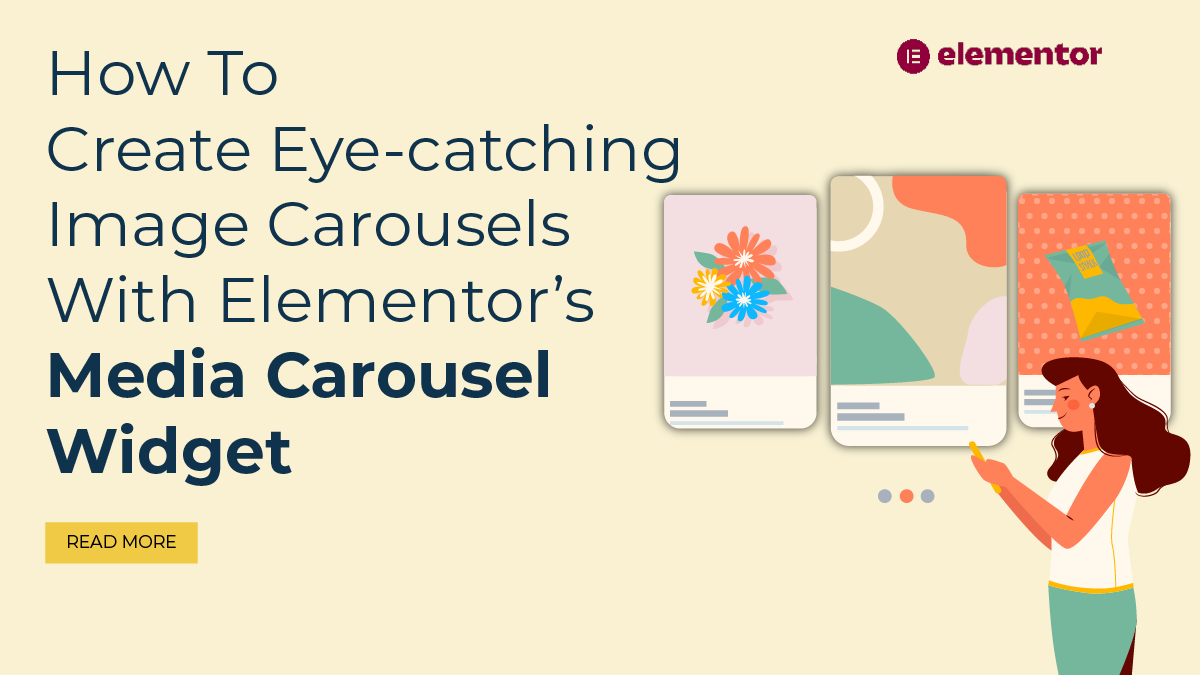Encountering the "Missing Style Sheets Error" during the installation of a WordPress theme or plugin can be frustrating, especially for beginners. This common issue arises when the required CSS file is not found or properly linked, leading to a broken appearance of your website. However, fear not, as resolving this error is simpler than it seems. In this blog, we'll walk you through step-by-step methods to troubleshoot and resolve the missing style sheets error in your WordPress website. Whether you're a Experience developer or just starting out, understanding how to tackle this issue effectively will save you time and frustration. So, if you're ready to take control of your WordPress site's appearance and eliminate those pesky errors, let's dive in and get your website back on track.
What Exactly is Missing Style Sheets Error?
The "Missing Style Sheets Error'' is a common WordPress errors that occurs to users during the installation or activation of a theme or plugin. This error manifests when the required Cascading Style Sheets (CSS) file is not found or properly linked, resulting in a broken appearance of the website. CSS files are crucial components of web design as they define the visual presentation of HTML elements on a webpage.
They determine the layout, colors, fonts, and other stylistic aspects that contribute to the overall look and feel of a website. When WordPress fails to locate the necessary CSS file, it displays an error message indicating that the style sheet is missing. This error message typically appears in the WordPress dashboard or on the website itself, alerting users to the issue. Without the proper CSS file, the website may appear unstyled, with elements such as text, images, and layout elements not displaying correctly or as intended.
This can significantly impact the user experience and diminish the professionalism of the website. Resolving the missing style sheets error is essential to ensure that the website appears as intended and functions properly. By addressing the underlying causes of the error and implementing appropriate solutions, WordPress users can restore the visual integrity of their websites and provide visitors with a seamless browsing experience.
What Causes Missing Style Sheets Error In WordPress?
Several factors can contribute to the occurrence of the missing style sheets error in WordPress. Understanding these underlying causes is crucial for effectively diagnosing and resolving the issue. Below are some common reasons why this error may occur:- Incomplete Theme or Plugin Files: One of the primary reasons for encountering the missing style sheets error is incomplete or corrupted theme or plugin files. When installing a new theme or plugin, it's essential to ensure that all necessary files, including CSS files, are properly included and intact. If any files are missing or damaged, it can lead to the failure of the theme or plugin to display correctly.
- Incorrect Theme or Plugin Installation: Improper installation procedures can also trigger the missing style sheets error. This may occur if the theme or plugin files are not uploaded to the correct directory within the WordPress installation. Additionally, errors in the installation process, such as interrupted uploads or file permissions issues, can prevent the CSS files from being properly recognized and loaded.
- Theme or Plugin Compatibility Issues: Compatibility issues between the WordPress theme or plugin and the underlying WordPress core or other installed components can also result in the missing style sheets error. Incompatibilities may arise due to outdated themes or plugins that are not compatible with the latest version of WordPress or other related software. Additionally, conflicts between different themes or plugins installed on the same website can disrupt the loading of CSS files, leading to styling errors.
- Server Configuration Problems: Server-related issues, such as misconfigured server settings or limitations imposed by the hosting provider, can contribute to the missing style sheets error. For example, restrictive server configurations may prevent certain files, including CSS files, from being accessed or loaded properly by the browser. In such cases, adjusting server settings or contacting the hosting provider for assistance may be necessary to resolve the issue.
- File Path Errors: Incorrect file paths specified within the theme or plugin files can also lead to the missing style sheets error. If the CSS file's path is inaccurately defined in the theme or plugin code, the browser will fail to locate and load the stylesheet, resulting in styling issues. Verifying the accuracy of file paths and correcting any discrepancies can help alleviate this problem.
- Cache and Browser Issues: Cached data stored by the browser or caching plugins can sometimes interfere with the loading of updated CSS files, leading to the missing style sheets error. Clearing browser cache and refreshing the webpage can often resolve this issue by forcing the browser to retrieve the latest version of the CSS files. Similarly, clearing cache generated by using the best WordPress Cache Plugins that can help ensure that the correct stylesheets are being served to visitors.
- File Permission Restrictions: Insufficient file permissions set for the theme or plugin directories can prevent the CSS files from being accessed and loaded by the browser. WordPress requires appropriate file permissions to ensure that files can be read, written, and executed as needed. If file permissions are too restrictive, it can hinder the proper functioning of themes and plugins, leading to the missing style sheets error. Adjusting file permissions using FTP or file manager tools can help resolve this issue.
By identifying the underlying causes of the missing style sheets error in WordPress, you can implement targeted solutions to resolve the issue and ensure that their websites display properly styled content.
Are There Any Adverse Effects On Our Running Site?
Yes, encountering the missing style sheets error can have adverse effects on the running site for end users. When CSS files are missing or not properly linked, the website may appear unstyled or broken, impacting the overall user experience in several ways:- Visual Distortion: Without the necessary CSS styles, the website's layout, typography, colors, and other visual elements may appear distorted or inconsistent. This can make it difficult for users to navigate the site and understand its content.
- Poor User Experience: A poorly styled website can create a negative impression on users, leading to frustration and dissatisfaction. Users may perceive the site as unprofessional or unreliable, reducing their trust and willingness to engage with its content.
- Navigation Issues: In some cases, missing CSS styles can affect the functionality of navigation menus, buttons, and other interactive elements on the website. This can hinder users' ability to access different pages or perform desired actions, impairing the site's usability.
- Reduced Accessibility: Accessibility considerations, such as contrast ratios and text readability, may be compromised when CSS styles are missing. This can make it challenging for users with disabilities or impairments to access and interact with the website effectively.
- Negative Brand Perception: A poorly styled website reflects negatively on the brand or organization behind it. Users may associate the lack of attention to design and functionality with a lack of professionalism or care, potentially damaging the brand's reputation.
Overall, encountering the missing style sheets error can detract from the usability, accessibility, and overall quality of the website, leading to a negative experience for end users. Therefore, it's essential to promptly address and resolve this issue to ensure that the website maintains its visual integrity and delivers a positive user experience.
How To Resolve Missing Style Sheets Error In WordPress?
Resolving the "Missing Style Sheets Error'' in WordPress requires a systematic approach that involves identifying the underlying cause of the issue and implementing targeted solutions. By following a series of steps, WordPress users can effectively troubleshoot and resolve this error to ensure that their websites display properly styled content. Here's a detailed guide on how to resolve the missing style sheets error in WordPress:
Step 1: Verify Theme Files:

The initial step in resolving the missing style sheets error in WordPress is to verify the integrity and presence of all necessary theme files. This ensures that the CSS stylesheet, responsible for the visual styling of the website, is accessible and properly configured. Before delving into more complex troubleshooting procedures, it's crucial to perform this preliminary check to rule out any issues related to incomplete or corrupted theme files.
To do so, users can navigate to the "Appearance" > "Themes'' section within the WordPress dashboard. Here, they can locate the active theme and access its details by clicking on the "Theme Details'' button. By reviewing the list of theme files displayed, users can confirm whether the CSS stylesheet (typically named style.css) is included among them. If the stylesheet is missing or appears to be corrupted, reinstalling the theme may be necessary to ensure that all essential files are present and intact, thus laying the groundwork for further troubleshooting efforts.
Step 2: Check Theme Installation:
To verify theme files as the next step to resolve the missing style sheets error in WordPress, it's crucial to confirm the correct installation of the theme within the WordPress directory structure. This involves navigating to the WordPress installation directory either via FTP or the file manager provided by the hosting provider. Once there, attention should be paid to the "wp-content/themes'' directory where all theme folders reside. Within this directory, ensure that the theme folder corresponding to the active theme is present.
A thorough examination of the theme folder is necessary to ensure all files, including the CSS stylesheet, are intact. If any files are missing or if the theme folder is located in the wrong directory, it's imperative to take corrective measures. This may involve reinstalling the theme to ensure all files are properly uploaded. Alternatively, if the issue lies with the location of the theme files, they may need to be moved to the correct directory within "wp-content/themes''. By verifying the theme files and their correct placement, users can eliminate potential installation errors that could be causing the missing style sheets error, thus restoring the website's visual integrity.
Step 3: Update WordPress And Theme:

Updating WordPress core and the active theme is crucial in resolving the missing style sheets error in WordPress. Outdated versions of WordPress or the active theme may contain bugs or compatibility issues that contribute to this error. Therefore, it's essential to ensure that both WordPress core and the active theme are updated to the latest versions available. To do this, users can navigate to the "Dashboard" > "Updates'' section in the WordPress admin area.
Here, they can check for available updates for both WordPress core and any installed themes. If updates are available, users should proceed to update WordPress core and any themes that require updating. After completing the updates, it's important to verify whether the missing style sheets error persists. Updating WordPress core and the active theme ensures that the website is running on the latest software versions, which often include bug fixes, security patches, and improvements in compatibility. By keeping WordPress and themes up to date, users can mitigate potential issues such as the missing style sheets error and ensure the smooth functioning of their websites.
Step 4: Check For Plugin Conflicts:

Checking for plugin conflicts is a crucial step in resolving the missing style sheets error in WordPress. Conflicts between WordPress plugins can disrupt the functionality of themes, leading to issues such as missing style sheets. To identify potential conflicts, it's recommended to temporarily deactivate all plugins installed on the WordPress site. This can be done by navigating to the "Plugins'' > "Installed Plugins" section in the WordPress dashboard, selecting all plugins, and choosing "Deactivate" from the "Bulk Actions" dropdown menu.
After deactivating all plugins, refresh the website to check if the missing style sheets error persists. If the error is resolved, it indicates that one or more plugins were causing the conflict. To pinpoint the conflicting plugin(s), reactivate each plugin one by one, testing the website after each activation. This systematic approach helps isolate the problematic plugin(s) responsible for the conflict. Once the conflicting plugin(s) is identified, users can either seek alternative plugins with similar functionality or reach out to the plugin developer for assistance in resolving the compatibility issue. By addressing plugin conflicts, WordPress users can ensure that their themes function properly and prevent recurring instances of the missing style sheets error.
Step 5: Check Theme Compatibility:

The next step to resolve the missing style sheets error in WordPress involves checking the compatibility of the active theme with the installed version of WordPress. It's crucial to verify that the theme is fully compatible with the specific version of WordPress being used on the website. Incompatibility issues between the theme and WordPress updates can result in various issues, including the missing style sheets error. To ensure compatibility, users should consult the theme developer's documentation or support resources.
These resources often provide information about the supported WordPress versions for the theme. If the theme is not compatible with the current WordPress version, users may need to consider switching to a different theme that is compatible. Alternatively, they can reach out to the theme developer for assistance in resolving compatibility issues. The developer may provide guidance, updates, or patches to address compatibility issues and ensure that the theme functions correctly with the installed WordPress version, resolving the missing style sheets error in the process.
Step 6: Inspect Theme Header:

Inspecting the theme's header.php file is a crucial step in resolving the missing style sheets error in WordPress. To begin, access the WordPress theme files either through FTP or the file manager provided by your hosting service. Once in the theme folder, locate the header.php file. This file contains the HTML markup that defines the structure of the website's header section, including references to external CSS stylesheets. Open the header.php file using a text editor, and search for the <link> tag responsible for linking the CSS stylesheet.
Verify that the href attribute within the <link> tag points to the correct path and filename of the CSS file. This path should accurately reflect the location of the stylesheet within the theme directory. If the reference is incorrect or missing, update it accordingly to ensure that WordPress can locate and load the CSS stylesheet successfully. By ensuring the correct reference to the CSS stylesheet in the theme's header.php file, you can address one of the common causes of the missing style sheets error and restore the visual presentation of your WordPress website.
Step 7: Clear Browser Cache:

Clearing the browser cache is a crucial step in resolving the missing style sheets error in WordPress. Cached versions of the website stored in the browser's cache can hinder the display of updated CSS styles, causing the appearance of missing style sheets. By clearing the browser cache, users ensure that the latest version of the website is loaded without any caching issues. To clear the browser cache, users need to access the browser's settings or preferences menu.
From there, they can locate the option to clear browsing data or cache. Depending on the browser used, users can select the appropriate options to clear the cache, browsing history, and cookies. Once you clear cache in WordPress, you may refresh the website to see if the missing style sheets error is resolved. This process ensures that the browser fetches the latest CSS stylesheets from the server, allowing the website to display properly styled content without any caching-related issues.
Step 8: Check Server Configuration:
Checking server configuration is crucial in resolving the missing style sheets error in WordPress. Server-related issues, like incorrect file permissions or restrictions on file access, can impede WordPress from locating or retrieving the CSS stylesheet. To address this, users should access the WordPress installation directory via FTP or file manager and inspect file permissions for theme files, including the CSS stylesheet. It's essential to ensure that permissions are correctly set to enable the web server to access and read these files.
If any discrepancies are found or permissions need adjustment, consulting the hosting provider or server administrator is advisable. These professionals can provide guidance and assistance in rectifying server configuration issues that may be contributing to the missing style sheets error. By resolving server configuration issues, WordPress users can ensure smooth access to necessary files and eliminate obstacles hindering the proper rendering of their website's stylesheets.
Step 9: Reupload Theme Files:

If the missing style sheets error persists despite previous attempts to resolve it, the next step is to reupload the theme files. Begin by accessing the WordPress installation directory either via FTP or the file manager provided by your hosting provider. Navigate to the "wp-content/themes" directory, where all installed WordPress Elementor themes are stored. Locate the folder corresponding to the active theme that is causing the error and delete it to remove all existing theme files. Once the theme folder has been deleted, reinstall the theme by uploading the theme files from a fresh download or using the WordPress theme installer.
If you opt for the former method, ensure that you download the theme files from a reputable source to avoid any potential issues. After uploading the theme files, activate the theme from the WordPress dashboard. Finally, thoroughly verify the website to check if the missing style sheets error has been resolved. Inspect various pages and elements to ensure that the CSS styles are being applied correctly. If the error persists, consider reaching out to the theme developer for further assistance or explore alternative solutions to address the issue.
Step 10: Contact Theme Developer Support:
If all previous troubleshooting steps fail to resolve the missing style sheets error, contact the theme developer for assistance. Many theme developers offer dedicated support channels, such as forums, ticket systems, or email support, where users can seek help with theme-related issues. Provide detailed information about the error, including any steps taken to troubleshoot it, and request guidance or assistance from the theme developer in resolving the issue.
The theme developer may be able to provide specific instructions or updates to address the underlying cause of the missing style sheets error. By following these steps and implementing targeted solutions, WordPress users can effectively resolve the missing style sheets error and ensure that their websites display properly styled content. Whether the issue stems from incomplete theme files, incorrect installations, compatibility conflicts, plugin issues, server configurations, or caching problems, identifying and addressing the underlying causes is key to restoring the visual integrity of the website and providing users with a seamless browsing experience.
Conclusion
In conclusion, addressing the "Missing Style Sheets Error'' in WordPress is crucial for maintaining the visual integrity and functionality of your website. We've explored the intricacies of this error, understanding its causes and potential adverse effects on the user experience. Through systematic troubleshooting steps, including verifying theme files, checking installations, updating WordPress and themes, investigating plugin conflicts, and inspecting server configurations, we can effectively resolve this issue. By using Premium WordPress Themes from WP Elemento you cannot expect any missing style sheet errors in the theme. The clean coding helps to maintain the quality and error free theme installation on WordPress dashboard. Moreover, WP Elemento offers WordPress Theme Bundle with 50+ Premium WordPress themes with support which may save you a lot og bucks.
Additionally, clearing browser cache and seeking assistance from theme developers when needed are essential strategies in overcoming this challenge. By following these steps diligently, WordPress users can ensure that their websites display properly styled content, providing visitors with a seamless and visually appealing browsing experience. With a proactive approach to resolving missing style sheets errors, you can maintain the professionalism and credibility of your WordPress website.