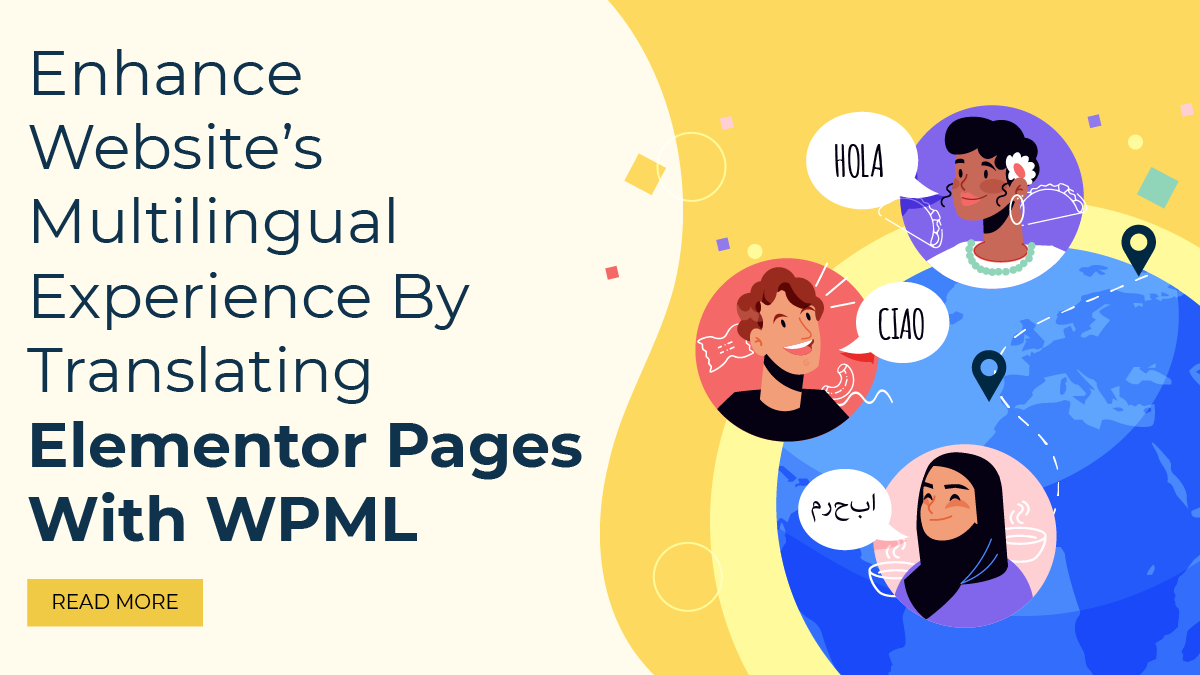In today’s globalized world, reaching a diverse audience is essential for expanding your online presence. One powerful way to achieve this is by translating your Elementor pages with WPML (WordPress Multilingual Plugin).
Elementor has gained immense popularity as a user-friendly WordPress page builder. It allows you to design stunning web pages without any coding skills. However, if your website caters to an international audience, presenting content in multiple languages is crucial for breaking language barriers and engaging with visitors from various regions.
That’s where WPML comes into play. WPML is a top-notch multilingual plugin designed to seamlessly integrate with Elementor, providing a smooth and efficient translation process. By using WPML, you can easily create and manage translations of your Elementor pages, posts, custom post types, and even theme and plugin texts.
In this blog, we’ll take you through a step-by-step guide on how to set up and Translate Elementor Pages with WPML effectively. You’ll learn how to streamline your translation workflow, ensure linguistic accuracy, and provide an exceptional user experience for your international visitors.
Get ready to elevate your website’s reach and impact as we unravel the world of multilingual possibilities with Elementor and WPML. Let’s embark on this exciting journey to make your website a global success!
What Is WPML?
WPML stands for WordPress Multilingual Plugin, is a powerful and widely used solution that enables website owners to create multilingual websites with ease. Developed by OnTheGoSystems, WPML has established itself as one of the leading multilingual plugins for WordPress, helping website owners cater to a diverse global audience by offering content in multiple languages.
WordPress, the world’s most popular content management system, provides a solid foundation for building websites of all kinds. However, out of the box, WordPress lacks built-in functionality for creating multilingual websites. This is where WPML comes in handy, bridging the gap and allowing users to translate their website’s content seamlessly.
One of the standout features of WPML is its user-friendly interface, making it accessible even to those with limited technical expertise. The plugin integrates seamlessly with WordPress and major page builders like Elementor, allowing users to translate their entire website, including pages, posts, custom post types, taxonomies, menus, and more, into multiple languages. This enables website owners to break language barriers and connect with a diverse global audience, thereby enhancing user engagement and expanding their reach.
WPML offers a range of translation options to suit different needs. Website administrators can create translations manually or even choose to work with professional translation services that are integrated into the plugin, ensuring linguistic accuracy and consistency. Additionally, it supports machine translation options for users seeking a more budget-friendly solution, although manual translations often provide higher quality and more nuanced results.
As WPML is continuously updated and well-supported by the development team, compatibility with various themes, plugins, and WordPress updates is well-maintained. The plugin also takes care of essential SEO elements, ensuring that translated pages rank well on search engines and helping websites maintain their organic visibility across different language versions.
While WPML is a premium plugin that requires a license for full access, the investment is well worth it for website owners seeking a robust and comprehensive multilingual solution. With WPML, websites can transcend linguistic boundaries, delivering a truly inclusive experience to users worldwide, and effectively setting them apart in an increasingly globalized digital landscape.
Key Reasons Why WPML Is Essential:
We have seen, the need for a multilingual plugin like WPML arises from the global nature of the internet and the increasing importance of reaching a diverse audience. Here are some key reasons why WPML is essential for enhancing a website’s multilingual experience:
- Global Reach and Audience Engagement: The primary reason for using WPML is to expand the reach of your website and engage with a broader international audience. Offering content in multiple languages enhances user experience, increasing the chances of attracting and retaining visitors from various regions.
- Localization for Different Markets: In today’s interconnected world, businesses often target specific international markets. Localizing the content is essential for connecting with the cultural nuances, preferences, and languages of those regions. WPML enables you to tailor your website’s content to suit the needs of each market effectively.
- Enhanced User Experience: Visitors are more likely to engage with a website that speaks their language. By providing content in their native language, you create a more personalized and welcoming experience, which can lead to higher user satisfaction and conversion rates.
- SEO Benefits: Multilingual websites with well-implemented hreflang tags and localized content have better chances of ranking higher in search engine results for relevant international queries. WPML’s SEO-friendly features help improve your website’s visibility in global search results.
- Maintaining Website Consistency: WPML ensures that the overall design, layout, and functionality of your website remain consistent across all language versions. This consistency reinforces your brand identity and helps users navigate your website seamlessly, regardless of the language they choose.
How To Translate Elementor Pages With WPML Plugin?
Translating Elementor pages with WPML plugin is a straightforward process that allows you to create multilingual versions of your website’s content efficiently. Follow these detailed steps to translate Elementor pages with WPML:
Step 1: Install And Activate WPML Plugin

To begin the process of translating Elementor pages with WPML plugin, the first step is to install and activate the WPML plugin on your WordPress website. Once you log in to your WordPress dashboard, navigate to the “Plugins” section, usually located in the left-hand menu. By clicking on “Add New,” you’ll be taken to the WordPress plugin repository.
In the plugin repository, you can search for “WPML” in the search bar to locate the plugin easily. The search results will display the WPML plugin by OnTheGoSystems. Click on the “Install Now” button next to the WPML plugin to initiate the installation process.
After the plugin is successfully installed, click on the “Activate” button to enable the WPML plugin on your website. Once activated, the WPML plugin will be fully functional, and you can proceed with the configuration and translation of your Elementor pages.
Step 2: Configure WPML Settings
After successfully activating the WPML plugin, the next step is to configure its settings to tailor it to your website’s multilingual needs. Once activated, WPML will prompt you to set up the plugin. To begin the configuration process, click on the “Configure WPML” button that appears on the dashboard.
The first crucial setting you’ll encounter is choosing your site’s default language. This language will be the one in which your website is currently presented. Select the default language from the list of supported languages provided by WPML. It’s essential to choose the language that best represents your website’s primary audience and content.
Following that, you can proceed to select the additional languages you want to offer on your website. These additional languages are the ones in which you’ll translate your Elementor pages with WPML. WPML offers a wide range of languages to choose from, accommodating various global audiences. Select the languages that align with your target markets and the regions you wish to reach.
Another important configuration setting is related to how you want to format your site’s URLs. WPML provides three URL format options for translated content:
- Different languages in directories: This option adds the language slug to the URL, making it clear that the content belongs to a specific language version of the website. For example, “example.com/en” for English and “example.com/es” for Spanish.
- Language name added as a parameter: With this option, the language is added as a query parameter in the URL. For example, “example.com/?lang=en” for English and “example.com/?lang=es” for Spanish.
- A different domain per language: This option allows you to have different domains for each language version of your website. As an example, a website for English might use “example.com” and a website for Spanish might use “example.es”.
- Next, you’ll have the option to choose how you want to translate the content on your Elementor pages. WPML provides two methods for content translation:
- Translate independently: This method allows you to create separate translations for each page. You’ll have full control over the translated content, making it possible to adapt the message to specific linguistic and cultural nuances.
- Use translation services: WPML offers integration with translation services, making the translation process more streamlined. You can choose a professional translation service to automatically translate your content, saving time and effort.
After completing the configuration, you’ll have the option to choose additional WPML plugins if needed. WPML offers various add-ons to enhance the functionality and integration of the multilingual experience on your website. These add-ons include WPML String Translation, which allows you to translate texts from Elementor templates and widgets, and WPML Translation Management, which facilitates the collaboration of translation teams.
Finally, click on “Finish” to complete the initial configuration process. At this stage, your WPML plugin will be set up and ready to help you translate your Elementor pages with WPML and create a seamless multilingual experience for your website visitors. From here, you can proceed to translate individual pages, posts, custom post types, and other content elements using the WPML-powered language switcher for a truly global website experience.
Step 3: Install WPML String Translation (Optional)
WPML String Translation is a valuable add-on that complements the core WPML plugin by providing the capability to translate texts originating from Elementor templates and widgets. While the WPML core enables the translation of standard posts and pages, the String Translation add-on becomes essential when dealing with dynamic texts generated by Elementor elements, such as buttons, headings, and custom widgets.
To install WPML String Translation, start by accessing the “Plugins” section in your WordPress dashboard. Click on “Add New” to explore the plugin repository. In the search bar, enter “WPML String Translation” to locate the add-on. Once found, click “Install” to initiate the installation process. To enable the plugin’s functionality on your website, activate it after installation.
By adding WPML String Translation to your WPML-powered website, you gain the ability to manage and translate all the textual elements within your Elementor templates and widgets. These texts are often vital for communicating with your audience effectively and maintaining a consistent user experience across different language versions of your website.
With WPML String Translation, you can easily provide translations for phrases and texts used in CTA buttons, headings, labels, and any other dynamic content generated by Elementor. This ensures that your multilingual website maintains linguistic accuracy, delivering a coherent message regardless of the language chosen by the visitor. Whether your website serves as an e-commerce platform, a corporate portal, or a personal blog, incorporating WPML String Translation can significantly enhance the multilingual experience and boost your website’s global appeal.
Step 4: Enable Translation For Elementor Pages
After configuring the WPML settings and installing the WPML String Translation plugin, the next step to translate Elementor pages with WPML is to enable translation for these pages. To begin, head to the WordPress dashboard and locate the “WPML” option. Click on it to access the Translation Management section. Within Translation Management, navigate to the “Multilingual Content Setup” tab.
In the “Multilingual Content Setup” tab, you will find a list of content types available on your website. To enable translation for Elementor pages with WPML, ensure that both “Posts” and “Pages” are selected. By checking the “Translate” box for these content types, you are allowing WPML to handle the translation process for all your Elementor-created posts and pages.
Enabling translation for Elementor pages through this step is crucial, as it serves as a pivotal setting for WPML to recognize and manage the translation workflow effectively. With the “Translate” option enabled for “Posts” and “Pages,” WPML can seamlessly integrate with Elementor’s content, facilitating the creation and management of multilingual versions of your website’s pages. This ensures that your Elementor content is appropriately processed and made available for translation in multiple languages, allowing you to create a compelling and inclusive multilingual website with ease.
Step 5: Translate Elementor Pages
After enabling translation for Elementor pages with WPML plugin, the next step is to translate the specific page you want to offer in multiple languages. To do this, go to the “Pages” section in your WordPress dashboard and select the page you wish to translate using Elementor.
Upon opening the page editor, you will notice a language switcher added by WPML. Click on the “+” icon next to the desired language to add a translation for that specific language. This action will create a new page editor with the Elementor interface tailored to the selected language.
With the new editor open, you can now begin translating the content of the page using the familiar Elementor drag-and-drop editor. Edit the text, images, and other elements to provide accurate translations in the chosen language. You can also adjust the layout and design elements to ensure a seamless presentation for your international audience.
Throughout the translation process, WPML will automatically manage language-specific elements, such as dates, currency formats, and other localized aspects, ensuring a consistent user experience for each language version.
Once you are satisfied with the translation, remember to click the “Update” button to save the changes. The translated page will now be available to visitors who navigate your website in the corresponding language. Repeat this process for each language you want to offer, and your Elementor pages will become truly multilingual, empowering you to reach and engage with a diverse global audience.
Step 6: Translate Elementor Templates And Widgets (Using String Translation)
If you have installed the WPML String Translation add-on, you can take the next crucial step in translating Elementor pages by handling the texts used within Elementor templates and widgets. To begin, head to the WordPress dashboard and click on “WPML.” From there, access the “String Translation” section. This feature allows you to manage and translate all the translatable texts linked to Elementor.
When in the String Translation interface, you can filter the strings by domain and specifically select “Elementor.” This action will display a comprehensive list of all the texts that can be translated within the Elementor plugin. These texts include headings, labels, buttons, and any other content added through Elementor’s widgets and templates.
Now, it’s time to provide accurate translations for each text string. Ensure that the translations are not only precise but also maintain consistency across your entire multilingual website. Cohesive and accurate translations contribute to a professional and user-friendly experience for your international audience.
By translating Elementor templates and widgets with WPML String Translation, you ensure that every element on your website, whether it’s a menu item, a call-to-action button, or a footer text, is accessible to users in their preferred language. This comprehensive approach to translation guarantees a seamless and engaging multilingual experience, enhancing user satisfaction and increasing the global reach of your website.
Step 7: Set Language Switchers
After successfully translating your templates, widgets, and Elementor pages with WPML plugin, the next crucial step is to set up language switchers. Language switchers play a vital role in providing a seamless multilingual experience to your website visitors, allowing them to easily navigate between different language versions of your content.
To set up language switchers, navigate to the “WPML” section in your WordPress dashboard and click on “Language Switcher Options.” Here, you’ll find a range of options for customizing the appearance and functionality of your language switcher.
- Language Switcher Style: WPML offers various language switcher styles to match the design of your website. You can choose from dropdown menus, flags representing each language, or custom buttons with language names or abbreviations. Select a style that complements your website’s aesthetics and enhances user experience.
- Language Switcher Placement: On your website, choose a place for the language switcher. Common locations include the header, footer, Custom WordPress Sidebar, or dedicated language switcher widget area. Placing it prominently ensures visitors can easily find and use the language switcher to access their preferred language.
- Customization Options: WPML provides customization options to tailor the language switcher further. You can adjust the size, color, and layout to match your website’s branding and design.
- Language Order: Arrange the languages in the switcher according to your target audience’s preferences or your website’s global reach. Prioritize languages based on user traffic and regional significance.
- Dropdown Language Switcher: If you choose the dropdown style, you can configure how the language names or flags appear in the dropdown list, making it user-friendly and visually appealing.
- Flag Icons: If you opt for flag icons, WPML automatically associates each language with its respective flag. However, you can manually adjust or upload custom flag icons if needed.
Once you’ve configured the language switcher settings, remember to save your changes. Your visitors will now have the flexibility to switch between different language versions of your Elementor pages with WPMLseamlessly. A well-implemented language switcher enhances user engagement, improves accessibility, and demonstrates your commitment to providing a global audience with a multilingual website experience.
Step 8: Publish Translated Pages
Once you’ve meticulously completed the translation of your Elementor pages and templates, and have configured the language switchers to your liking, the final step is to publish the translated pages. Before doing so, ensure you click the “Update” button to save all the changes you’ve made during the translation process. This ensures that your translated content is saved and ready for display.
When you publish the translated pages, WPML takes over the language switching aspect effortlessly. Visitors to your website will experience a seamless language transition based on their language preferences. For instance, if a visitor’s browser is set to Spanish, WPML will automatically display the Spanish version of your Elementor page. Similarly, for visitors who prefer English, WPML will present the English version, making the browsing experience more user-friendly and inclusive.
By completing the process of translating Elementor pages with WPML and publishing the translated content, you successfully unlock the potential to engage with a diverse international audience, enhance user experience, and expand the reach of your website on a global scale.
Conclusion
In conclusion, enhancing your website’s multilingual experience by translating Elementor pages with WPML while utilizing compatible WordPress Elementor themes is a game-changer for expanding your online presence. WPML, the WordPress Multilingual Plugin, offers an intuitive and efficient solution for creating multilingual websites. By tapping into its powerful features, you can reach a diverse global audience, personalize user experiences, and boost SEO visibility.
With our step-by-step guide, you’ve learned how to configure WPML, translate Elementor pages with WPML, and set up language switchers seamlessly. Embrace the power of WPML to break language barriers, connect with international visitors, and elevate your website to new heights of success. Embrace multilingualism and unlock new horizons for your online venture!