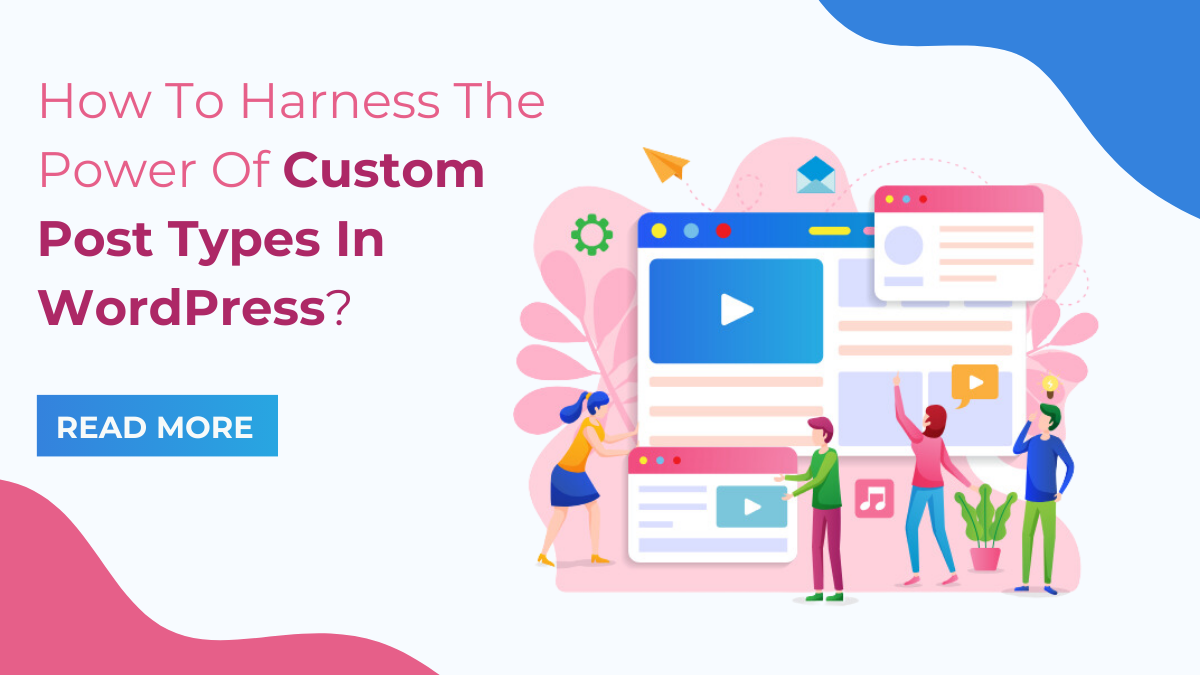When we think of WordPress customization, one often-underutilized feature that holds immense potential is Custom Post Types. These dynamic tools empower website owners to break free from the constraints of traditional posts and pages, allowing for the creation of unique and specialized content structures. If you’ve ever felt restricted by the default post types in WordPress and yearned for a more tailored approach to organizing and displaying your content, this guide is your key to unlocking the full potential of Custom Post Types.
In this blog, we will delve into the intricacies of Custom Post Types in WordPress, unravelling their functionality and demonstrating how they can be harnessed to cater to your specific content needs. Whether you’re running a blog, portfolio site, or e-commerce platform, Custom Post Types offer a versatile solution to organize, showcase, and manage diverse content types effectively.
Let’s go beyond the standard WordPress setup, as we unveil the power of Custom Post Types and provide step-by-step insights into their implementation. By the end of this blog, you’ll not only understand the significance of Custom Post Types but also possess the knowledge to integrate them seamlessly into your WordPress website, elevating your content management capabilities to new heights.
What Are Custom Post Types In WordPress?
WordPress, renowned for its flexibility and extensibility, introduces a pivotal feature that expands its capabilities far beyond the conventional realms of posts and pages: Custom Post Types. At its core, a Custom Post Type is a content type defined by users, allowing them to break away from the standardized formats of posts and pages. This feature provides an avenue to curate and showcase diverse content in a way that aligns precisely with the unique requirements of a website.
When we refer to standard posts and pages in WordPress, we are essentially dealing with the default content structures designed for blogging and static pages. However, Custom Post Types empower users to create bespoke content structures tailored to specific needs. Whether you’re managing a portfolio, an event calendar, or a product catalog, Custom Post Types provide the flexibility to structure content in a manner that best suits the nature of the information being presented.
What Is The Difference Between Post And Custom Post Types In WordPress?
The primary distinction between posts and custom posts in WordPress lies in their purpose and structure. Standard posts are the bread and butter of a WordPress site, commonly used for blog entries, news updates, or any regularly updated content. Pages, on the other hand, are more static and are typically employed for timeless information like an “About Us” or “Contact” page.
Custom Post Types in WordPress, as the name suggests, are entirely customizable content structures. While posts and pages follow predefined formats and taxonomies, custom post types allow users to define their own content rules. This means you can create content types that are unique to your website, each with its own set of custom fields, taxonomies, and presentation styles.
Consider, for instance, a photography website. While a standard post might serve for a blog update, a custom post type named “Gallery” could be introduced to showcase photography albums. This differentiation allows for more effective content organization and presentation, enhancing the user experience and making the website more adept at fulfilling its specific objectives. This is what we are going to see in this blog that what differences are there when it comes to how to add blog post in WordPress with simple post section and posting with the custom post type feature.
What Is The Difference Between Custom Post Types And Taxonomy In WordPress?
In WordPress, a taxonomy is a way of classifying and organizing content. It provides a systematic method for grouping different posts or custom post types based on shared characteristics, facilitating a more structured and navigable website. Taxonomies play a crucial role in enhancing the organization and discoverability of content by creating logical relationships between various pieces of information.
There are two primary types of taxonomies in WordPress: categories and tags. Categories are hierarchical, allowing for the creation of parent-child relationships, while tags are non-hierarchical, offering a more flexible way to associate content based on keywords or themes. These default taxonomies are associated with standard posts, allowing for easy categorization and tagging to improve content organization.
The key difference between taxonomy and a custom post type lies in their purpose and function. While both are mechanisms for organizing content, custom post types define a new and distinct type of content, whereas taxonomies classify and categorize that content.
Custom Post Types in WordPress, as discussed earlier, are user-defined content types that extend beyond the default posts and pages. They enable the creation of unique and specialized content structures, such as portfolios, testimonials, or events, each with its set of attributes and functionalities. In contrast, taxonomies serve to organize and classify these content types by creating logical relationships between them. For instance, if you have a custom post type for “Books,” you might create taxonomies like “Genres” or “Authors” to categorize and tag each book accordingly.
To illustrate further, consider a scenario where you have a website for a publishing company. You might create a custom post type for “Books” to distinguish this content from standard posts or pages. Within this custom post type, taxonomies like “Genres” and “Authors” can be employed to systematically categorize and tag each book based on its literary genre or author, providing users with a more structured and intuitive way to explore the collection.
Overall, while custom post types define the type of content you are creating, taxonomies provide a systematic means to classify and organize that content. Together, they contribute to a more robust and user-friendly content management system in WordPress, allowing for a highly customized and well-structured website tailored to specific content needs.
How Many Custom Post Types Are There In WordPress?
WordPress comes preloaded with several default post types, including posts and pages. However, the platform also introduces a set of built-in custom post types in WordPress that cater to specific content needs. The default custom post types include:
- Page: While considered a default post type, it’s worth noting that pages in WordPress essentially function as a custom post type for static content.
- Post: The standard blogging format that allows for chronological updates. Although common, posts are technically a type of custom post in WordPress.
- Attachment: This post type is automatically created for media attachments, such as images or documents uploaded to the Media Library.
- Revision: WordPress keeps track of post revisions, allowing users to revert to previous versions if needed.
- Navigation Menu: Custom post type for navigation menus, enabling users to customize site navigation.
- Custom CSS: This post type is associated with WordPress Elementor themes that allow users to add custom CSS code without modifying theme files directly.
While these default custom post types cover various content management needs, the real power of custom post types lies in the ability to create your own. WordPress does not limit the number of custom post types you can create, allowing for an infinite level of customization. Now let’s check the benefits of having Custom Post Type.
What Are The Benefits Of Custom Post Types?
Custom Post Types (CPTs) in WordPress offer a myriad of benefits that significantly enhance the flexibility, organization, and presentation of content on a website. One of the key advantages lies in the ability to tailor content structures to meet specific needs, allowing users to move beyond the limitations of default post types. Here are the detailed benefits of custom post types:
- Content Organization: Custom Post Types enable a more granular and organized approach to content management. Users can create specialized containers for different types of content, such as portfolios, testimonials, events, or products, ensuring that each type is appropriately categorized and easily accessible.
- Enhanced User Experience: By creating distinct post types, website owners can enhance the overall user experience. Visitors can navigate through the site more intuitively, finding relevant information quickly and efficiently. This targeted approach to content presentation contributes to a more engaging and user-friendly website.
- Improved Content Relevance: Custom Post Types allow for the inclusion of custom fields and taxonomies, enabling users to add specific attributes and details to different content types. This customization enhances the relevance of content by providing additional context and information, catering to the unique characteristics of each content type.
- Specialized Templates: Each custom post type can have its own template, allowing for a tailored layout and design. This flexibility ensures that different types of content are presented in a visually appealing and contextually appropriate manner. Custom templates contribute to a cohesive and branded look for each content type.
- Ease of Content Management: Custom Post Types simplify content management for website administrators. The WordPress admin interface becomes more streamlined and focused, as users can navigate directly to the relevant sections for each content type. This streamlining of the editorial process contributes to increased efficiency in content creation and updates.
- Custom Archive Pages: Custom Post Types come with their own archive pages, allowing users to create dedicated sections that showcase all items of a particular type. This feature is especially useful for websites with diverse content, as it enables visitors to explore and access specific content categories easily.
- Facilitates Site Expansion: As a website grows and evolves, the need for diverse content types often arises. Custom Post Types provide a scalable solution, allowing users to adapt their content architecture to accommodate new types of information without compromising the overall structure and organization of the site.
- SEO Benefits: Custom Post Types contribute to improved search engine optimization (SEO) by providing a structured and categorized content hierarchy. This organization enhances the website’s visibility in search engine results, making it easier for users to find relevant content based on their queries.
- Supports Multisite Configurations: For users managing multiple sites within a WordPress Multisite network, Custom Post Types can be configured to be site-specific. This allows for a tailored approach to content management on each site, ensuring that the diverse needs of individual websites within the network are met.
- Encourages Consistent Branding: Custom Post Types enable consistent branding by allowing users to define specific attributes for each content type. This includes details such as colors, fonts, and layouts, ensuring a cohesive and branded presentation of content across the entire website.
Overall, the benefits of custom post types in WordPress extend far beyond simple content management. They empower users to create a more organized, user-friendly, and visually appealing website that can adapt to the evolving needs of both content creators and site visitors.
How To Create Custom Post Types In WordPress?
Custom Post Types (CPTs) empower WordPress users to organize and present content in a highly customized manner. Whether you prefer using a plugin or delving into code, here is a step-by-step guide on creating custom post types in WordPress.
Creating Custom Post Types With A Plugin:
Step 1: Install and Activate the Plugin
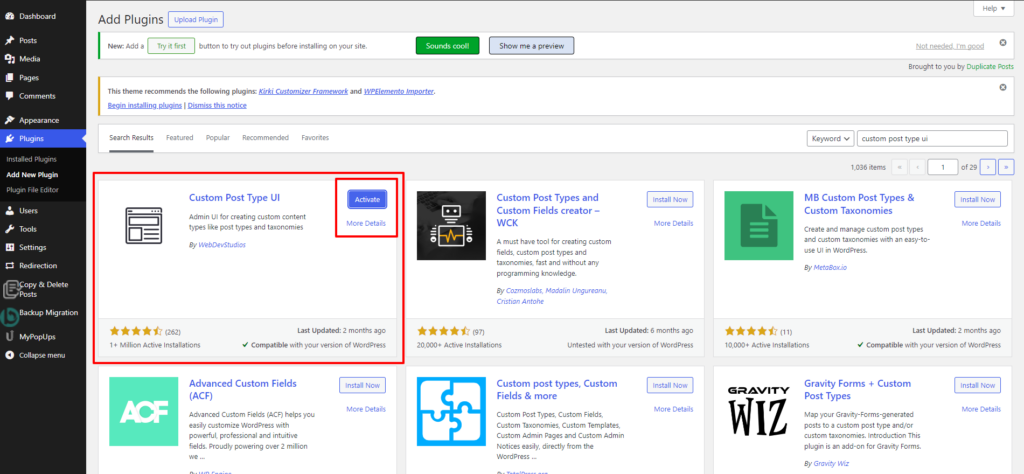
The initial step in creating custom post types while using a WordPress plugins involves installing and activating a suitable plugin such as “Custom Post Type UI” or “Pods.” This process begins by navigating to the WordPress dashboard, where you can access the plugin installation feature. From the dashboard, select “Plugins” and then choose “Add New.” In the plugin repository, search for your preferred plugin—whether it’s “Custom Post Type UI” or “Pods.”
Once you locate the plugin in the search results, click on the “Install Now” button to initiate the installation process. WordPress will take care of downloading and installing the plugin files automatically. After the installation is complete, activate the plugin to integrate it into your WordPress environment. The activation step is crucial as it enables the functionalities provided by the plugin, allowing you to seamlessly proceed with configuring and creating custom post types tailored to your specific content needs.
Step 2: Add a New Custom Post Type
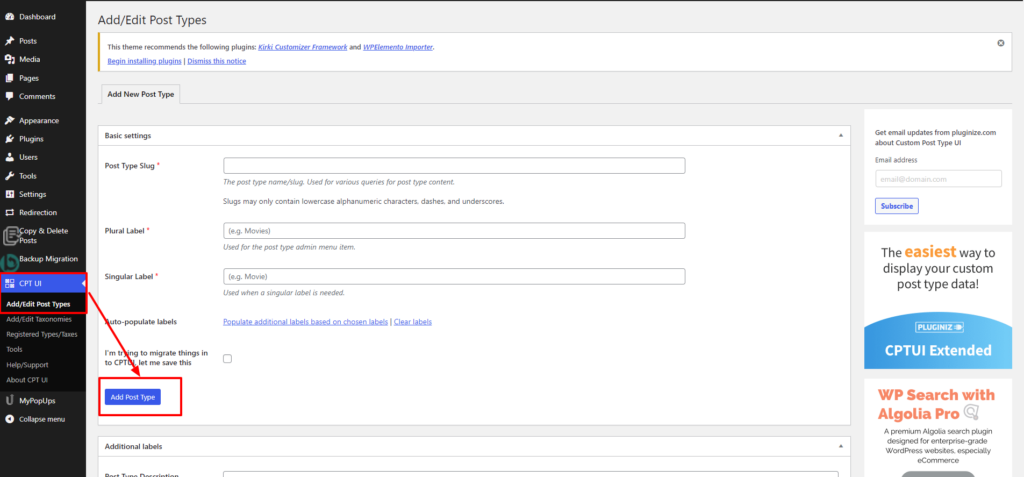
Once you’ve installed and activated a plugin like “Custom Post Type UI” in WordPress, the next step in creating custom post types is to add a new one within the plugin settings. Navigate to the WordPress dashboard and locate the newly added menu, often labeled “CPT UI.” Within this menu, look for an option that allows you to “Add/Edit Post Types.” Click on this option to initiate the process of adding a new custom post type.
Upon selecting “Add/Edit Post Types,” you’ll be presented with a user-friendly interface where you can input essential details for your custom post type. This includes specifying the post type’s name, defining labels for singular and plural forms, and indicating supported features such as the editor, thumbnail, and more. Each setting is customizable to align precisely with your intended content type. As you fill in these details, the plugin guides you through the configuration process, empowering you to create a tailored and functional custom post type that seamlessly integrates with your WordPress site.
Step 3: Configure Advanced Settings
After successfully adding a new custom post type using a plugin like “Custom Post Type UI” or “Pods,” the next crucial step involves configuring advanced settings to fine-tune the behavior and appearance of your custom post type. These advanced settings serve as a powerful tool for tailoring the post type to your specific requirements.
Within the plugin settings, you’ll likely find options to define capabilities, rewrite rules, and more. Capabilities allow you to specify the user roles that have permission to interact with and manage the custom post type. This ensures a controlled and secure access level for different users.
Additionally, the plugin may offer options to configure rewrite rules. This is particularly important for defining the permalink structure of your custom post type, influencing how URLs are structured for these specific content entries. Adjusting these WordPress settings based on your website’s needs ensures that your custom post type aligns seamlessly with your overall content architecture and enhances the user experience. By delving into these advanced configurations, you can fine-tune the functionality and presentation of your custom post type, optimizing it for your unique content management goals.
Step 4: Save and Refresh Permalinks
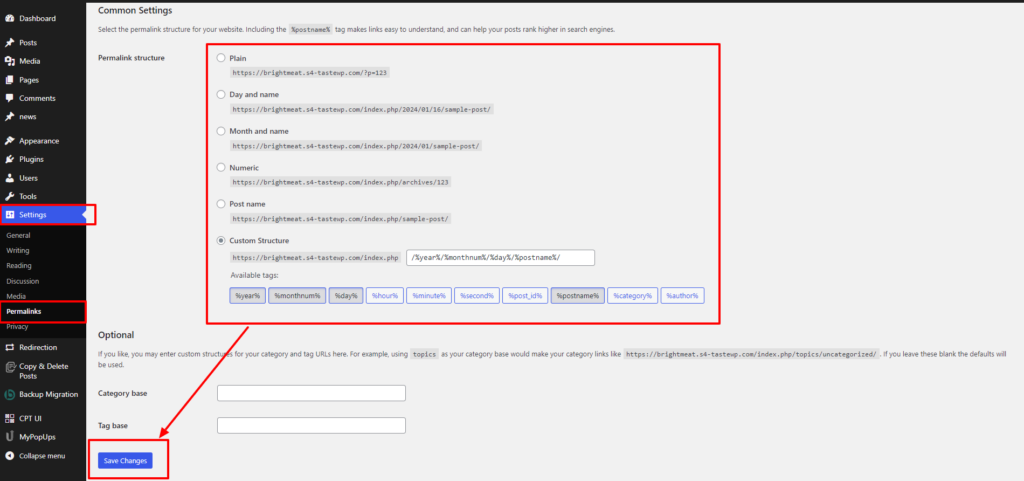
After configuring the custom post type using a plugin in WordPress, a crucial step is to save your settings and refresh the permalinks. Permalinks, or permanent links, dictate the structure of URLs on your website. When you create a new custom post type, WordPress needs to update its internal structure to incorporate this new content type seamlessly.
To execute this step, navigate to the WordPress dashboard, and under the plugin settings, look for an option related to permalinks or URL structure. Typically, plugins like “Custom Post Type UI” provide an interface to save and refresh permalinks directly. By clicking this option, you prompt WordPress to acknowledge the changes you’ve made, ensuring that the new custom post type is recognized and integrated into the site’s URL structure.
Refreshing permalinks is critical for proper functionality and user experience. It guarantees that the URLs associated with your custom post type are generated correctly, allowing visitors to access the content through intuitive and user-friendly web addresses.
Step 5: Create Content using Custom Post type
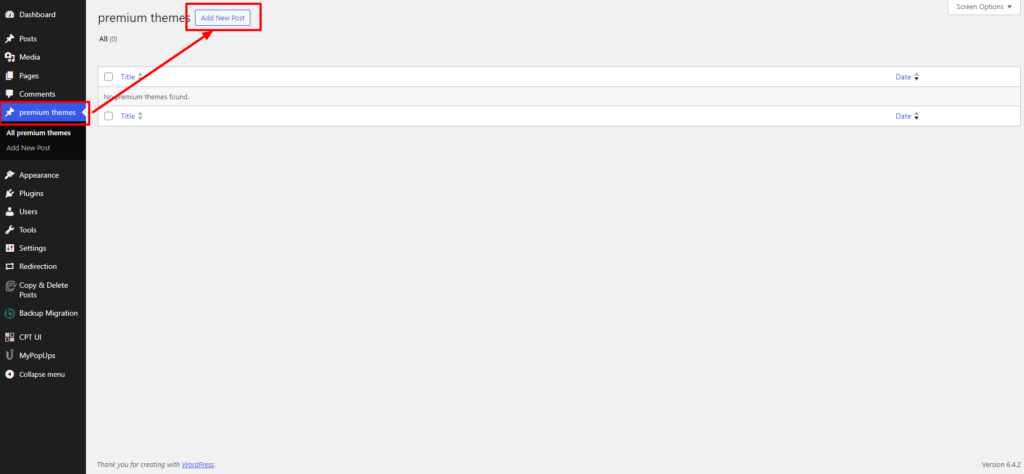
Once the custom post type is successfully configured using a plugin in WordPress, the next crucial step is creating content tailored to this newly established post type. To begin, navigate to the WordPress dashboard, where you’ll discover your custom post type seamlessly integrated into the menu alongside regular posts and pages. This ensures a user-friendly and intuitive content creation process.
Upon selecting your custom post type, you’ll be presented with a familiar editor interface, allowing you to input content, add media, and customize the presentation. The custom post type inherits the attributes and features specified during the configuration, providing a structured and purpose-specific environment for WordPress content editors and creation.
This seamless integration not only streamlines the editorial process but also ensures consistency across different content types. Whether it’s portfolios, testimonials, or any other specialized content, the ability to create and manage it within the WordPress dashboard simplifies the overall content management experience, empowering users to curate a diverse and engaging website effortlessly.
Creating Custom Post Types With Code:
Step 1: Access the Theme's Functions File

The initial step in creating custom post types in WordPress through code involves accessing the theme’s functions.php file. This critical file serves as the gateway to incorporating custom functionality into a WordPress theme. Located within the theme folder, the functions.php file is a central component where developers can add PHP code to extend and customize the theme’s features.
Accessing the functions.php file typically involves navigating through the WordPress dashboard or using a file manager to locate the theme directory within the wp-content/themes folder. Once found, the functions.php file can be edited using a code editor or the built-in theme editor in the WordPress admin.
This step is foundational, as it establishes the groundwork for introducing custom post types and other functionalities into the WordPress theme. By accessing the functions.php file, developers gain direct entry into the theme’s codebase, providing a canvas for implementing customizations that align with the specific requirements of the website.
Step 2: Start with the Function
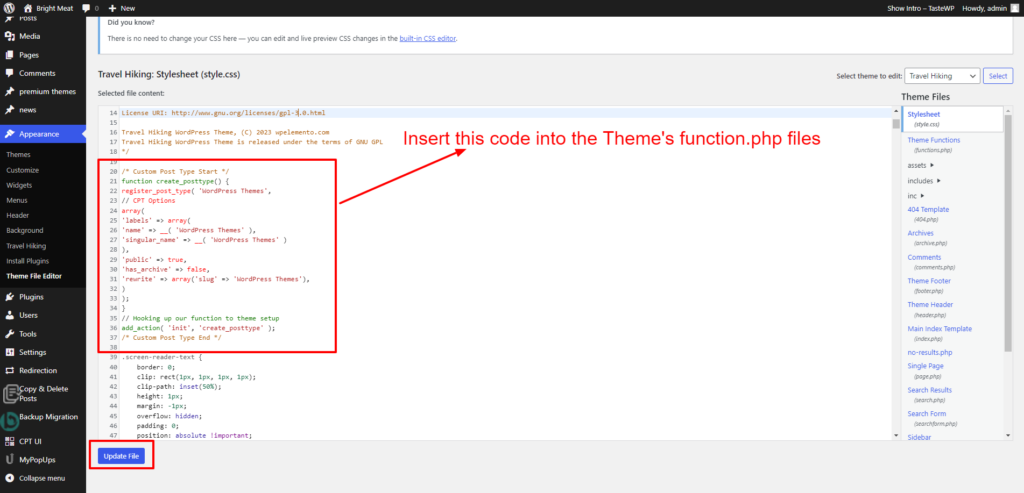
Once you’ve accessed your theme’s functions.php file, the next crucial step in creating custom post types in WordPress is to initiate the process by using the ‘register_post_type’ function. This function serves as the cornerstone for defining the characteristics and behaviors of your custom post type. As you embark on this step, you’ll employ an array of arguments within the function, allowing you to meticulously tailor the settings of your post type.
The ‘register_post_type’ function accepts an array where you can specify essential parameters. These include the post type’s labels, indicating the singular and plural names, its menu name, and other user-facing descriptions that will appear within the WordPress admin interface. Furthermore, you can establish critical features such as whether the post type should support a title, editor, thumbnail, and more. This comprehensive array of arguments within the function empowers you to intricately configure the nuances of your custom post type, ensuring it aligns seamlessly with your website’s specific content requirements and user experience goals.
Step 3: Define Post Type Labels
Once you’ve registered a custom post types in WordPress using code, the next crucial step is to define labels within the function. This involves specifying the singular and plural names, menu name, and other labels that will be visible in the WordPress admin interface. These labels serve to provide clarity and user-friendly navigation, ensuring a seamless experience for both administrators and content creators.
For instance, you can use the labels parameter within the register_post_type function to set the ‘name’ and ‘singular_name’ labels, determining how your custom post type is referred to in the WordPress admin. The ‘menu_name’ label defines how the post type is displayed in the dashboard menu, contributing to an organized and intuitive navigation structure.
Effective label definition is not just a matter of aesthetics; it plays a vital role in creating a user-friendly environment, streamlining the content creation process, and enhancing the overall usability of your WordPress site.
Step 4: Set Post Type Options
The next crucial step in creating custom post types in WordPress with code involves setting post type options. This step allows you to tailor the behavior and features of your custom post type to align with your specific content requirements. Using key-value pairs within the register_post_type function, you can finely control various aspects of the post type.
These options encompass essential elements such as defining whether your custom post type supports a title, editor, thumbnail, and other features. For instance, specifying ‘supports’ as an option with an array of features determines which default WordPress elements are enabled for your custom post type. If, for example, you want your post type to support a title and editor but not a thumbnail, you can configure these options accordingly.
This granular control over the post type options ensures that your custom content is equipped with the necessary components, providing a tailored and optimized user interface for content creation and management within the WordPress admin.
Step 5: Configure Rewrite Rules
Configuring rewrite rules is a crucial step in creating custom post types in WordPress with code, offering control over the URL structure of the new content. When adding the rewrite parameter to the register_post_type function, you gain the ability to define a custom permalink structure for your post type. This ensures that the URLs associated with your custom content are user-friendly, structured, and aligned with the overall design of your website.
By customizing rewrite rules, you enhance the aesthetics of your URLs and contribute to a more coherent and organized site structure. This becomes particularly important for improving user experience and search engine optimization. You can specify elements such as the slug, hierarchical structure, and even customize the base URL. This flexibility allows you to create meaningful and descriptive URLs that not only reflect the nature of your custom post type but also contribute to a more navigable and SEO-friendly website.
Step 6: Set Capability Type
The next crucial step in creating custom post types in WordPress with code involves defining the capability_type parameter. This step is instrumental in establishing the user roles that possess the authority to access and manage the newly created custom post type. WordPress operates on a robust role-based access control system, and by setting the capability type, you dictate which roles have specific permissions for your custom post type.
The capability_type parameter aligns with WordPress security principles, ensuring that only authorized users can interact with and manipulate the content within the custom post type. By defining these capabilities, you maintain a finely tuned balance between accessibility and security. For instance, you may want only administrators to have full control over the custom post type, while other roles like editors or contributors may have more restricted access.
This nuanced approach not only safeguards your content but also contributes to a more organized and controlled content management environment, reinforcing the overall integrity and security of your WordPress website.
Step 7: Add Taxonomies
Once you’ve defined your custom post types in WordPress using code, the next crucial step is to add taxonomies if your content structure demands a more sophisticated organization. Taxonomies are essential for categorizing and systematically classifying content within your custom post type. To implement taxonomies, WordPress provides the register_taxonomy function.
This function allows you to create custom taxonomies and associate them with your custom post type. Taxonomies can be hierarchical, such as categories, or non-hierarchical, like tags, depending on the nature of your content. When using register_taxonomy, you specify key parameters like the taxonomy name, associated post type, and any additional options like hierarchical structure, labels, and rewrite rules.
By incorporating taxonomies, you introduce a structured way to classify content, making it more navigable for both site visitors and administrators. This step enhances the overall organization and accessibility of your custom post type, contributing to a more cohesive and user-friendly website architecture.
Step 8: Save Changes and Refresh
Once you’ve added the custom post type code to your theme’s functions.php file, the next crucial step is to save the changes. This ensures that the newly defined custom post type is registered and integrated into your WordPress website. After saving, navigate to the WordPress admin dashboard or directly access the “Post” menu. Upon refreshing the page, your custom post type should become visible alongside the default post types like “Posts” and “Pages.”
Refreshing the WordPress admin or accessing the “Post” menu triggers the recognition of the changes you made, making the custom post type accessible for content creation and management. This step is pivotal for confirming the successful implementation of your custom post type, allowing you to seamlessly begin crafting and organizing content according to the tailored structure you’ve defined. The immediate visibility of your custom post type in the WordPress admin interface marks the realization of your customization efforts and sets the stage for a more versatile and purpose-specific content management system.
Step 9: Create Content
Once you’ve successfully set up your custom post types in WordPress using code, the next step is to populate it with content through the WordPress admin interface. This process is remarkably similar to creating standard posts or pages. Navigate to the WordPress dashboard, and you’ll find a new menu item corresponding to your custom post type. Click on it, and you’ll be presented with an interface that mirrors the familiar post editor.
Here, you can add content, including text, images, and other multimedia elements, tailored to the specifications and features you defined while creating the custom post type. The custom fields and taxonomies you integrated into your code will also be available for customization, providing a structured and consistent approach to content creation.
By utilizing the WordPress admin interface for your custom post type, you ensure a seamless and user-friendly experience for content creators, maintaining the accessibility and efficiency that are hallmarks of the WordPress content management system.
Conclusion
In exploring the dynamic realm of Custom Post Types in WordPress, we’ve gained a comprehensive understanding of their significance and functionality. From distinguishing between standard posts and custom post types to unraveling the relationship between custom post types and taxonomies, we’ve delved into the core elements that define content organization in WordPress. We’ve uncovered the default custom post types embedded in the platform and unearthed the multitude of benefits that custom post types offer, including enhanced content relevance, improved user experience, and specialized templates.
In the dynamic world of WordPress, exploring custom post types can significantly enhance your website’s functionality and organization. When aiming for a unique and tailored content structure, the incorporation of a WordPress Theme Bundle becomes a pivotal consideration. With the versatility and creativity afforded by custom post types, integrating the diverse range of themes within a WordPress Theme Bundle becomes seamless.
Moreover, we’ve embarked on a journey through the steps of creating Custom Post Types in WordPress, both with plugins and through code, empowering users to tailor their content management approach based on individual preferences and expertise. By harnessing the power of custom post types, WordPress users can elevate their websites, creating a more organized, engaging, and purpose-driven online presence.