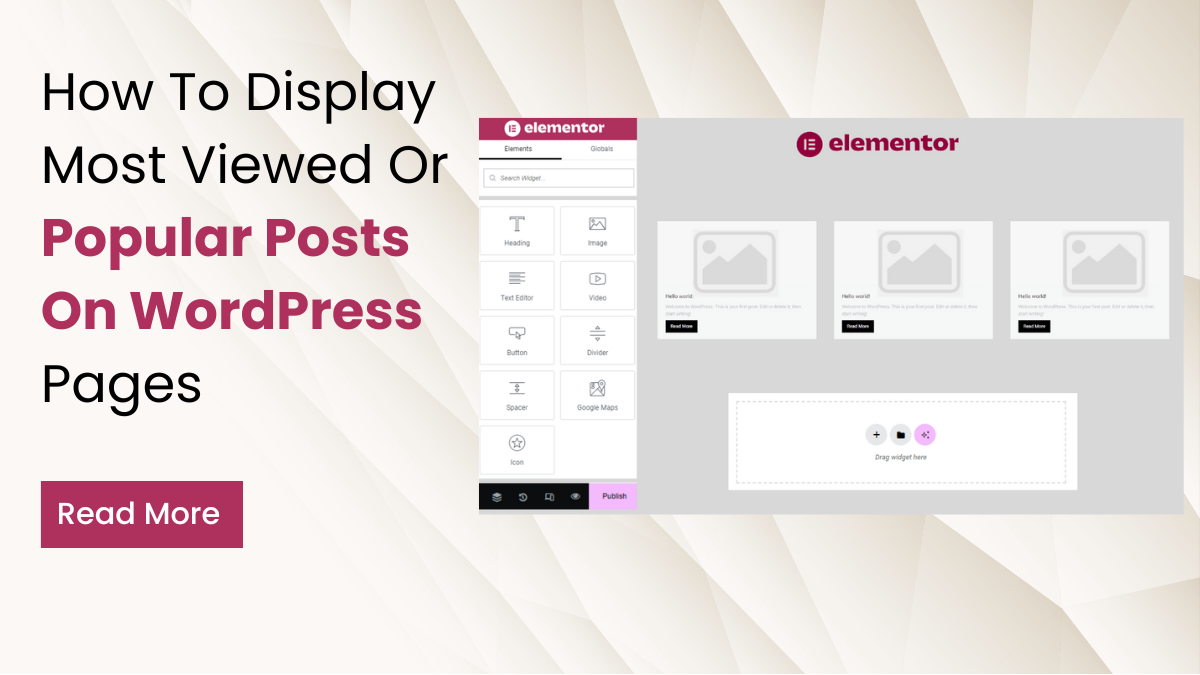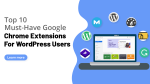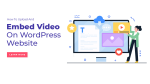As a WordPress user, you understand the importance of engaging content, but how do you ensure that your most viewed or popular posts get the spotlight they deserve? The answer lies in optimizing your website’s layout and strategically showcasing your top-performing articles.
In this blog, we will delve into the art of curating and displaying your most viewed or popular posts on WordPress pages. Beyond the creative process of crafting compelling content, it’s equally important to implement effective strategies to maximize the visibility of your best work. Whether you’re a seasoned blogger looking to revamp your website or a newcomer eager to establish a strong online presence, this guide will provide you with valuable insights on how to seamlessly integrate a display system that highlights your most popular posts.
Discover the power of presenting your top-performing articles prominently on your WordPress pages. From enhancing user experience to driving more traffic, the benefits of strategically showcasing your most viewed content are manifold. Let’s unravel the secrets to making your WordPress website not only a hub for exceptional content but also a visually appealing and user-friendly platform that keeps your audience coming back for more.
Benefits Of Displaying Most Viewed Or Popular Posts On WordPress Pages
Displaying the most viewed or popular posts on WordPress pages offers a multitude of benefits that enhance user experience, engagement, and the overall success of your website. A detailed explanation of these benefits follows:
- Enhanced User Engagement: When visitors land on your WordPress site, showcasing popular posts immediately captures their attention. This draws them into exploring content that others have found interesting or valuable, leading to increased engagement with your website.
- Improved User Experience: By prominently featuring popular posts, you streamline the navigation process for users. They can easily discover top-quality content without having to search extensively, resulting in a more satisfying and efficient browsing experience.
- Increased Page Views: Highlighting popular posts encourages visitors to delve deeper into your site, resulting in higher overall page views. As users explore additional articles beyond the initial popular ones, they contribute to boosting your site’s page view statistics.
- Positive Impact on SEO: Search engines like Google consider user engagement metrics such as session duration and page views when evaluating website quality. By displaying popular posts, you enhance user engagement, which can positively influence your site’s SEO performance and search rankings.
- Monetization Opportunities: For bloggers aiming to monetize your WordPress blog, showcasing popular posts can be advantageous. You can strategically place advertisements or affiliate links within these high-traffic pages, maximizing revenue potential.
- Establishment of Authority: Featuring most viewed or popular posts reinforces your authority and expertise in your niche. When visitors see that others value and engage with your content, it enhances your credibility, attracting a loyal audience and potential collaborations or partnerships.
- Social Proof and Virality: Popular posts serve as social proof, indicating to visitors that your content is valued and trusted by others. This can lead to increased sharing on social media platforms, amplifying your content’s reach and driving additional traffic to your site.
- Effective Content Promotion: Rather than relying solely on recent posts or manual promotion, featuring popular content offers an ongoing and automated method of promoting your best work. This ensures that even older, evergreen content continues to receive attention and maintains its relevance over time.
Overall, displaying the most viewed or popular posts on WordPress pages significantly contributes to a more engaging, user-friendly, and successful website experience, benefiting both visitors and site owners alike.
How To Display Most Viewed Or Popular Posts On WordPress Pages?
Displaying the most viewed or popular posts on WordPress pages can be achieved through various methods, whether through coding or utilizing WordPress plugins. For those who are not proficient in coding and prefer a user-friendly solution, plugins like Unlimited Elements for Elementor come to the rescue. This free plugin, readily available on the WordPress plugin repository with over 200k active installations, provides a seamless way to showcase popular posts on your website. Here’s a detailed step-by-step guide on how to accomplish this using Unlimited Elements for Elementor:
Step 1: Install And Activate Unlimited Elements For Elementor Plugin
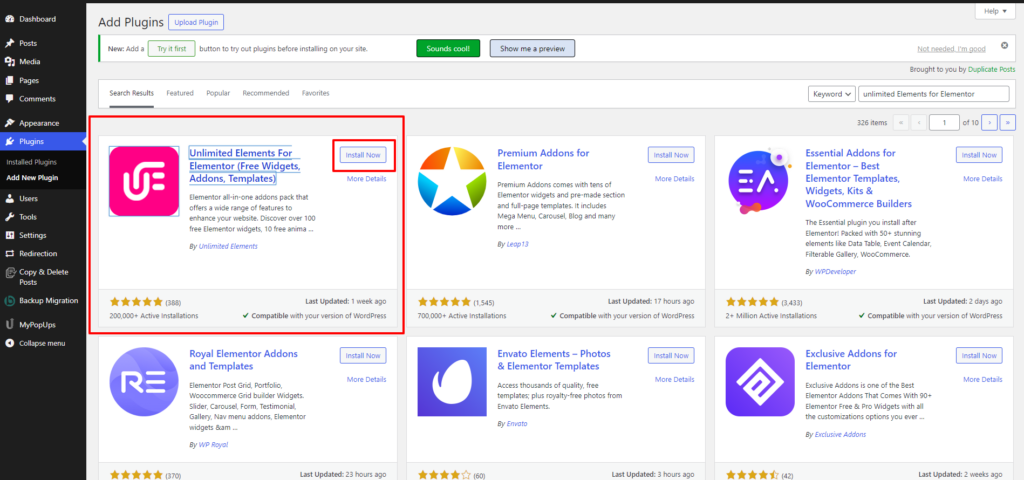
To initiate the process of displaying the most viewed or popular posts on WordPress pages, the first step is to install and activate the Unlimited Elements for Elementor plugin. Begin by navigating to your WordPress dashboard, where you’ll find the “Plugins” section. In this section, initiate a search for “Unlimited Elements for Elementor.” Once located, click on “Install Now” to add the plugin to your WordPress toolkit. After a successful installation, activate the plugin to enable its features. This plugin can also be used to embed social media feed on WordPress Website.
It’s essential to note that Unlimited Elements for Elementor operates seamlessly with Elementor, a popular page builder. If you haven’t installed Elementor yet, ensure to do so, as these two plugins complement each other, providing a robust foundation for creating dynamic and engaging WordPress pages.
Step 2: Install Post Widgets
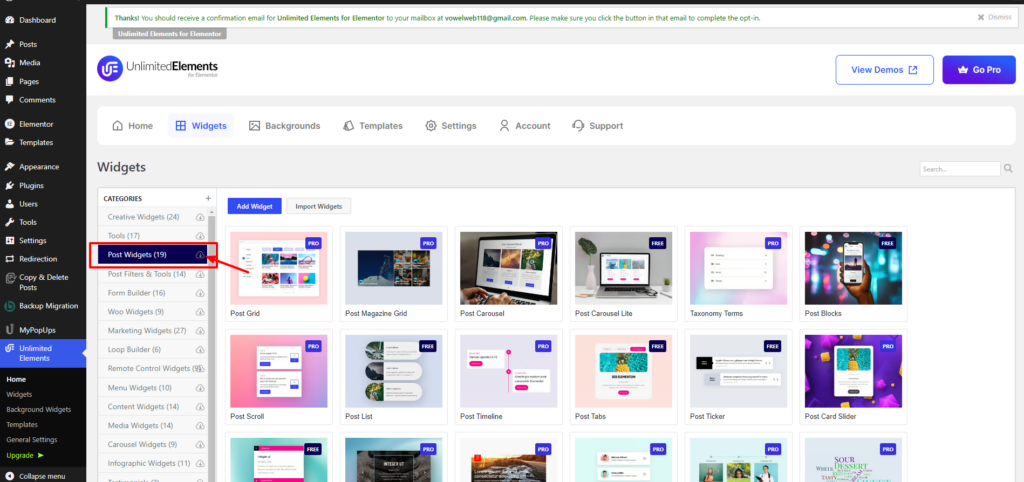
After activating the Unlimited Elements for Elementor plugin, the next crucial step in displaying the most viewed or Popular Posts on WordPress pages is to install the Post Widgets extension. To achieve this, navigate to the plugin’s settings within your WordPress dashboard. Within the settings, locate the widget tab, and you’ll find an array of post widgets designed to enhance your website’s display capabilities. The available widgets include Post Grid, Post List, Post Magazine Grid, Post Blocks, Post Carousel, Post Scroll, Post Carousel Lite, Post Tabs, and more.
To install these widgets, simply search for the specific widget you want to use, such as “Post Grid” for a grid-based display or “Post Carousel” for a dynamic Media carousel Widget. There are some widget available in premium version of it. So, if you want to use those widget you need to upgrade this plugin to pro or else you can choose free widget. Now, click on the respective widget, and the plugin will guide you through the installation process. These diverse widgets cater to different visual preferences, allowing you to choose the one that best aligns with your website’s aesthetics and effectively showcases your popular posts. This step ensures that you have a versatile toolkit to create an engaging and visually appealing presentation of your content.
Step 3: Edit The Page With Elementor
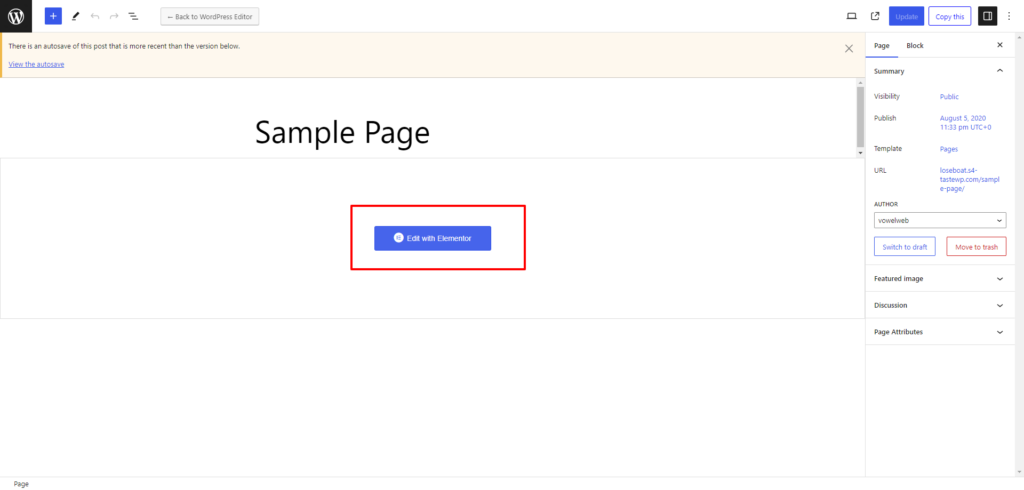
After installing the necessary widgets for displaying Popular Posts on WordPress site, the next crucial step is to navigate to the specific page where you intend to showcase these posts. Once there, click on the “Edit with Elementor” option, initiating a seamless transition into the Elementor editor. This user-friendly interface empowers you with a range of customization options, allowing for effortless and visually appealing modifications to your page.
Within the Elementor editor, you gain access to a diverse set of elements and widgets. Locate the widgets panel, and specifically search for the “Post Grid” widget provided by Unlimited Elements for Elementor. By adding this widget to your page, you set the stage for displaying your most viewed or popular posts in a visually engaging manner. The Elementor editor’s drag-and-drop functionality simplifies the process, enabling users of all skill levels to craft a dynamic and personalized layout that effectively highlights your top-performing content.
Step 4: Add Widget - Post Grid By Unlimited Elements For Elementor
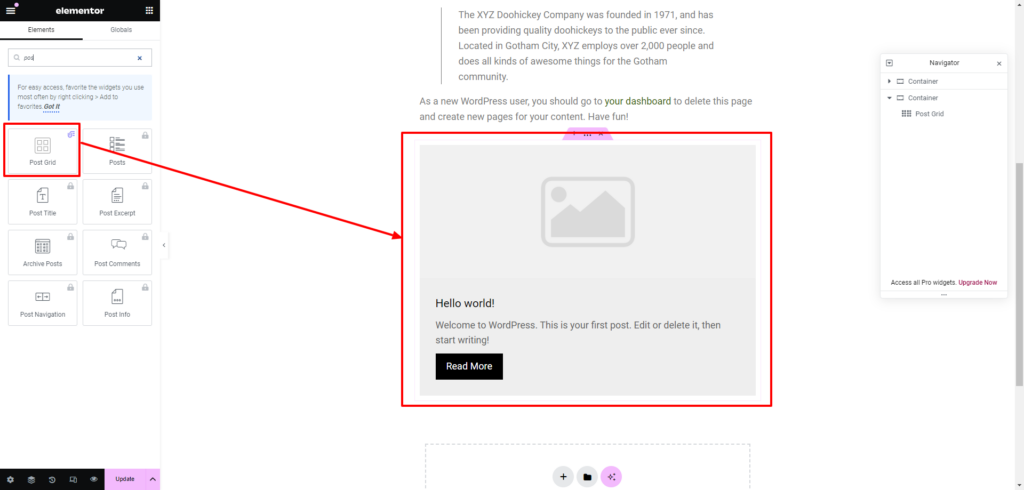
The next pivotal step is adding the “Post Grid” widget within the Elementor editor. With its intuitive interface, locate the widgets panel, usually positioned on the left-hand side. Navigate to the search bar within the widgets panel and enter “Post Grid.” The corresponding widget from Unlimited Elements for Elementor will appear in the search results.
Select the “Post Grid” widget and drag it onto the desired section of your page. This widget serves as the cornerstone for showcasing your popular posts, offering a range of customization options to tailor the display to your preferences. As you add this widget, you embark on the journey of transforming your WordPress page into a dynamic showcase of engaging content, ensuring that your most viewed articles take center stage and captivate your audience effectively.
Step 5: Configure Settings
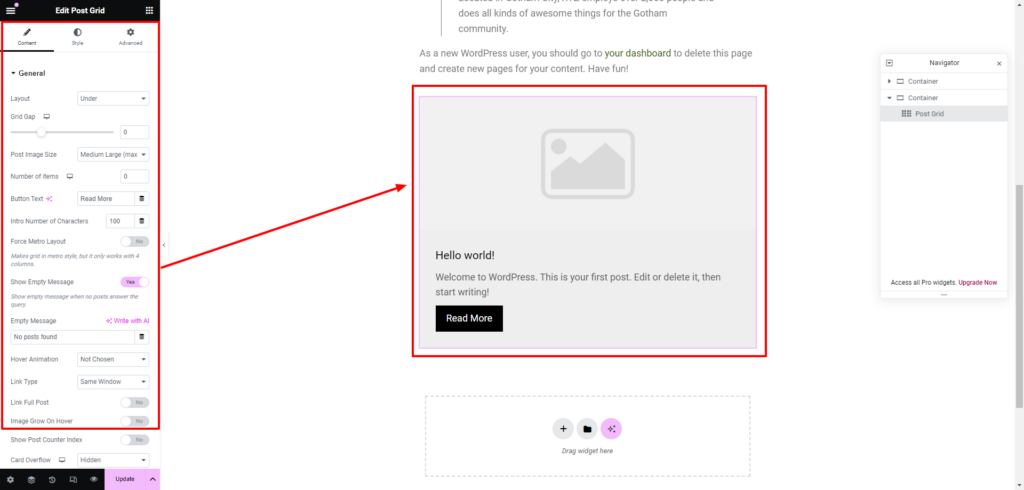
After adding the Post Grid widget to your Elementor editor, the pivotal next step in displaying the most viewed or Popular Posts on WordPress pages is to meticulously configure its WordPress settings. Begin with the “General” settings, where you can define the post source, specify the number of posts to display, and determine the order in which they appear. Navigate to the “Layout” options to fine-tune the grid’s structure, adjusting parameters like column count, spacing, and alignment to ensure a visually appealing presentation.
Delve into the “Additional Data” settings to include post details such as author, date, or category. Explore the “Connected Widgets Settings” to enable features like social sharing buttons or comments. For added visual appeal, experiment with the “Sequence Entrance Animation” options. The “Posts Pagination and Filtering” settings allow you to implement user-friendly navigation and refine content display based on categories or tags. Tailor each configuration to your specific preferences and design requirements, ensuring a seamless integration of your most viewed or popular posts into your WordPress page.
Step 6: Set Up Post Queries
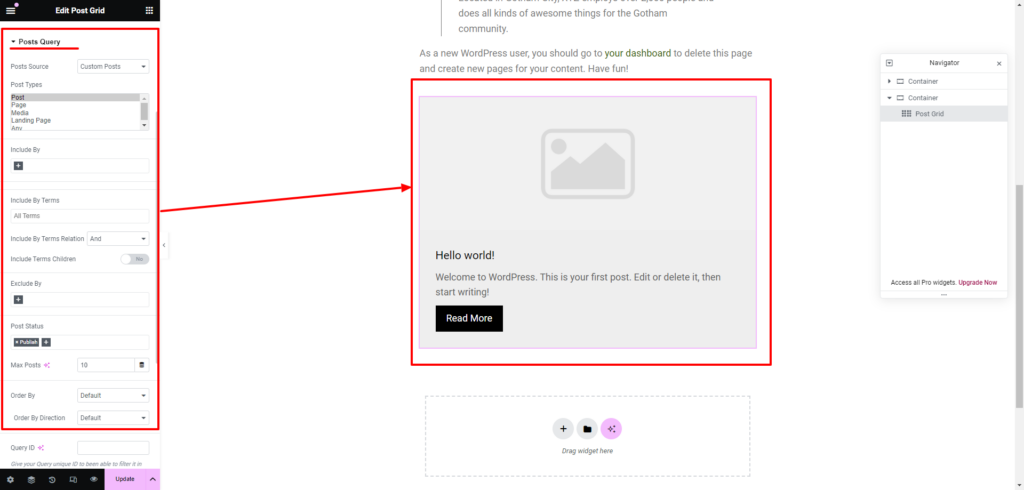
The crucial next step after adding the Post Grid widget is to set up post queries. This involves configuring specific parameters to pinpoint the desired content for showcasing. Within the settings, you’ll find options to refine your post queries:
- Posts Source: Choose “Custom post” to have control over the post types displayed.
- Post Types: Select “Post” as the post type, focusing on blog posts for this particular query.
- Include By: Opt for “Most viewed” to highlight posts based on popularity.
- Include By Terms: Choose “All Terms” to include posts from all categories and tags.
- Include By Terms Relation: Establish the relation between terms, ensuring a comprehensive display.
- Include Terms Children: Include terms’ children for a more nuanced selection of posts.
- Exclude By: Exclude specific terms or categories if needed.
- Post Status: Set to “Publish” to display only published posts.
- Max Posts: Define the maximum number of posts you want to showcase.
- Order By: Determine the order based on criteria such as views, date, or other parameters.
- Order By Direction: Specify the direction of the order, whether ascending or descending.
These detailed configurations ensure that the displayed content aligns precisely with your preferences, showcasing the most viewed or Popular Posts on WordPress pages in a way that resonates with your audience.
Step 7: Style Your Section
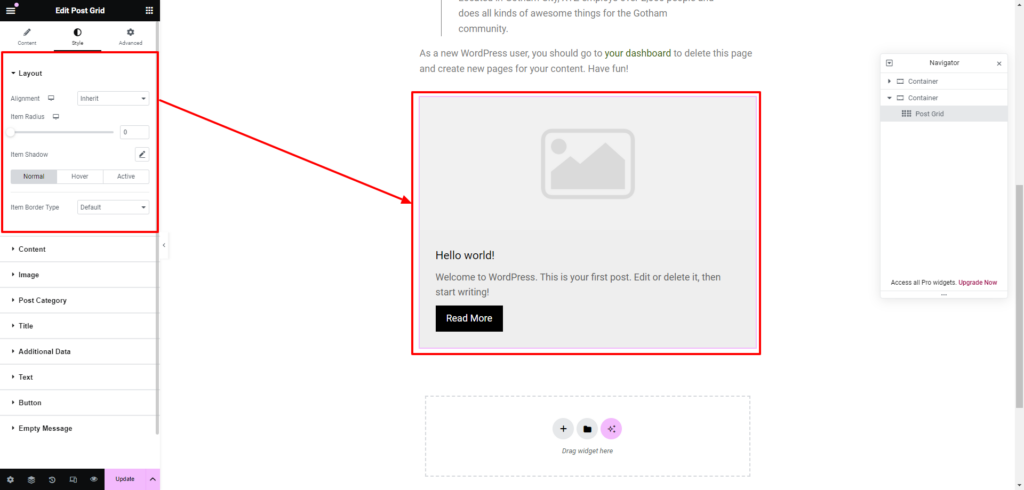
After configuring the settings and post queries to display the most viewed or Popular Posts on WordPress page using Unlimited Elements for Elementor, the next crucial step is to style your section. This involves enhancing the visual appeal to create a seamless integration with your website’s WordPress Elementor themes. Begin by adjusting colors to complement your brand palette, ensuring a cohesive look and feel. Tailor typography choices to maintain consistency with your site’s overall design language, fostering readability and aesthetic harmony.
Additionally, pay attention to spacing, striking the right balance between elements to avoid clutter or isolation. This meticulous styling process not only ensures a visually engaging presentation of your popular posts but also contributes to a user-friendly and cohesive browsing experience for your audience, reinforcing the overall professionalism and appeal of your WordPress website.
Step 8: Save And Publish
Once you’ve fine-tuned all the settings and styled your section to perfection, don’t forget to save your work. Click on the “Save” button and then hit “Publish” to make your changes live.
By following these steps, you’ve successfully integrated a dynamic and visually appealing section on your WordPress page, showcasing your most viewed or popular posts. The Unlimited Elements for Elementor plugin, with its intuitive design and extensive customization options, ensures that even non-coders can create an impressive display of their best content. Whether you’re a novice or an experienced user, this method provides an accessible and efficient way to elevate your WordPress website.
Conclusion
In conclusion, the benefits of displaying the most viewed or popular posts on WordPress pages are undeniable. From increasing user engagement and enhancing user experience to improving SEO performance and unlocking monetization opportunities, this strategic approach offers a multitude of advantages for website owners. By utilizing tools like Unlimited Elements for Elementor, even those without coding expertise can effortlessly showcase their top-performing content, driving traffic and establishing authority in their niche. You can also make your website engaging by using a premium WordPress themes from the WordPress theme bundle by WP Elemento. Integrating a WordPress theme with the unlimited Elements for Elementor plugin will make boost your website’s performance.
The step-by-step guide provided ensures a seamless process, from installation to customization, empowering users to create visually stunning displays that captivate audiences. By incorporating these techniques into your WordPress website, you can effectively highlight your best work, foster deeper connections with your audience, and ultimately, propel your online presence to new heights.